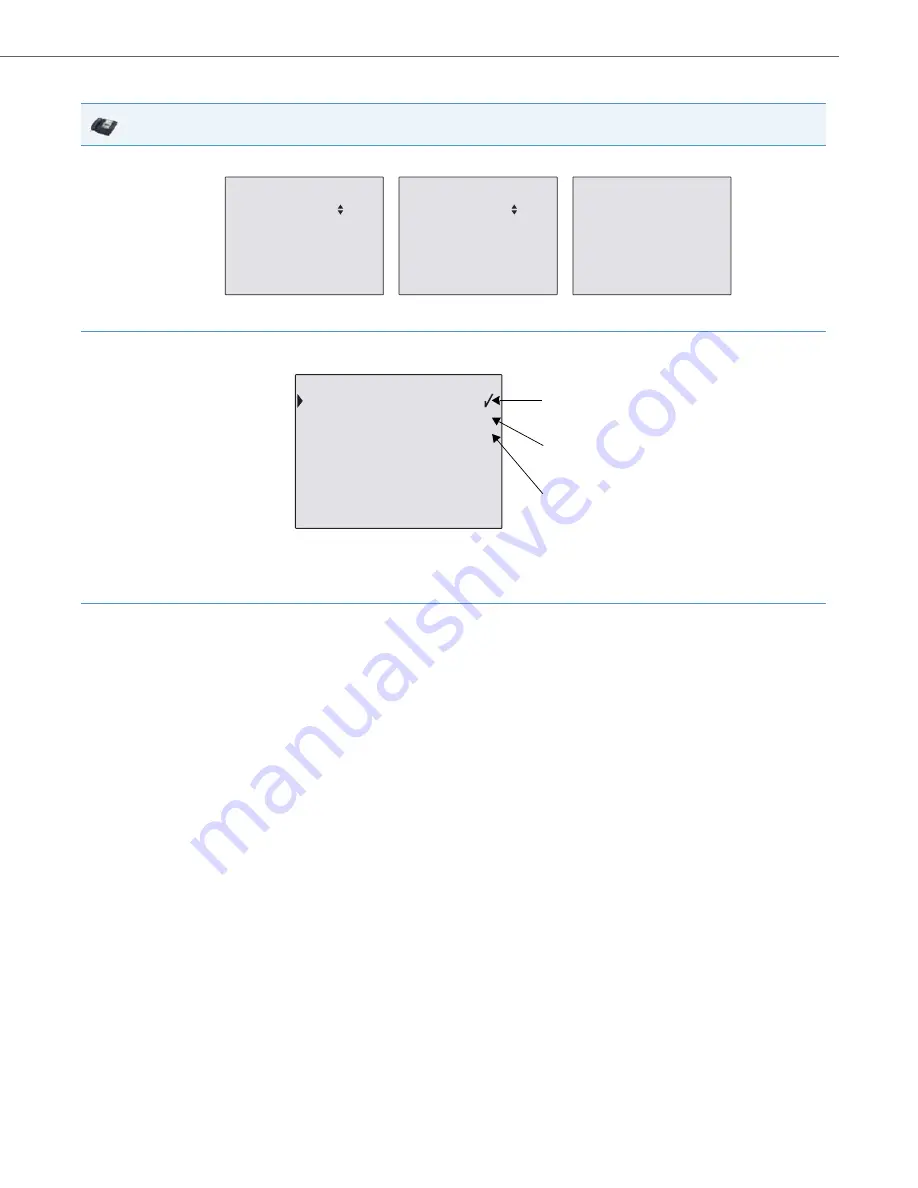
Operational Features
41-001343-02 REV05 – 07.2014
5-216
CFWD in Custom Mode
IP Phone UI
1.
Use the
RIGHT
and
LEFT
arrow keys to scroll through each account.
In the above example, Screenname1, Screenname2, and Screenname3, are three accounts configured on the phone. Screenname1 has
“
CFWD All
” enabled, Screenname2 has “
CFWD Busy
” enabled, and Screenname3 has CFWD disabled as indicated by no message displayed.
2.
With the account in focus on the IP Phone UI, press the
Call Forward
key. The Call Forward Account screen displays which lists all the
accounts on the phone. Use the
UP
and
DOWN
arrow keys to scroll through each account.
In the above example, Screenname1 has one or more CFWD states enabled as indicated by a check mark (
), Screenname 2 has one or
more CFWD states enabled but a specific state has no call forward phone number configured as indicated by a
!
, and Screenname3 has one
or more CFWD states disabled as indicated by an
X
.
3.
Select an account using the
UP
and
DOWN
arrow keys.
You can also use the following keys if required:
•
All Off Key
- Disables CFWD for all accounts on the phone.
•
All On Key
- Enables CFWD for all accounts on the phone.
•
CopytoAll Key
- Copies all settings for the account you select, to all other accounts on the Call Forward Account screen. For example, if
you have the cursor pointing at Screenname1, and you press the
CopytoAll
key, all of the CFWD settings for Screenname1 are copied to
Screenname2 and Screenname3.
•
Cancel Key
- Cancels any configuration you may have made without saving. To cancel a configuration, you must press this
CANCEL
key
before pressing the
DONE
key.
01/01/14 11:00am
L1 Screenname1
CFWD All
01/01/14 11:00am
L2 Screenname2
CFWD Busy
01/01/14 11:00am
L3 Screenname3
Call Forward
Call Forward
Call Forward
2.Screenname2 !
3.Screenname3 X
Change CopytoAll
All Off Cancel
All On Done
Call Forward
1.Screenname1
Indicates
Indicates
CFWD Enabled
CFWD Disabled
Indicates
no CFWD phone
number configured






























