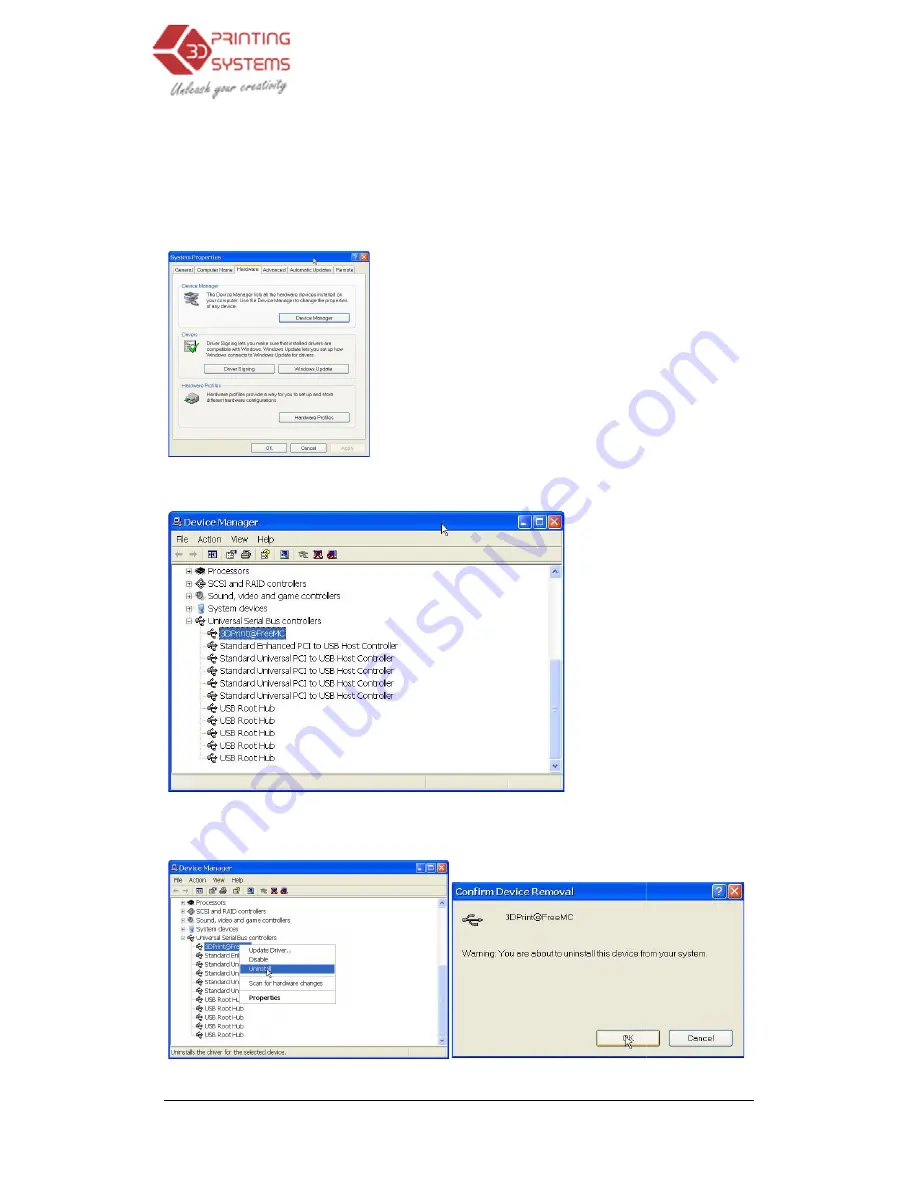
UP Plus 3D Printer User Manual
8.6 Solution for "Winusb
If you encounter a “Winusb.dll not found” error message, please follow the steps below:
Option 1: Uninstall Older Driver
1. Open the Windows control panel, go to the “System Properties” dialog box
“Hardware” page.
2. Click “Device Manager” button, and the following dialog box will popup. Find the
“3DPrinter@FreeMC” in the USB section.
3. Click the right mouse button and select the “Uninstall” option. The confirm dialog box will a
pear. Click “OK”.
4. Troubleshooting
3D Printer User Manual v 2013.6.10
Winusb.dll not found" problem
.dll not found” error message, please follow the steps below:
Uninstall Older Driver and Automatically Install New Driver
ontrol panel, go to the “System Properties” dialog box and then
2. Click “Device Manager” button, and the following dialog box will popup. Find the
e USB section.
3. Click the right mouse button and select the “Uninstall” option. The confirm dialog box will a
Troubleshooting
.dll not found" problem
.dll not found” error message, please follow the steps below:
and then select the
2. Click “Device Manager” button, and the following dialog box will popup. Find the
3. Click the right mouse button and select the “Uninstall” option. The confirm dialog box will ap-


















