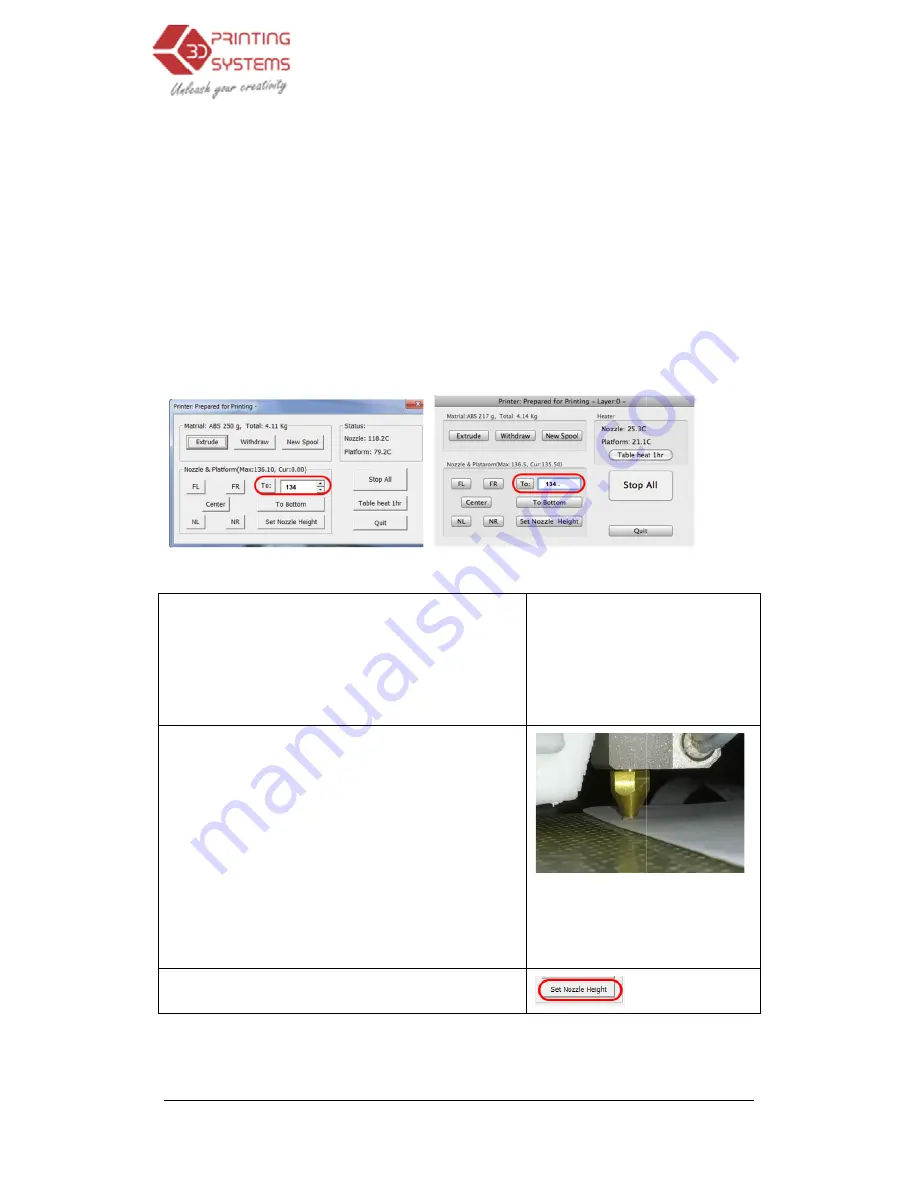
UP Plus 3D Printer User Manual
3.1.6 Setting the platform
This section is probably the most important of the entire manual
Please read it carefully to ensure that you understand the
vital for successful 3D printing.
To print successfully, the platform
folded over) from the nozzle. As each printer is slightly different, this distance needs to be cal
brated before starting to print.
To work out the correct nozzle distance, please follow th
Click “3D Print” and click “Maint
Windows version
In the text box, type in the height to which you want the
platform to move to, and click the “To” button. In the
above example, the platform
UP Plus has a print height of 1
Check the distance between the nozzle and the
If, for example, the platform
away from the nozzle, increase the number
click the “To” button. As the
nozzle start increasing the number in the text box by
0.2mm increments and click the “To” button. Repea
until you get to within 0.2mm of the nozzle.
way to check the distance between the nozzle and
form is to fold a piece of paper in two (Which will make
it about 0.2mm thick) and use that as a spacer to gauge
the distance between the nozzle and
Now click “Set to Nozzle Height”.
4. Troubleshooting
3D Printer User Manual v 2013.6.10
platform Height
bably the most important of the entire manual and only needs to be done seldom
Please read it carefully to ensure that you understand the platform height setup procedure, as it is
successful 3D printing.
platform should be set to start at a distance of 0.2mm (A piece of paper
folded over) from the nozzle. As each printer is slightly different, this distance needs to be cal
brated before starting to print.
out the correct nozzle distance, please follow these steps:
“Maintenance”, the below dialogue box will open.
MAC version
In the text box, type in the height to which you want the
to move to, and click the “To” button. In the
platform will move to 134mm. The
has a print height of 135 to 138mm.
Note: You do not want to crash the
the nozzle, so increase the height in smaller and
smaller increments as you get closer to the
nozzle. If you do crash the
nozzle, it is best to initialis
Check the distance between the nozzle and the platform.
platform appears to be about 2mm
away from the nozzle, increase the number by 1mm and
As the platform gets closer to the
start increasing the number in the text box by
mm increments and click the “To” button. Repeat this
until you get to within 0.2mm of the nozzle. TIP: An easy
way to check the distance between the nozzle and plat-
is to fold a piece of paper in two (Which will make
it about 0.2mm thick) and use that as a spacer to gauge
nozzle and platform.
TIP:
If you find you get lifting at a later
stage, increase the platform
Now click “Set to Nozzle Height”.
Troubleshooting
and only needs to be done seldom.
height setup procedure, as it is
should be set to start at a distance of 0.2mm (A piece of paper
folded over) from the nozzle. As each printer is slightly different, this distance needs to be cali-
Note: You do not want to crash the platform into
the nozzle, so increase the height in smaller and
smaller increments as you get closer to the
nozzle. If you do crash the platform into the
initialise again.
If you find you get lifting at a later
platform height.






























