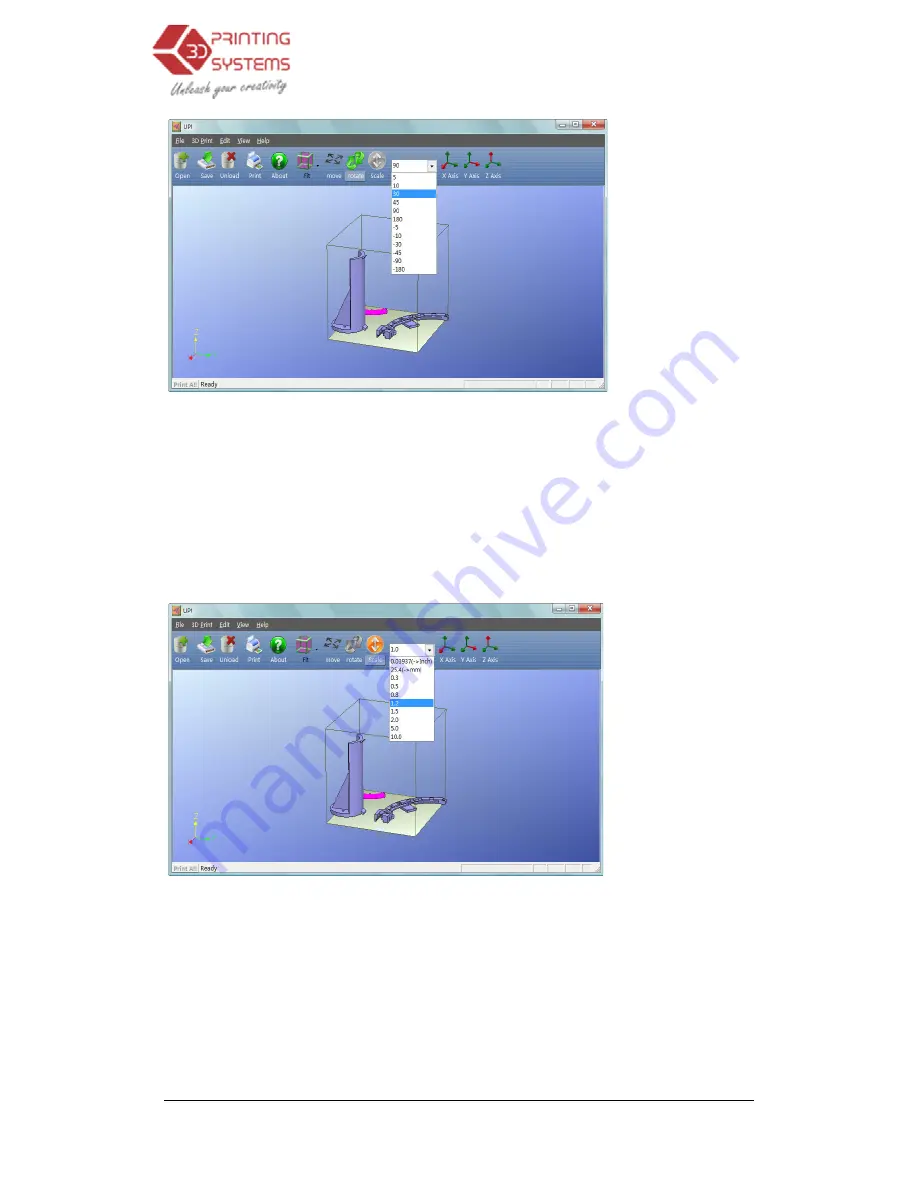
UP Plus 3D Printer User Manual
Scaling the model:
Click “Scale”
scale the model uniformly by clicking the scale button again, or
want to scale if you only want to scale in one direction.
Example1:
Scale up the model
Procedures: 1. Click “Scale”; 2. Input
Example2:
Scale up the model
Procedures: 1. Click “Scale”; 2. Input 1.2 in the
Unit Conversion:
This option is provided as a convenient way to convert metric models to imp
rial, and vice versa. To convert an
menu and click “Scale” again
click “Scale”.
3.2.5 Placing models onto the build platform
Appropriately placing your models on
TIP:
In general, try to place your model in the centre of the platform.
4. Troubleshooting
3D Printer User Manual v 2013.6.10
Click “Scale”, choose or input a scaling factor in the text box
scale the model uniformly by clicking the scale button again, or choose the axis around which you
want to scale if you only want to scale in one direction.
the model uniformly by 2.0 times.
Procedures: 1. Click “Scale”; 2. Input 2.0 in the text box; 3. Click “Scale” again.
el by 1.2 times along the Z axis only.
Procedures: 1. Click “Scale”; 2. Input 1.2 in the text box; 3. Click “Z axis”
This option is provided as a convenient way to convert metric models to imp
rial, and vice versa. To convert an imperial model to metric, select the 25.4 option from the scale
menu and click “Scale” again. To convert from metric to imperial, select the 0.03937 option and
the build platform
Appropriately placing your models on the platform can have an effect on print quality.
In general, try to place your model in the centre of the platform.
Troubleshooting
in the text box, and then either
around which you
This option is provided as a convenient way to convert metric models to impe-
imperial model to metric, select the 25.4 option from the scale
To convert from metric to imperial, select the 0.03937 option and
the platform can have an effect on print quality.






























