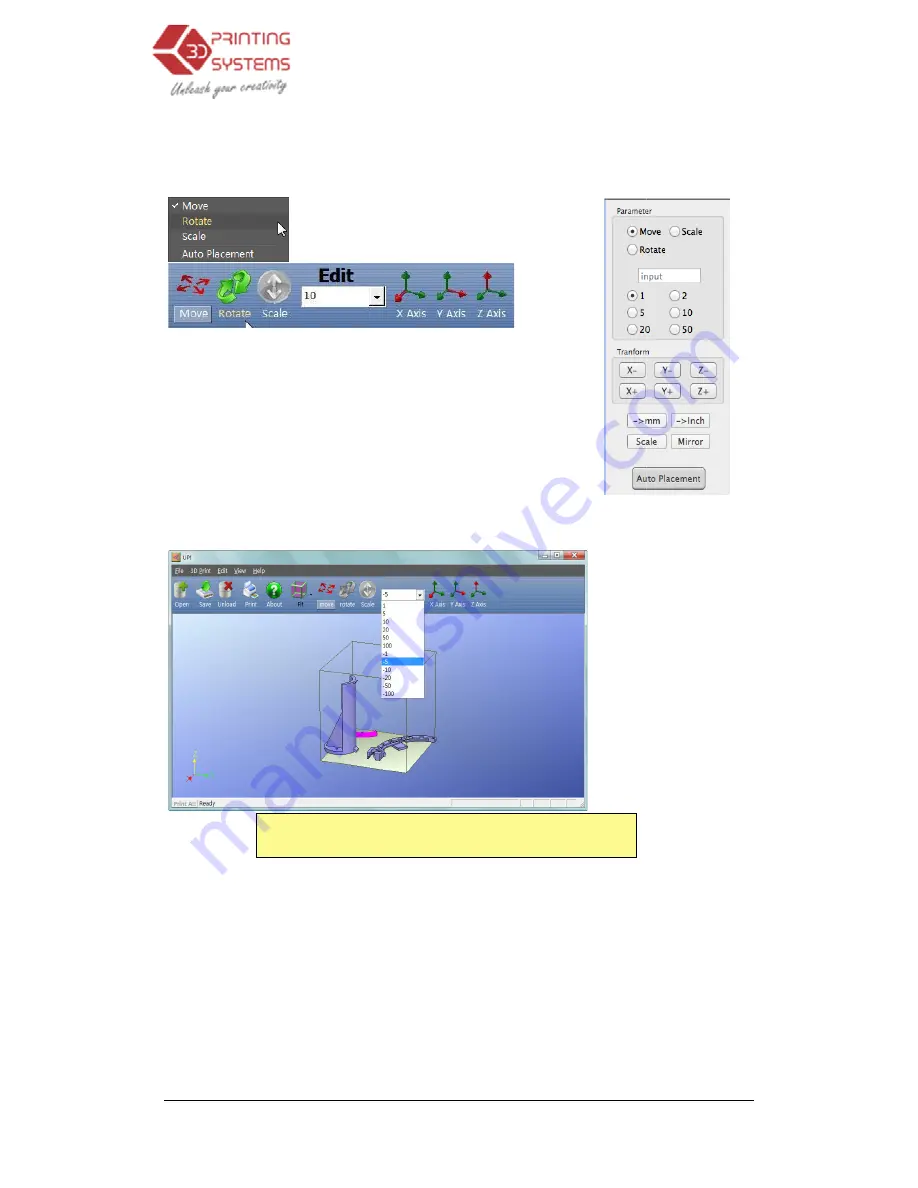
UP Plus 3D Printer User Manual
3.2.4 Model transformation
Model Transformation can be
(Windows version)
Moving the model:
Click the “Move”
distance you want to move in the text box.
rection) in which you want to move. Each time you click the axis bu
ton the model will move again
For example: Move the model -5mm along Z axis
Procedure: 1. Click on “Move”
3. Click the “Z axis”.
Tip: If you hold down the ‘Ctrl’ key, you can simply drag the
model to whatever position you want.
Rotating the model:
Click the
want to rotate in the text box, then choose the axis
For example: Rotate the model around Y axis by 30
Procedure: 1. Click “Rotate”; 2.
Note: positive numbers rotate counterclockwise and negative numbers rotate clockwise
4. Troubleshooting
3D Printer User Manual v 2013.6.10
transformations
Model Transformation can be achieved through the Edit menu or the toolbar:
he “Move” button and choose, or input, the
in the text box. Then choose the axis (di-
rection) in which you want to move. Each time you click the axis but-
ton the model will move again.
5mm along Z axis (or down 5mm).
Procedure: 1. Click on “Move”; 2. Input “-5” in the text box;
Tip: If you hold down the ‘Ctrl’ key, you can simply drag the
model to whatever position you want.
the “Rotate” button on the toolbar, choose or input how many degrees you
, then choose the axis to rotate around.
: Rotate the model around Y axis by 30
o
.
“Rotate”; 2. Input 30 in the text box
;
3. Click “Y axis”.
positive numbers rotate counterclockwise and negative numbers rotate clockwise
(Mac
Troubleshooting
how many degrees you
positive numbers rotate counterclockwise and negative numbers rotate clockwise.
(Mac version)






























