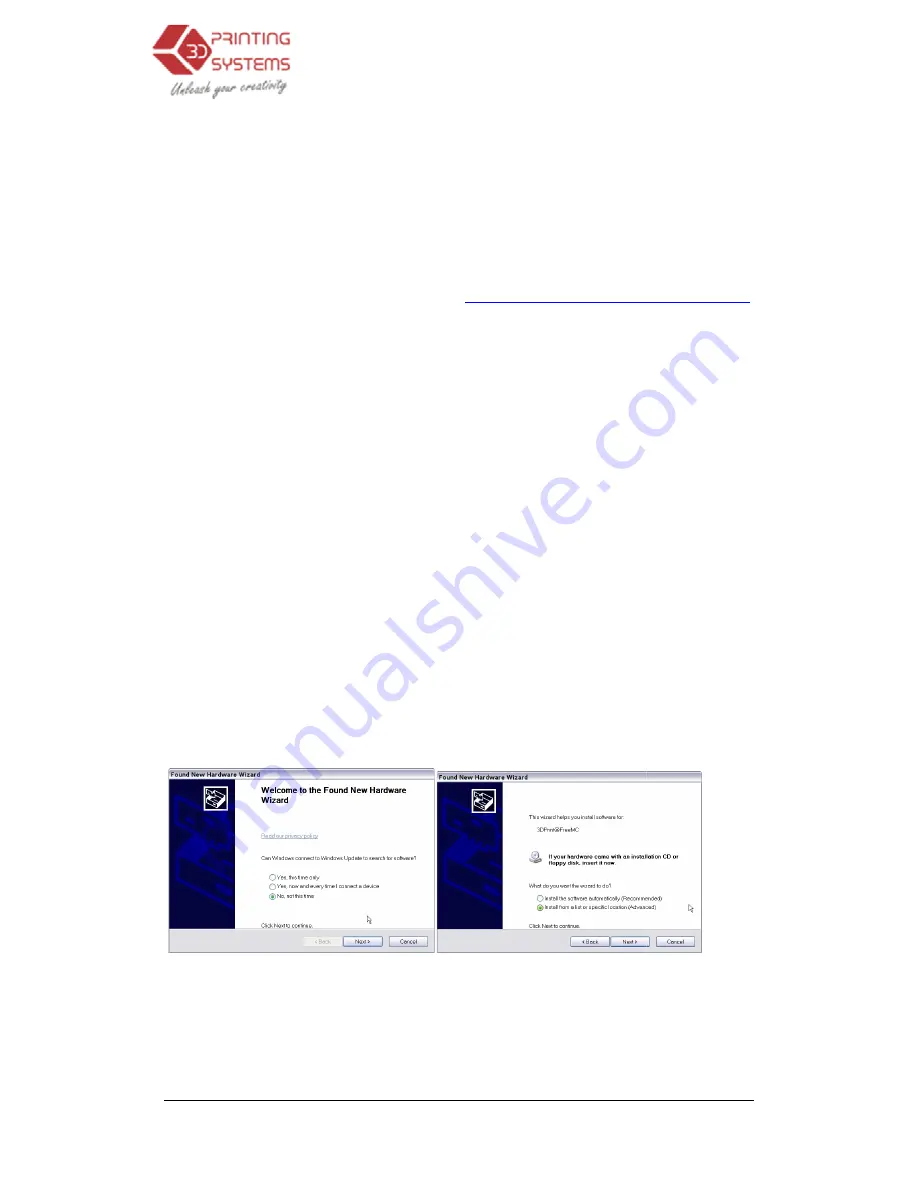
UP Plus 3D Printer User Manual
3.1.3 Installing drivers
Required for Windows only, MAC doesn’t require drivers.
Connect the printer to a computer with the USB cable. The computer should pop
Hardware Wizard” window. Choose “No, not this time”, and then “next”
a list or specific location (Advanced)”, then “Next”.
Here is a video on the driver installation
Windows 8
To install the Windows 8 drivers for your UP Plus, or UP Mini 3D printer you will need to do the
following;
Open the Windows 8 control panel
Select General
Advanced Startup
Restart now
On reboot pop up menu will appear
Select “Troubleshoot”
On the next menu select Advanced Options
Startup settings
Restart
Disable Driver signature Enforcement
Done
Now you should be able to install the drivers without any issue.
Click “Browse”, and choose C:
4. Troubleshooting
3D Printer User Manual v 2013.6.10
3.1.3 Installing drivers
Required for Windows only, MAC doesn’t require drivers.
Connect the printer to a computer with the USB cable. The computer should pop up the “Found New
Hardware Wizard” window. Choose “No, not this time”, and then “next”. Then choose “Install from
a list or specific location (Advanced)”, then “Next”.
Here is a video on the driver installation for Windows
http://www.youtube.com/watch?v=hGYTCRYkJr4
To install the Windows 8 drivers for your UP Plus, or UP Mini 3D printer you will need to do the
On reboot pop up menu will appear
On the next menu select Advanced Options
Disable Driver signature Enforcement
Now you should be able to install the drivers without any issue.
“Browse”, and choose C:\Program Files\UP\Driver, then “Next”.
Troubleshooting
up the “Found New
Then choose “Install from
http://www.youtube.com/watch?v=hGYTCRYkJr4
To install the Windows 8 drivers for your UP Plus, or UP Mini 3D printer you will need to do the






























