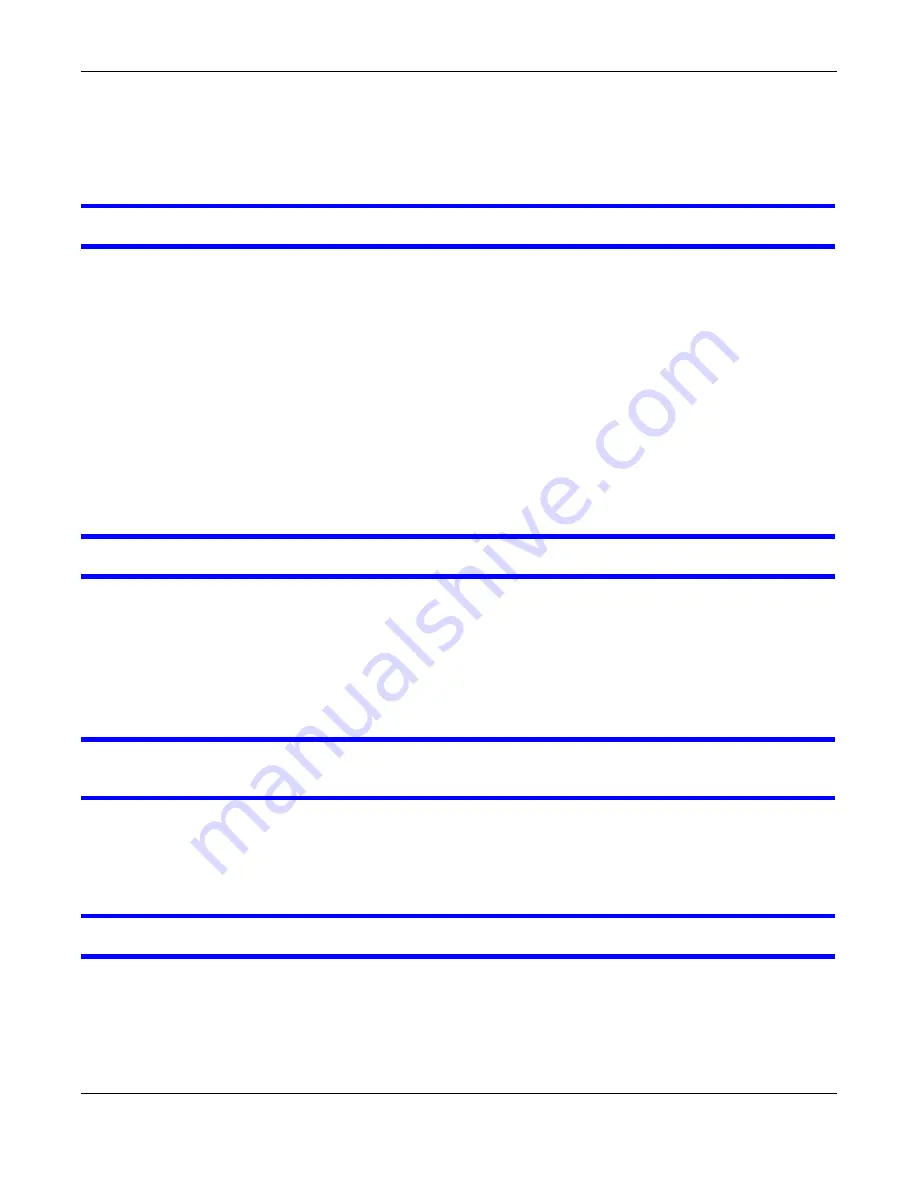
Chapter 52 Troubleshooting
XS1920 Series User’s Guide
389
Advanced Suggestions
• Try to access the Switch using another service, such as FTP. If you can access the Switch, check
the remote management settings to find out why the Switch does not respond to HTTP.
I can see the
Login
screen, but I cannot log in to the Switch.
1
Make sure you have entered the user name and password correctly. The default user name is
admin
, and the default password is
1234
. These fields are case-sensitive, so make sure [Caps
Lock] is not on.
2
You may have exceeded the maximum number of concurrent sessions.
Check that you have enabled logins for HTTP. If you have configured a secured client IP address,
your computer’s IP address must match it. Refer to the chapter on access control for details.
3
Disconnect and re-connect the cord to the Switch.
4
If this does not work, you have to reset the device to its factory defaults. See
.
Pop-up Windows, JavaScripts and Java Permissions
In order to use the web configurator you need to allow:
• Web browser pop-up windows from your device.
• JavaScripts (enabled by default).
• Java permissions (enabled by default).
I cannot see some of
Advanced Application
submenus at the bottom of the navigation
panel.
The recommended screen resolution is 1024 by 768 pixels. Adjust the value in your computer and
then you should see the rest of
Advanced Application
submenus at the bottom of the navigation
panel.
There is unauthorized access to my Switch.
Click the
Display
button in the
System Log
field in the
Management
>
Diagnostic
screen to
check for unauthorized access to your Switch. To avoid unauthorized access, configure the secured
client setting in the
Management
>
Access Control
>
Remote Management
screen. Computers
not belonging to the secured client set cannot get permission to access the Switch.
Summary of Contents for XS1920 Series
Page 18: ...18 PART I User s Guide ...
Page 32: ...32 PART II Technical Reference ...
Page 177: ...Chapter 21 Classifier XS1920 Series User s Guide 177 Figure 122 Classifier Example EXAMPLE ...
Page 408: ...Appendix C IPv6 XS1920 Series User s Guide 408 ...
Page 412: ...Appendix D Legal Information XS1920 Series User s Guide 412 Environmental Product Declaration ...






























