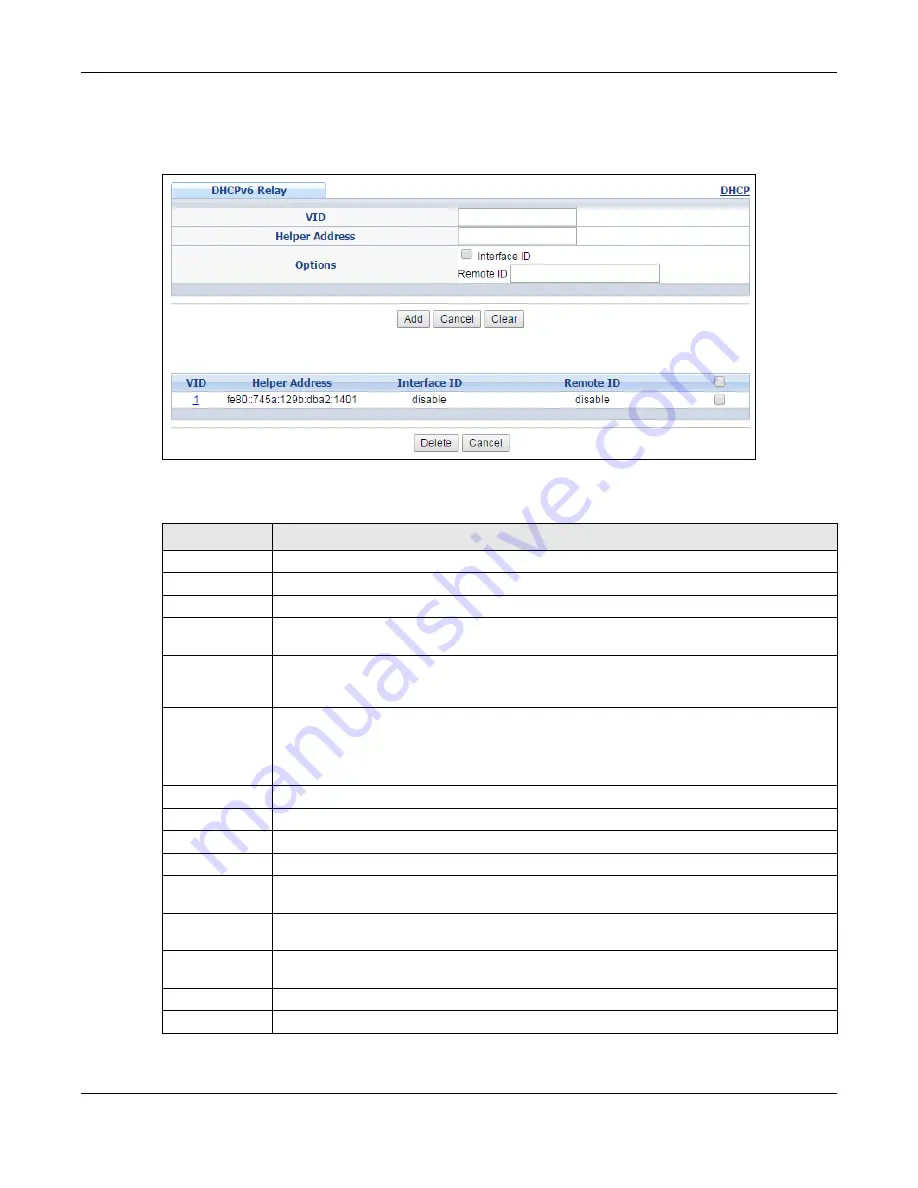
Chapter 37 DHCP
XS1920 Series User’s Guide
328
Use this screen to configure DHCPv6 relay settings for a specific VLAN on the Switch. Click
IP
Application >
DHCP > DHCPv6
in the navigation panel to display the screen as shown.
Figure 230
IP Application > DHCP > DHCPv6
The following table describes the labels in this screen.
Table 169
IP Application > DHCP > DHCPv6
LABEL
DESCRIPTION
VID
Enter the ID number of the VLAN you want to configure here.
Helper Address
Enter the remote DHCPv6 server address for the specified VLAN.
Options
Interface ID
Select this option to have the Switch add the interface-ID option in the DHCPv6 requests
from the clients in the specified VLAN before the Switch forwards them to a DHCPv6 server.
Remote ID
Enter a string of up to 64 printable characters to be carried in the remote-ID option. The
Switch adds the remote-ID option in the DHCPv6 requests from the clients in the specified
VLAN before the Switch forwards them to a DHCPv6 server.
Add
Click this to create a new entry or to update an existing one.
This saves your changes to the Switch’s run-time memory. The Switch loses these changes
if it is turned off or loses power, so use the
Save
link on the top navigation panel to save
your changes to the non-volatile memory when you are done configuring.
Cancel
Click
Cancel
to reset the fields to their last saved values.
Clear
Click
Clear
to reset the fields to the factory defaults.
VID
This field displays the VLAN ID number. Click the VLAN ID to change the settings.
Helper Address
This field displays the IPv6 address of the remote DHCPv6 server for this VLAN.
Interface ID
This field displays whether the interface-ID option is added to DHCPv6 requests from clients
in this VLAN.
Remote ID
This field displays whether the remote-ID option is added to DHCPv6 requests from clients
in this VLAN.
Select the entry(ies) that you want to remove. Select an entry’s check box to select a
specific entry. Otherwise, select the check box in the table heading row to select all entries.
Delete
Click the
Delete
button to remove the selected entry(ies) from the table.
Cancel
Click
Cancel
to clear the selected check box(es) in the
Delete
column.
Summary of Contents for XS1920 Series
Page 18: ...18 PART I User s Guide ...
Page 32: ...32 PART II Technical Reference ...
Page 177: ...Chapter 21 Classifier XS1920 Series User s Guide 177 Figure 122 Classifier Example EXAMPLE ...
Page 408: ...Appendix C IPv6 XS1920 Series User s Guide 408 ...
Page 412: ...Appendix D Legal Information XS1920 Series User s Guide 412 Environmental Product Declaration ...






























