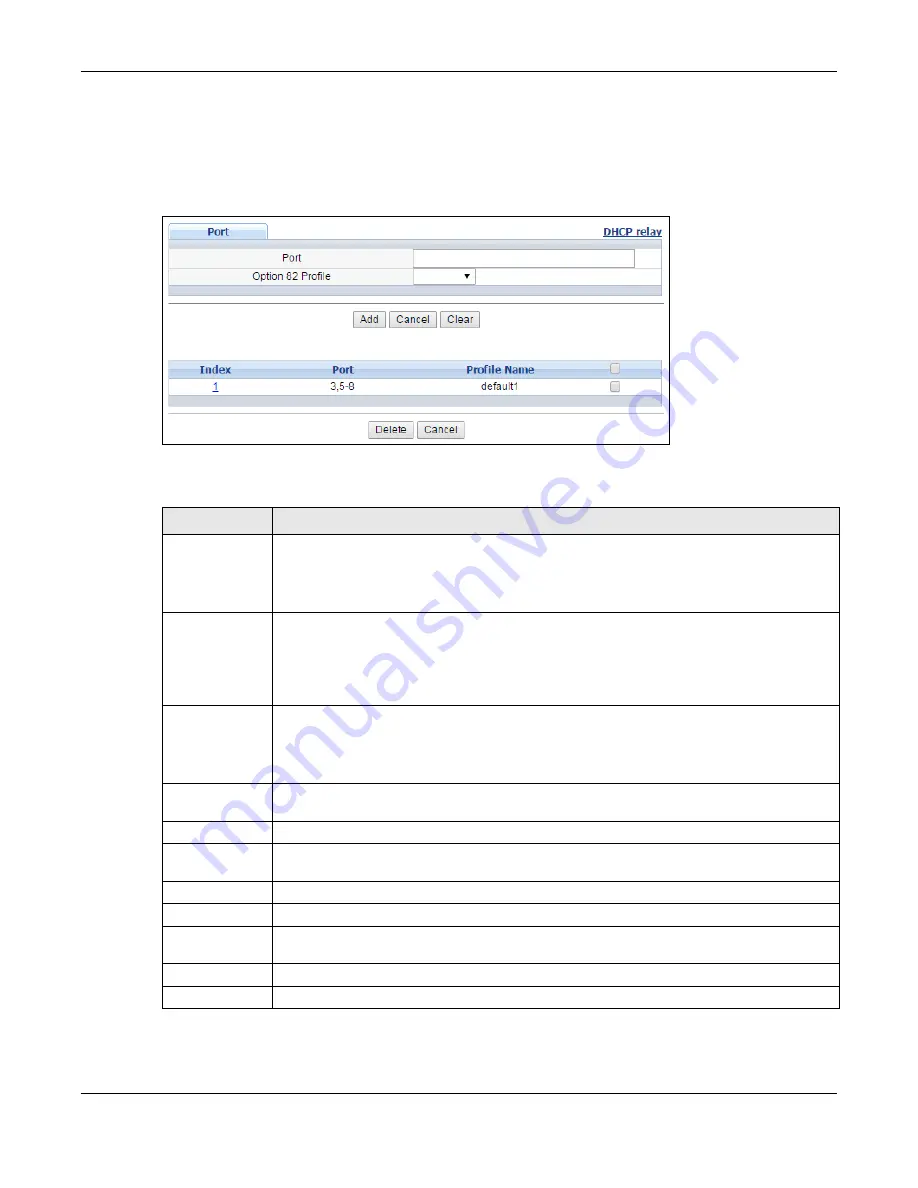
Chapter 37 DHCP
XS1920 Series User’s Guide
323
37.4.4 DHCPv4 Global Relay Port Configure
Use this screen to apply a different DHCP option 82 profile to certain ports on the Switch. To open
this screen, click
IP Application > DHCP > DHCPv4 > Global > Port
.
Figure 223
IP Application > DHCP > DHCPv4 > Global > Port
The following table describes the labels in this screen.
Table 166
IP Application > DHCP > DHCPv4 > Global > Port
LABEL
DESCRIPTION
Port
Enter the number of port(s) to which you want to apply the specified DHCP option 82
profile.
You can enter multiple ports separated by (no space) comma (,) or hyphen (-). For
example, enter “3-5” for ports 3, 4, and 5. Enter “3,5,7” for ports 3, 5, and 7.
Option 82
Profile
Select a pre-defined DHCP option 82 profile that the Switch applies to the specified port(s).
The Switch adds the Circuit ID sub-option and/or Remote ID sub-option specified in the
profile to DHCP requests that it relays to a DHCP server.
The profile you select here has priority over the one you select in the
DHCP > DHCPv4 >
Global
screen.
Add
Click this to create a new entry or to update an existing one.
This saves your changes to the Switch’s run-time memory. The Switch loses these changes
if it is turned off or loses power, so use the
Save
link on the top navigation panel to save
your changes to the non-volatile memory when you are done configuring.
Cancel
Click this to reset the values above based on the last selected entry or, if not applicable, to
clear the fields above.
Clear
Click
Clear
to reset the fields to the factory defaults.
Index
This field displays a sequential number for each entry. Click an index number to change the
settings.
Port
This field displays the port(s) to which the Switch applies the settings.
Profile Name
This field displays the DHCP option 82 profile
that the Switch applies to the port(s).
Select the entry(ies) that you want to remove. Select an entry’s check box to select a
specific entry. Otherwise, select the check box in the table heading row to select all entries.
Delete Click
the
Delete
button to remove the selected entry(ies) from the table.
Cancel
Click this to clear the
Delete
check boxes above.
Summary of Contents for XS1920 Series
Page 18: ...18 PART I User s Guide ...
Page 32: ...32 PART II Technical Reference ...
Page 177: ...Chapter 21 Classifier XS1920 Series User s Guide 177 Figure 122 Classifier Example EXAMPLE ...
Page 408: ...Appendix C IPv6 XS1920 Series User s Guide 408 ...
Page 412: ...Appendix D Legal Information XS1920 Series User s Guide 412 Environmental Product Declaration ...






























