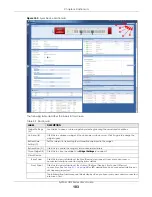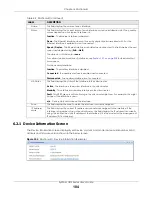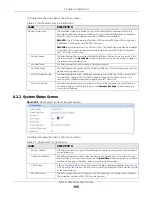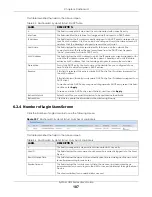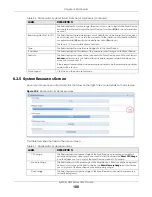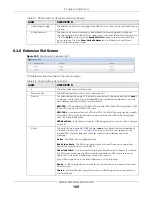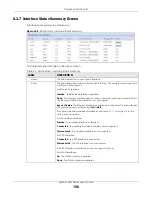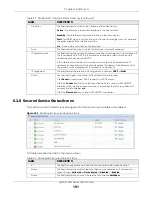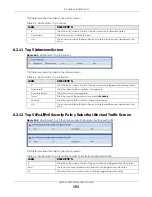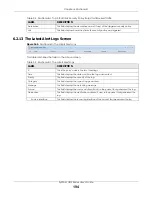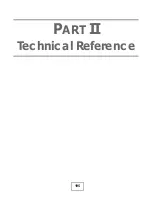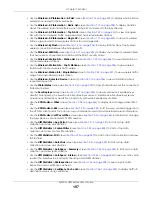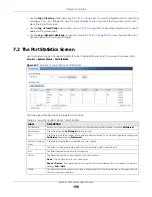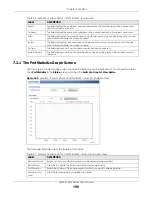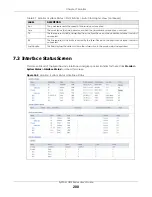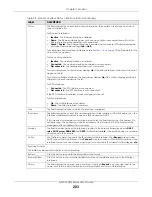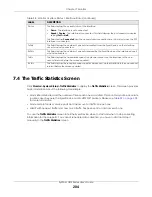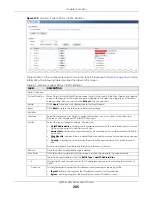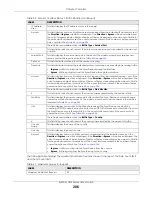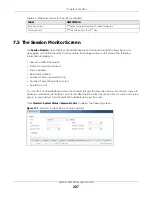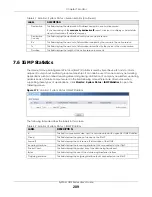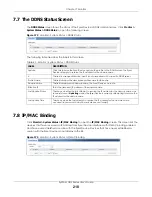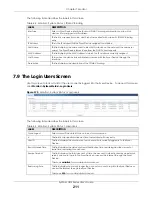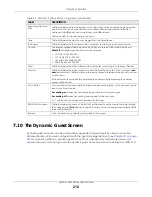Chapter 7 Monitor
ZyWALL USG Series User’s Guide
197
• Use the
Wireless > AP Information
>
AP List
) to display which APs are
currently connected to the Zyxel Device.
• Use the
Wireless > AP Information
>
Radio List
) to display statistics
about the wireless radio transmitters in each of the APs connected to the Zyxel Device.
• Use the
Wireless > AP Information
>
Top N APs
screen (
) to view managed
APs with the most wireless traffic usage and most associated wireless stations.
• Use the
Wireless > AP Information
>
Single AP
) to view APs wireless
traffic usage and associated wireless stations for a managed AP.
• Use the
Wireless > ZyMesh
screen (
) to display statistics about the ZyMesh
wireless connections between the managed APs.
• Use the
Wireless > SSID Info
screen (
) to display the number of wireless clients
that are currently connected to an SSID and the SSID’s security mode.
• Use the
Wireless > Station Info
>
Station List
screen (
) to view information on
connected wireless stations.
• Use the
Wireless > Station Info
>
Top N Stations
screen (
) to view wireless
stations with the most wireless traffic usage.
• Use the
Wireless > Station Info
>
Single Station
screen (
) to view wireless traffic
usage for an associated wireless station.
• Use the
Wireless > Detected Device
screen (
) to view information about
suspected rogue APs.
• Use the
Printer Status
) to view information about the connected
statement printers.
• Use the
SecuDeployer
screen (see
) to view Zyxel Device SecuDeployer
client(s) managed by the Zyxel Device SecuDeployer server. A Zyxel Device SecuDeployer server
provisions local interfaces and IPSec tunnels to Zyxel Device SecuDeployer clients.
• Use the
VPN Monitor
>
IPSec
screen (
) to display and manage active IPSec
SAs.
• Use the
VPN Monitor > SSL
screen
(see
) to list the users currently logged into
the VPN SSL client portal. You can also log out individual users and delete related session information.
• Use the
VPN Monitor > L2TP over IPSec
) to display and manage
the Zyxel Device’s connected L2TP VPN sessions.
• Use the
UTM Statistics > App Patrol
screen (see
) to start or stop data
collection and view virus statistics
• Use the
UTM Statistics > Content Filter
screen (
) to start or stop data
collection and view content filter statistics.
• Use the
UTM Statistics > IDP
screen (
) to start or stop data collection and view
IDP statistics.
• Use the
UTM Statistics > Anti-Virus
screen (see
) to start or stop data
collection and view virus statistics.
• Use the
UTM Statistics > Anti-Spam
>
Summary
screen (
) to start or stop data
collection and view spam statistics.
• Use the
UTM Statistics > Anti-Spam
>
Status
screen (
) to see how many mail
sessions the Zyxel Device is currently checking and DNSBL statistics.
• Use the
UTM Statistics > SSL Inspection
screen (
) to see a report on SSL
Inspection and a certificate cache list.
• Use the
UTM Statistics > Certificate Cache List
screen (
) to display traffic to
destination servers using certificates.
Summary of Contents for USG110
Page 27: ...27 PART I User s Guide ...
Page 195: ...195 PART II Technical Reference ...
Page 309: ...Chapter 10 Interfaces ZyWALL USG Series User s Guide 309 ...
Page 313: ...Chapter 10 Interfaces ZyWALL USG Series User s Guide 313 ...
Page 358: ...Chapter 10 Interfaces ZyWALL USG Series User s Guide 358 ...
Page 373: ...Chapter 10 Interfaces ZyWALL USG Series User s Guide 373 ...