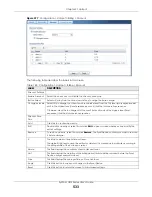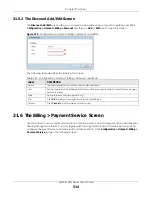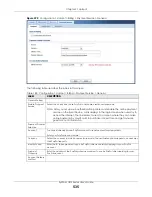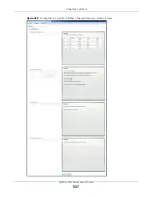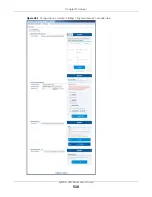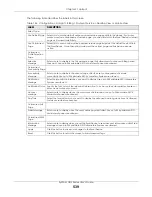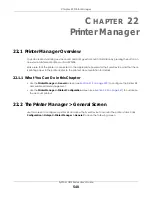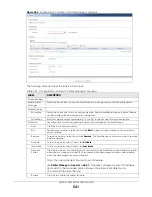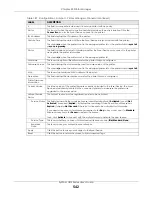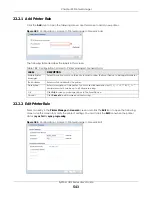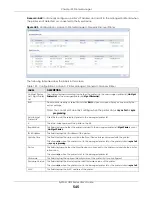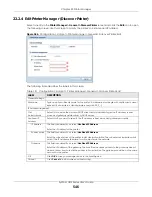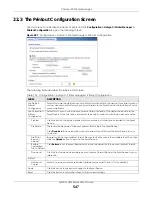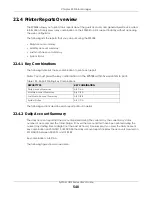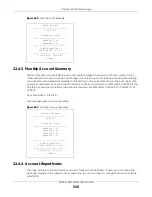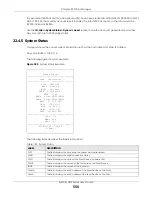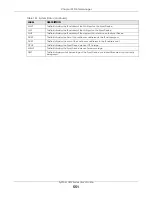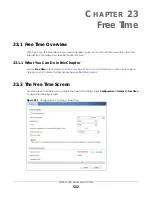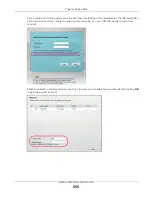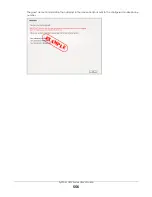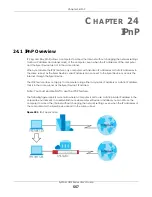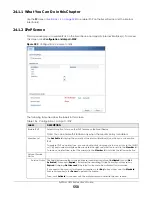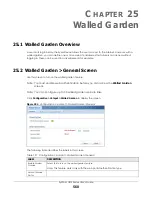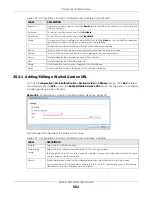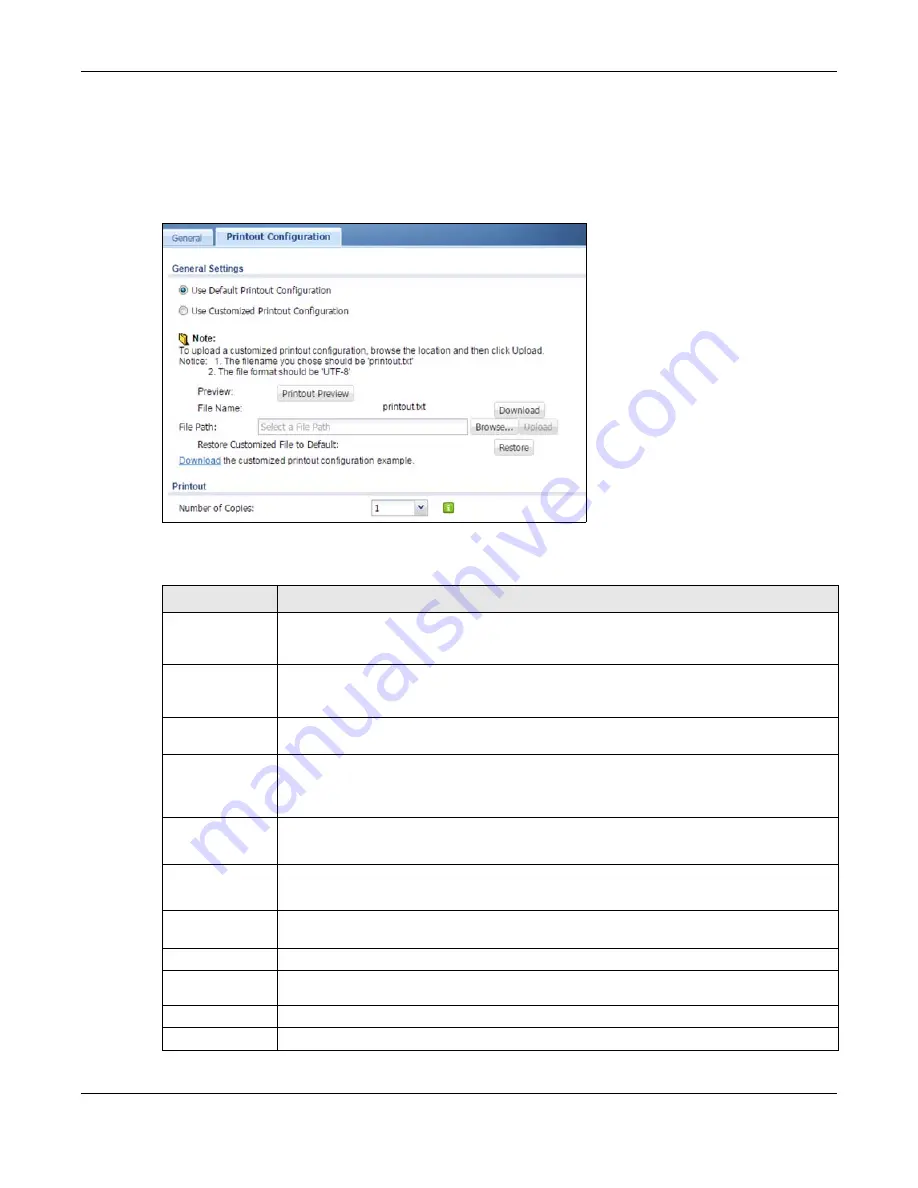
Chapter 22 Printer Manager
ZyWALL USG Series User’s Guide
547
22.3 The Printout Configuration Screen
Use this screen to customize the account printout. Click
Configuration > Hotspot > Printer Manager >
Printout Configuration
to open the following screen.
Figure 387
Configuration > Hotspot > Printer Manager > Printout Configuration
The following table describes the labels in this screen.
Table 192 Configuration > Hotspot > Printer Manager > Printout Configuration
LABEL
DESCRIPTION
Use Default
Printout
Configuration
Select this to use the default account printout format built into the device. If you later create a
custom account printout format, you can still return to the Zyxel Device’s default format as it is
saved indefinitely.
Use Customized
Printout
Configuration
Select this to use a custom account printout format instead of the default one built into the
Zyxel Device. Once this option is selected, the custom format controls below become active.
Preview
Click the button to display a preview of account printout format you uploaded to the Zyxel
Device.
File Name
This shows the file name of account printout format file in the Zyxel Device.
Click
Download
to download the account printout format file from the Zyxel Device to your
computer.
File Path /
Browse /
Upload
Browse for the account printout format file or enter the file path in the available input box, then
click the
Upload
button to put it on the Zyxel Device.
Restore
Customized
File to Default
Click
Restore
to set the Zyxel Device back to use the default built-in account printout format.
Download
Click this to download an example account printout format file from the Zyxel Device for your
reference.
Printout
Number of
Copies
Select how many copies of subscriber statements you want to print (1 is the default).
Apply
Click this button to save your changes to the Zyxel Device.
Reset
Click this button to return the screen to its last-saved settings.
Summary of Contents for USG110
Page 27: ...27 PART I User s Guide ...
Page 195: ...195 PART II Technical Reference ...
Page 309: ...Chapter 10 Interfaces ZyWALL USG Series User s Guide 309 ...
Page 313: ...Chapter 10 Interfaces ZyWALL USG Series User s Guide 313 ...
Page 358: ...Chapter 10 Interfaces ZyWALL USG Series User s Guide 358 ...
Page 373: ...Chapter 10 Interfaces ZyWALL USG Series User s Guide 373 ...