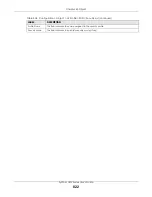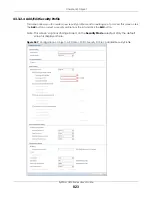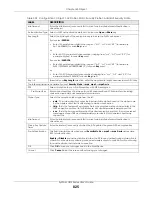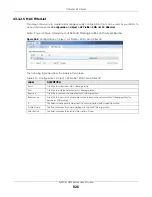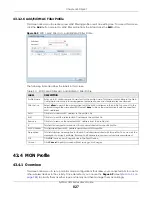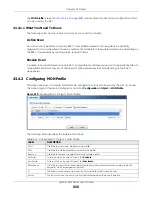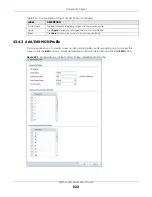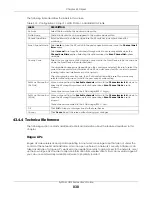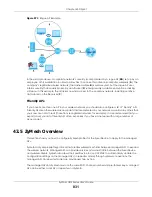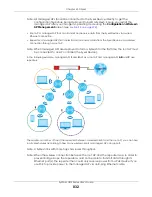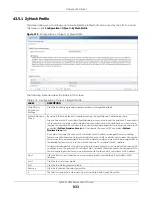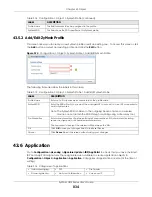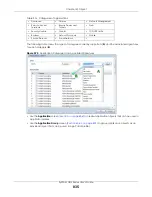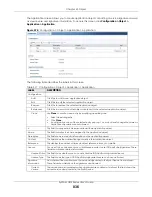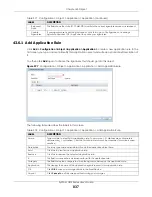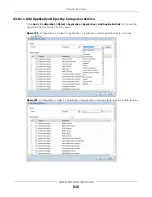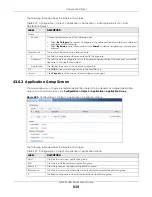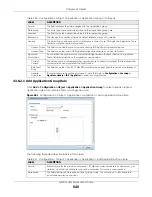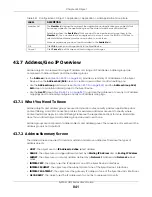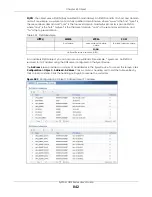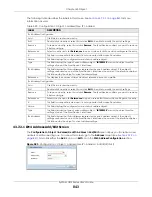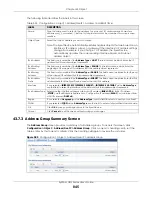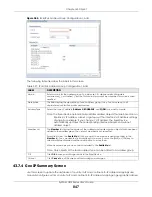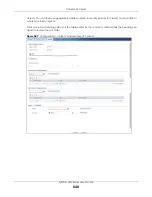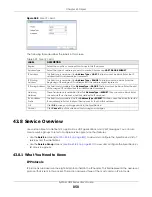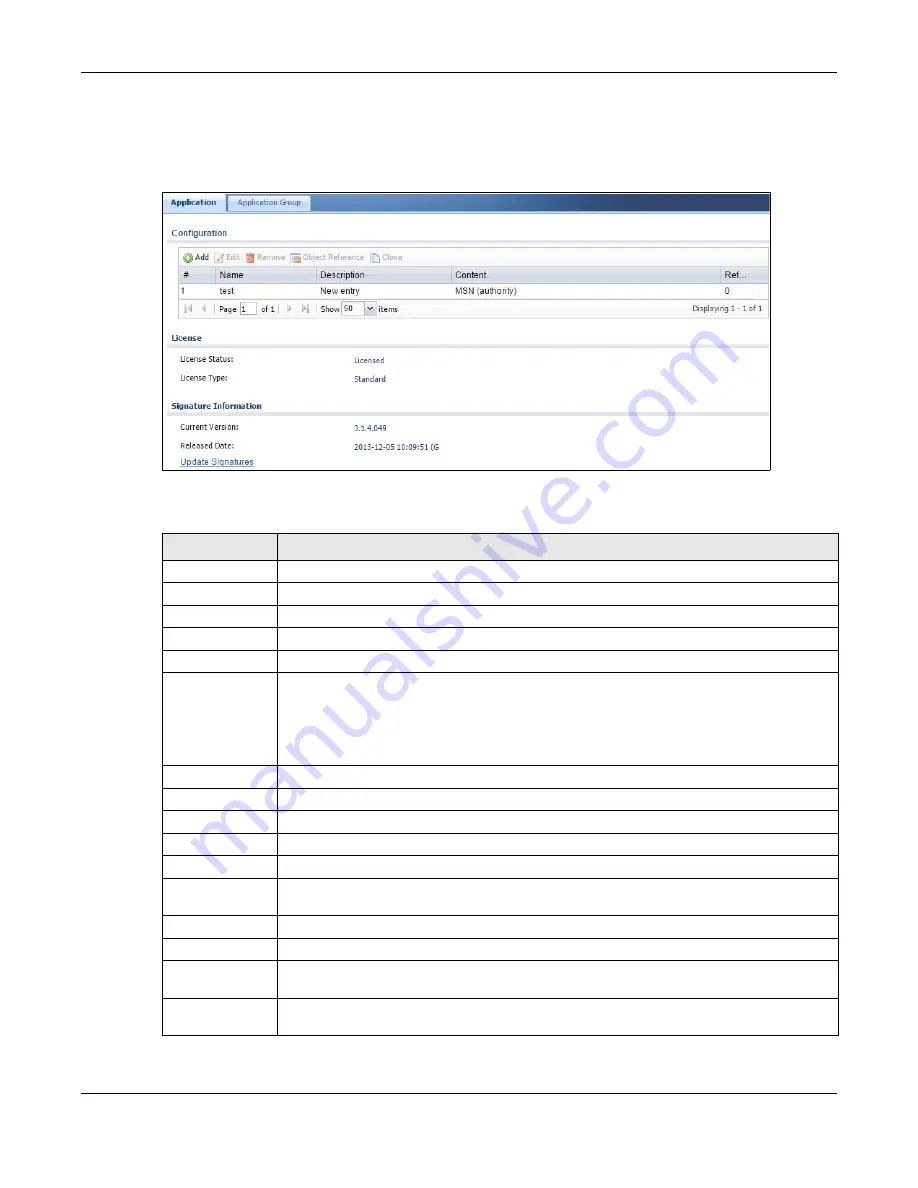
Chapter 43 Object
ZyWALL USG Series User’s Guide
836
The Application screen allows you to create application objects consisting of service signatures as well
as view license and signature information. To access this screen click
Configuration > Object >
Application > Application
.
Figure 576
Configuration > Object > Application > Application
The following table describes the labels in this screen.
Table 317 Configuration > Object > Application > Application
LABEL
DESCRIPTION
Configuration
Add
Click this to add a new application object.
Edit
Click this to edit the selected application object.
Remove
Click this to remove the selected application object.
References
Click this to view which other objects are linked to the selected application object.
Clone
Use
Clone
to create a new entry by modifying an existing one.
• Select an existing entry.
• Click
Clone
.
• A configuration copy of the selected entry pops up. You must at least change the name as
duplicate entry names are not allowed.
#
This field is a sequential value associated with an application object.
Name
This field indicates the name assigned to the application object.
Description
This field shows some extra information on the application object.
Content
This field shows the application signature(s) in this application object.
Reference
This displays the number of times an object reference is used in a profile.
License
You need to buy a license or use a trial license in order to use IDP/AppPatrol signatures. These
fields show license-related information.
License Status This field shows whether you have activated an IDP/AppPatrol signatures license
License Type
This field shows the type of IDP/AppPatrol signatures license you have activated
Signature
Information
An activated license allows you to download signatures to the Zyxel Device from myZyxel.
These fields show details on the signatures downloaded.
Current
Version
The version number increments when signatures are updated at myZyxel. This field shows the
current version downloaded to the Zyxel Device.
Summary of Contents for USG110
Page 27: ...27 PART I User s Guide ...
Page 195: ...195 PART II Technical Reference ...
Page 309: ...Chapter 10 Interfaces ZyWALL USG Series User s Guide 309 ...
Page 313: ...Chapter 10 Interfaces ZyWALL USG Series User s Guide 313 ...
Page 358: ...Chapter 10 Interfaces ZyWALL USG Series User s Guide 358 ...
Page 373: ...Chapter 10 Interfaces ZyWALL USG Series User s Guide 373 ...