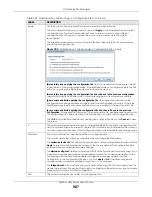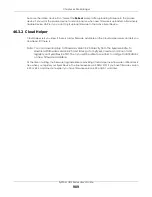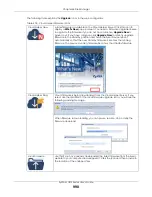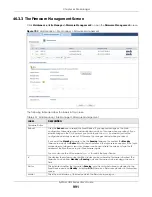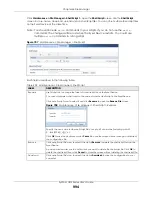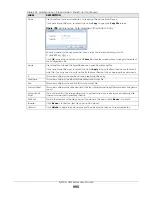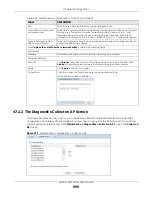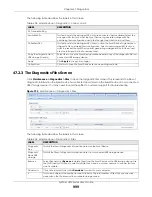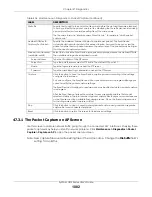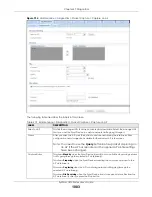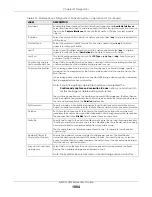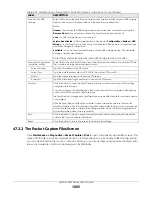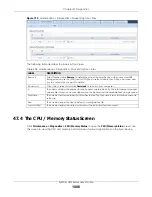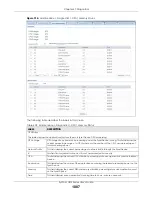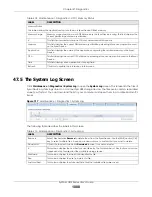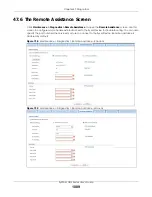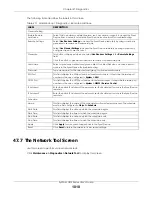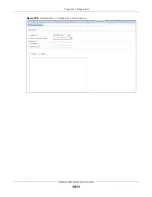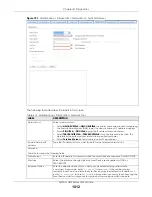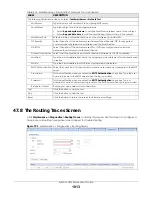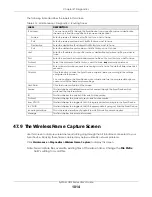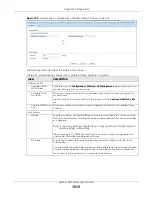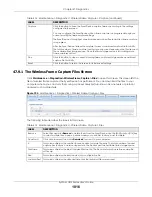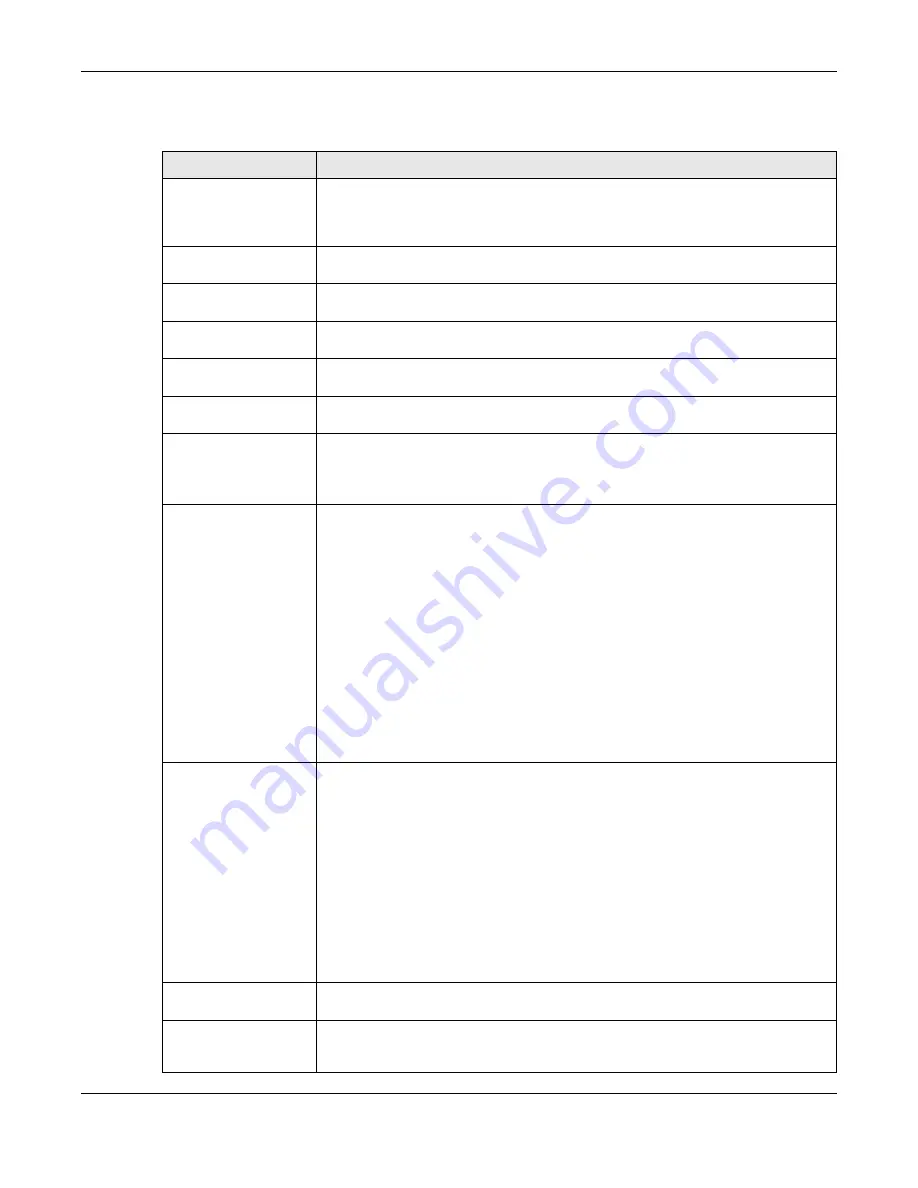
Chapter 47 Diagnostics
ZyWALL USG Series User’s Guide
1001
The following table describes the labels in this screen.
Table 406 Maintenance > Diagnostics > Packet Capture
LABEL
DESCRIPTION
Interfaces
Enabled interfaces (except for virtual interfaces) appear under
Available Interfaces
.
Select interfaces for which to capture packets and click the right arrow button to move
them to the
Capture Interfaces
list. Use the [Shift] and/or [Ctrl] key to select multiple
objects.
IP Version
Select the version of IP for which to capture packets. Select
any
to capture packets for
all IP versions.
Protocol Type
Select the protocol of traffic for which to capture packets. Select
any
to capture
packets for all types of traffic.
Host IP
Select a host IP address object for which to capture packets. Select
any
to capture
packets for all hosts. Select
User Defined
to be able to enter an IP address.
Host Port
This field is configurable when you set the
IP Type
to
any
,
tcp
, or
udp
. Specify the port
number of traffic to capture.
Continuously capture
and overwrite old ones
Select this to have the Zyxel Device keep capturing traffic and overwriting old packet
capture entries when the available storage space runs out.
Save data to onboard
storage only
Select this to have the Zyxel Device only store packet capture entries on the Zyxel
Device. The available storage size is displayed as well.
Note: The Zyxel Device reserves some on board storage space as a buffer.
Save data to USB
storage
Select this to have the Zyxel Device store packet capture entries only on a USB storage
device connected to the Zyxel Device if the Zyxel Device allows this.
Status:
Unused
- the connected USB storage device was manually unmounted by using the
Remove Now
button or for some reason the Zyxel Device cannot mount it.
none
- no USB storage device is connected.
service deactivated
- USB storage feature is disabled (in
Configuration > System > USB
Storag
e), so the Zyxel Device cannot use a connected USB device to store system logs
and other diagnostic information.
available
- you can have the Zyxel Device use the USB storage device. The available
storage capacity also displays.
Note: The Zyxel Device reserves some USB storage space as a buffer.
Captured Packet Files
When saving packet captures only to the Zyxel Device’s on board storage, specify a
maximum limit in megabytes for the total combined size of all the capture files on the
Zyxel Device.
When saving packet captures to a connected USB storage device, specify a maximum
limit in megabytes for each capture file.
Note: If you have existing capture files and have not selected the
Continuously capture and overwrite old ones
option, you may need to
set this size larger or delete existing capture files.
The valid range depends on the available on board/USB storage size. The Zyxel Device
stops the capture and generates the capture file when either the file reaches this size or
the time period specified in the
Duration
field expires.
Split threshold
Specify a maximum size limit in megabytes for individual packet capture files. After a
packet capture file reaches this size, the Zyxel Device starts another packet capture file.
Duration
Set a time limit in seconds for the capture. The Zyxel Device stops the capture and
generates the capture file when either this period of time has passed or the file reaches
the size specified in the
File Size
field. 0 means there is no time limit.
Summary of Contents for USG110
Page 27: ...27 PART I User s Guide ...
Page 195: ...195 PART II Technical Reference ...
Page 309: ...Chapter 10 Interfaces ZyWALL USG Series User s Guide 309 ...
Page 313: ...Chapter 10 Interfaces ZyWALL USG Series User s Guide 313 ...
Page 358: ...Chapter 10 Interfaces ZyWALL USG Series User s Guide 358 ...
Page 373: ...Chapter 10 Interfaces ZyWALL USG Series User s Guide 373 ...