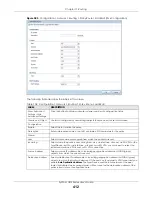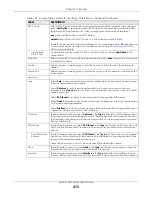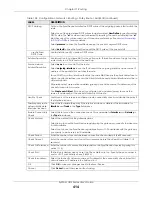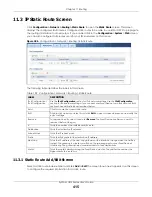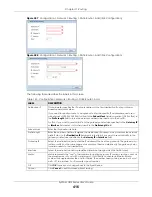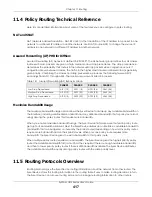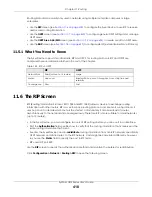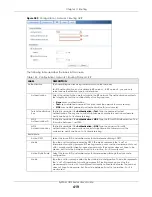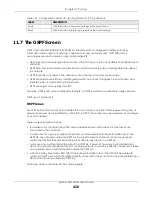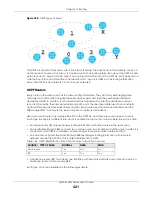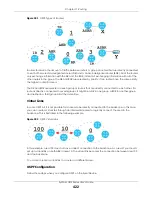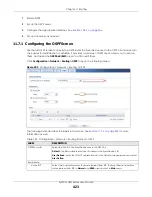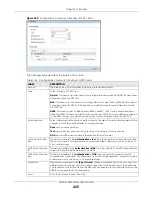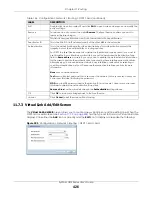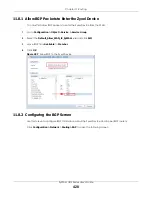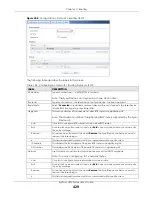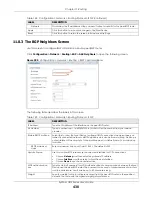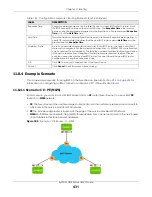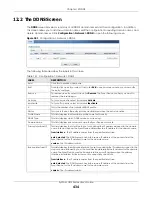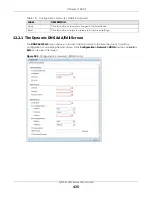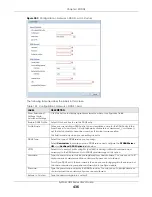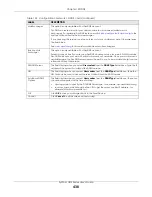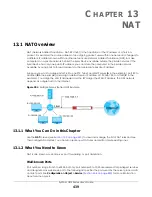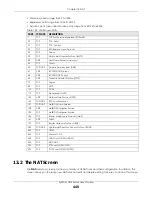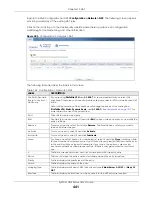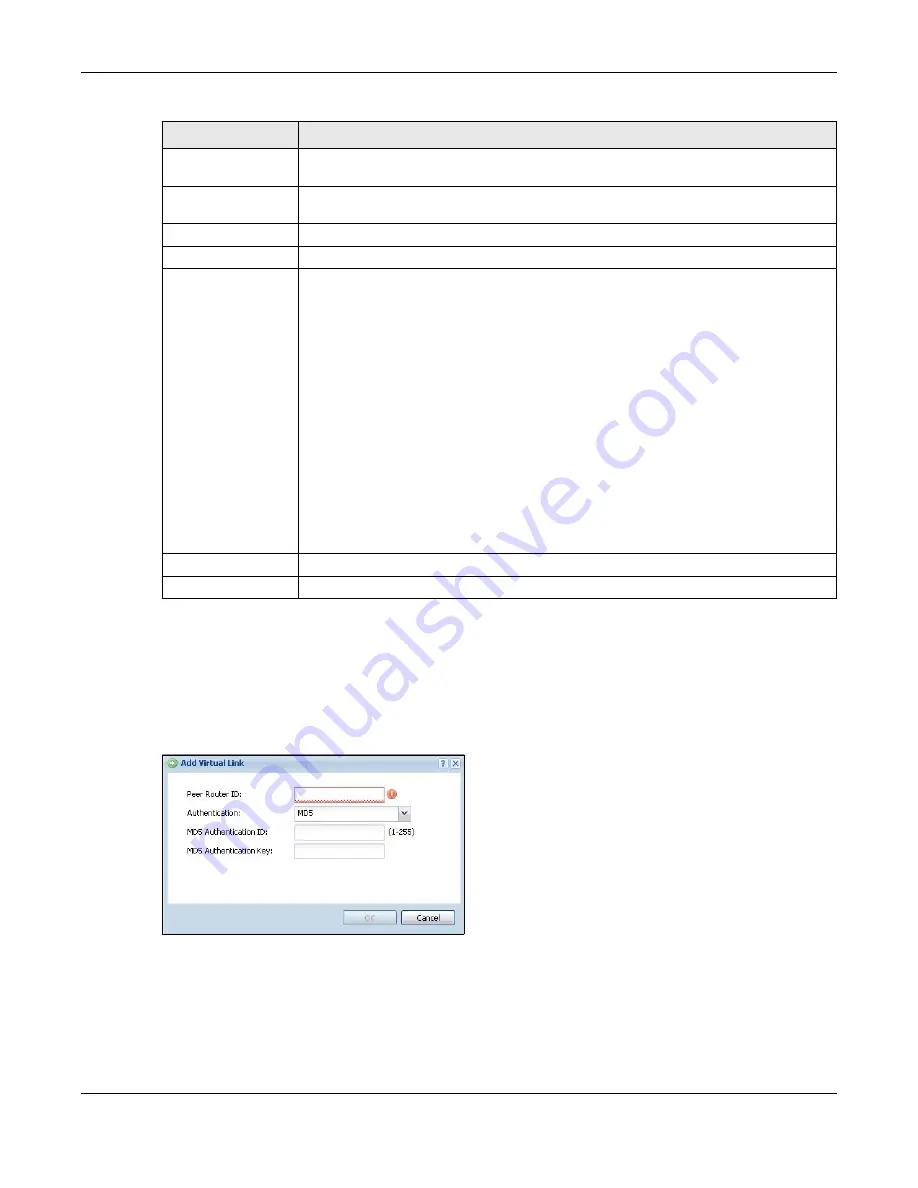
Chapter 11 Routing
ZyWALL USG Series User’s Guide
426
11.7.3 Virtual Link Add/Edit Screen
The
Virtual Link Add/Edit
screen allows you to create a new virtual link or edit an existing one. When the
OSPF add or edit screen (see
) has the Type set to Normal, a Virtual Link table
displays. Click either the
Add
icon or an entry and the
Edit
icon to display a screen like the following.
Figure 295
Configuration > Network > Routing > OSPF > Add > Add
Edit
Double-click an entry or select it and click
Edit
to open a screen where you can modify the
entry’s settings.
Remove
To remove an entry, select it and click
Remove
. The Zyxel Device confirms you want to
remove it before doing so.
#
This field is a sequential value, and it is not associated with a specific area.
Peer Router ID
This is the 32-bit ID (in IP address format) of the other ABR in the virtual link.
Authentication
This is the authentication method the virtual link uses. This authentication protects the
integrity, but not the confidentiality, of routing updates.
For OSPF, the Zyxel Device supports a default authentication type by area. If you want to
use this default in an interface or virtual link, you set the associated Authentication Type
field to
Same as Area
. As a result, you only have to update the authentication information
for the area to update the authentication type used by these interfaces and virtual links.
Alternatively, you can override the default in any interface or virtual link by selecting a
specific authentication method. Please see the respective interface sections for more
information.
None
uses no authentication.
Text
uses a plain text password that is sent over the network (not very secure). Hover your
cursor over this label to display the password.
MD5
uses an MD5 password and authentication ID (most secure). Hover your cursor over
this label to display the authentication ID and key.
Same as Area
has the virtual link also use the
Authentication
settings above.
OK
Click
OK
to save your changes back to the Zyxel Device.
Cancel
Click
Cancel
to exit this screen without saving.
Table 146 Configuration > Network > Routing > OSPF > Add (continued)
LABEL
DESCRIPTION
Summary of Contents for USG110
Page 27: ...27 PART I User s Guide ...
Page 195: ...195 PART II Technical Reference ...
Page 309: ...Chapter 10 Interfaces ZyWALL USG Series User s Guide 309 ...
Page 313: ...Chapter 10 Interfaces ZyWALL USG Series User s Guide 313 ...
Page 358: ...Chapter 10 Interfaces ZyWALL USG Series User s Guide 358 ...
Page 373: ...Chapter 10 Interfaces ZyWALL USG Series User s Guide 373 ...