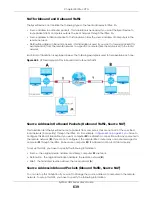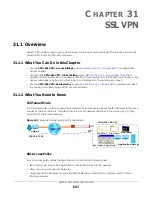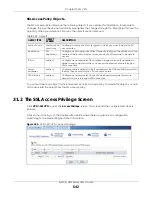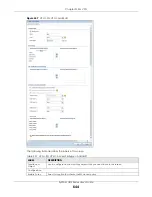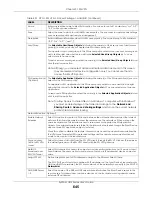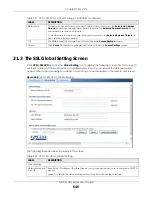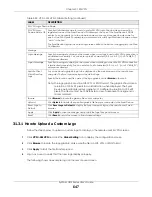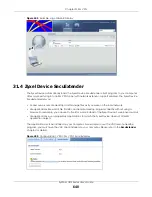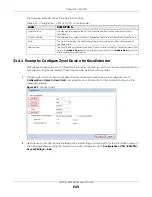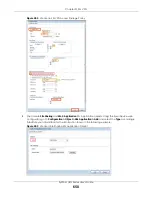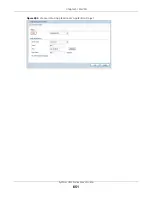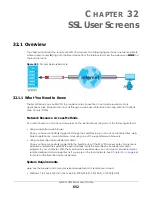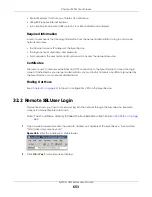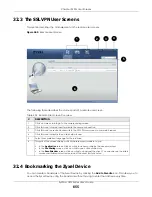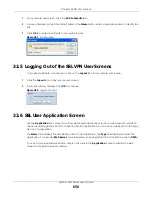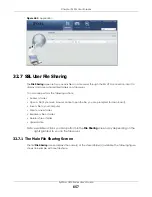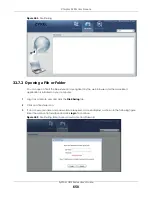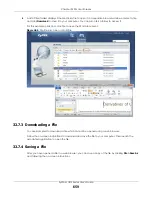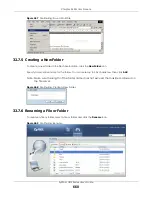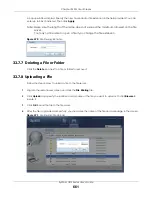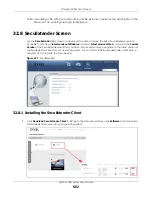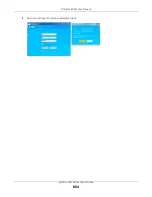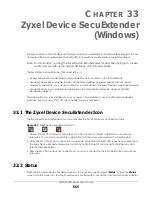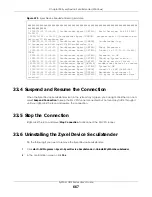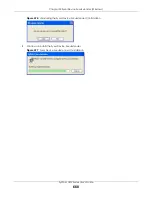Chapter 32 SSL User Screens
ZyWALL USG Series User’s Guide
653
• Internet Explorer 7 and above or Firefox 1.5 and above
• Using RDP requires Internet Explorer
• Sun’s Runtime Environment (JRE) version 1.6 or later installed and enabled.
Required Information
A remote user needs the following information from the network administrator to log in and access
network resources.
• the domain name or IP address of the Zyxel Device
• the login account user name and password
• if also required, the user name and/or password to access the network resource
Certificates
The remote user’s computer establishes an HTTPS connection to the Zyxel Device to access the login
screen. If instructed by your network administrator, you must install or import a certificate (provided by
the Zyxel Device or your network administrator).
Finding Out More
See
for how to configure SSL VPN on the Zyxel Device.
32.2 Remote SSL User Login
This section shows you how to access and log into the network through the Zyxel Device. Example
screens for Internet Explorer are shown.
Note: You should have already installed the SecuExtender client. See
1
Open a web browser and enter the web site address or IP address of the Zyxel Device. For example,
“http://sslvpn.mycompany.com”.
Figure 456
Enter the Address in a Web Browser
2
Click
OK
or
Yes
if a security screen displays.
Summary of Contents for USG110
Page 27: ...27 PART I User s Guide ...
Page 195: ...195 PART II Technical Reference ...
Page 309: ...Chapter 10 Interfaces ZyWALL USG Series User s Guide 309 ...
Page 313: ...Chapter 10 Interfaces ZyWALL USG Series User s Guide 313 ...
Page 358: ...Chapter 10 Interfaces ZyWALL USG Series User s Guide 358 ...
Page 373: ...Chapter 10 Interfaces ZyWALL USG Series User s Guide 373 ...