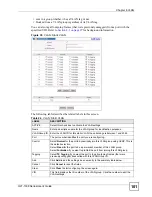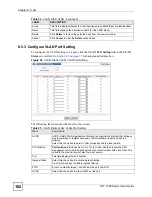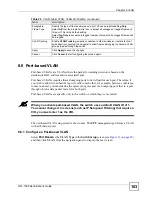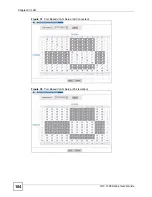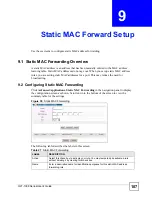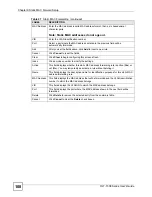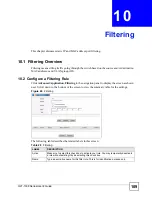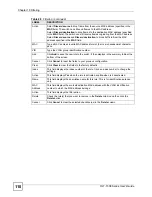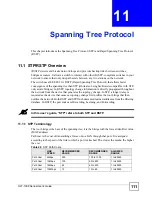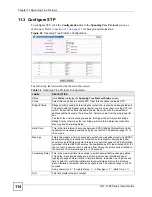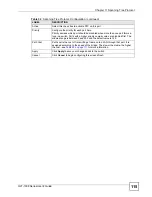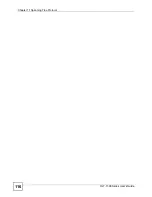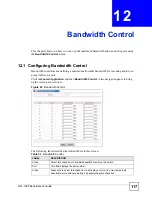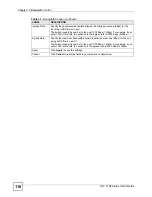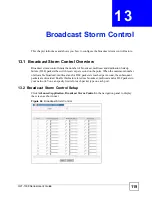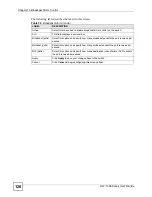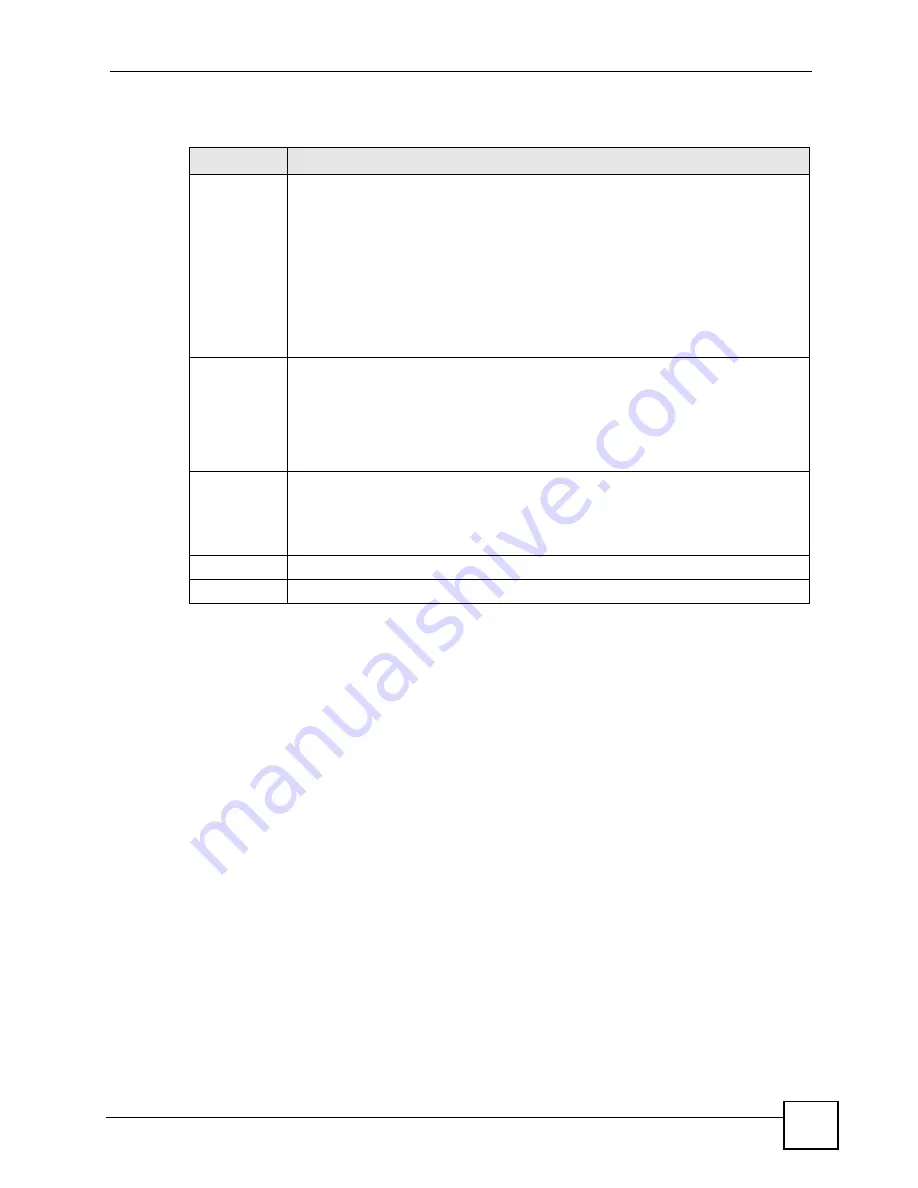
Chapter 8 VLAN
OLT-1308 Series User’s Guide
105
The following table describes the labels in this screen.
Table 26
Port Based VLAN Setup
LABEL
DESCRIPTION
Setting
Wizard
Choose
All connected
or
Port isolation
.
All connected
means all ports can communicate with each other, that is, there are no
virtual LANs. All incoming and outgoing ports are selected. This option is the most
flexible but also the least secure.
Port isolation
means that each port can only communicate with the CPU
management port and cannot communicate with each other. All incoming ports are
selected while only the CPU outgoing port is selected. This option is the most limiting
but also the most secure.
After you make your selection, click
Set
(top right of screen) to display the screens as
mentioned above. You can still customize these settings by adding/deleting incoming
or outgoing ports, but you must also click
Apply
at the bottom of the screen.
Incoming
These are the ingress ports; an ingress port is an incoming port, that is, a port through
which a data packet enters. If you wish to allow two subscriber ports to talk to each
other, you must define the ingress port for both ports. The numbers in the top row
denote the incoming port for the corresponding port listed on the left (its outgoing
port).
CPU
refers to the switch management port. By default it forms a VLAN with all
Ethernet ports. If it does not form a VLAN with a particular port then the switch cannot
be managed from that port.
Outgoing
These are the egress ports; an egress port is an outgoing port, that is, a port through
which a data packet leaves. If you wish to allow two subscriber ports to talk to each
other, you must define the egress port for both ports.
CPU
refers to the switch
management port. By default it forms a VLAN with all Ethernet ports. If it does not form
a VLAN with a particular port then the switch cannot be managed from that port.
Apply
Click
Apply
to save the changes.
Cancel Click
Cancel
to start configuring the screen again.
Summary of Contents for OLT-1308
Page 2: ......
Page 7: ...Safety Warnings OLT 1308 Series User s Guide 7 ...
Page 8: ...Safety Warnings OLT 1308 Series User s Guide 8 ...
Page 28: ...List of Tables OLT 1308 Series User s Guide 28 ...
Page 30: ...30 ...
Page 34: ...Chapter 1 Introducing the OLT OLT 1308 Series User s Guide 34 ...
Page 38: ...Chapter 2 Hardware Installation and Connection OLT 1308 Series User s Guide 38 ...
Page 44: ...44 ...
Page 58: ...Chapter 5 Initial Setup Example OLT 1308 Series User s Guide 58 ...
Page 72: ...Chapter 6 System Status and Port Statistics OLT 1308 Series User s Guide 72 ...
Page 94: ...Chapter 7 Basic Setting OLT 1308 Series User s Guide 94 ...
Page 96: ...96 ...
Page 106: ...Chapter 8 VLAN OLT 1308 Series User s Guide 106 ...
Page 116: ...Chapter 11 Spanning Tree Protocol OLT 1308 Series User s Guide 116 ...
Page 126: ...Chapter 15 Link Aggregation OLT 1308 Series User s Guide 126 ...
Page 132: ...Chapter 17 Queuing Method OLT 1308 Series User s Guide 132 ...
Page 138: ...Chapter 18 Classifier OLT 1308 Series User s Guide 138 ...
Page 143: ...Chapter 19 Policy OLT 1308 Series User s Guide 143 Figure 53 Policy Example ...
Page 144: ...Chapter 19 Policy OLT 1308 Series User s Guide 144 ...
Page 158: ...158 ...
Page 162: ...Chapter 22 Classification Filter Profile OLT 1308 Series User s Guide 162 ...
Page 172: ...Chapter 23 VLAN Profile OLT 1308 Series User s Guide 172 ...
Page 184: ...Chapter 26 Destination Filter OLT 1308 Series User s Guide 184 ...
Page 188: ...Chapter 27 Port Authentication OLT 1308 Series User s Guide 188 ...
Page 190: ...190 ...
Page 200: ...Chapter 29 Maintenance OLT 1308 Series User s Guide 200 ...
Page 212: ...Chapter 30 Access Control OLT 1308 Series User s Guide 212 ...
Page 218: ...Chapter 32 Syslog OLT 1308 Series User s Guide 218 ...
Page 224: ...Chapter 33 Cluster Management OLT 1308 Series User s Guide 224 ...
Page 228: ...Chapter 34 MAC Table OLT 1308 Series User s Guide 228 ...
Page 232: ...Chapter 36 IGMP Table OLT 1308 Series User s Guide 232 ...
Page 234: ...234 ...
Page 285: ...Chapter 38 Command Examples OLT 1308 Series User s Guide 285 ...
Page 286: ...Chapter 38 Command Examples OLT 1308 Series User s Guide 286 ...
Page 294: ...Chapter 39 Troubleshooting OLT 1308 Series User s Guide 294 ...
Page 296: ...296 ...
Page 302: ...Appendix B Legal Information OLT 1308 Series User s Guide 302 ...