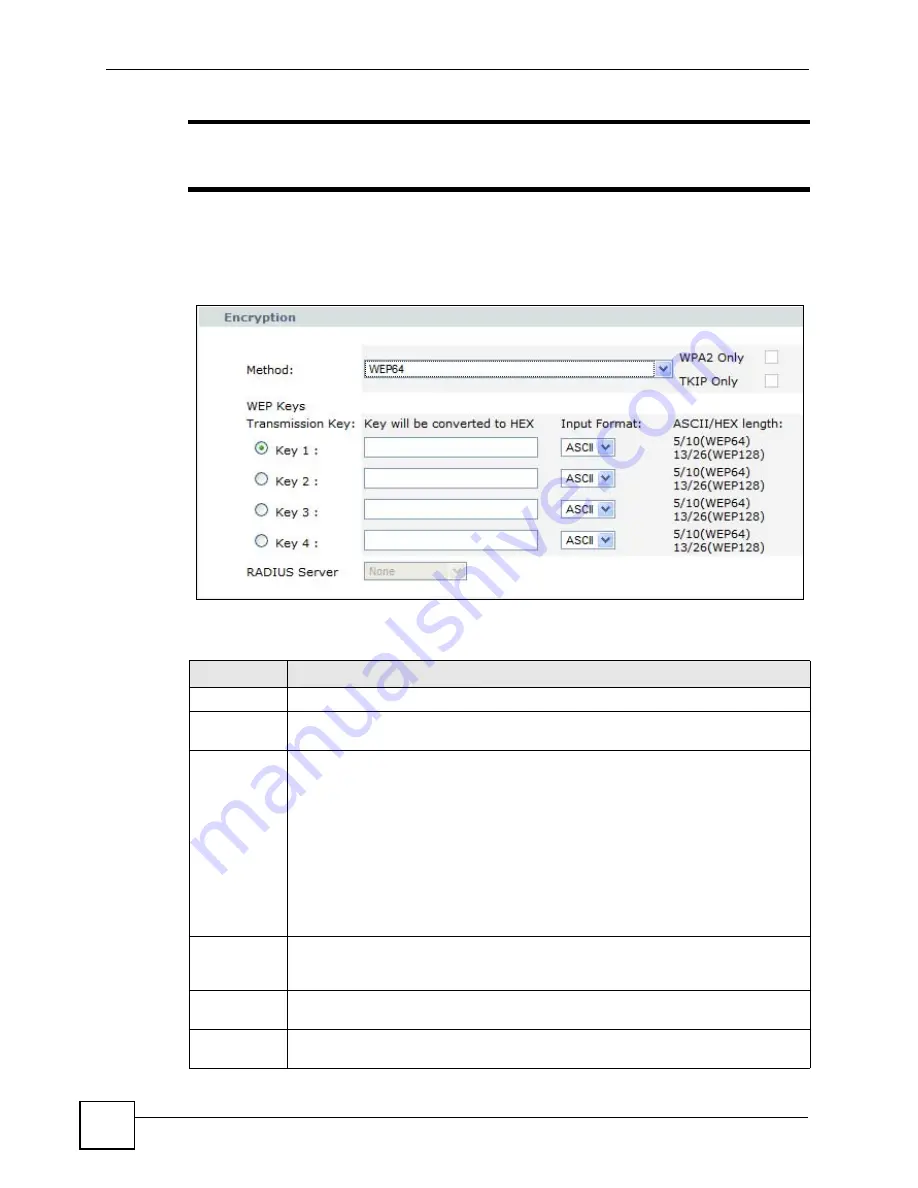
Chapter 4 WLAN Settings
NXC-8160 User’s Guide
50
"
The screen shown in
contains the same parameters for
both WEP64 and WEP128 although only the WEP64 version is displayed.
From the
Method
menu, select either
WEP64
or
WEP128
to display the following
parameters.
Figure 16
Security: WEP64/WEP128
The following table describes the labels in this screen.
Table 12
Security: WEP64/WEP128
LABEL
DESCRIPTION
Method
Select
WEP64
or
WEP128
from the drop-down list.
WEP Keys
WEP (Wired Equivalent Privacy) provides data encryption to prevent unauthorized
wireless stations from accessing data transmitted over the wireless network.
Transmission
Key
The WEP keys are used to encrypt data. Both the NXC-8160 and the wireless clients
must use the same WEP key for data transmission.
You can configure up to four keys, but only one key can be activated at any one time.
Select a WEP key to use for data encryption. The default key is key 1.
To set the WEP keys, select
ASCII
or
HEX
as the
Input Format
and enter the key in
the field provided. Select
ASCII
option to enter ASCII characters as the WEP keys.
Select the
HEX
option to enter hexadecimal characters as the WEP keys.
If you chose
WEP64
in the
Method
field, then enter 5 ASCII characters or 10
hexadecimal characters ("0-9", "A-F") for each key.
If you chose
WEP128
in the
Method
field, then enter 13 ASCII characters or 26
hexadecimal characters ("0-9", "A-F") for each key.
WPA2 Only
This field is disabled for the static
WEP64
and
WEP128
options as it is not supported
in this mode. For more information its usage, see
TKIP Only
This field is disabled for the static
WEP64
and
WEP128
options. For more information
and
RADIUS
Server
This field is disabled for the static
WEP64
and
WEP128
options. For more information
on setting up this feature, see
.
Summary of Contents for NXC-8160
Page 1: ...www zyxel com NXC 8160 Business WLAN Controller User s Guide Version 1 0 12 2008 Edition 2...
Page 2: ......
Page 8: ...Safety Warnings NXC 8160 User s Guide 8...
Page 10: ...Contents Overview NXC 8160 User s Guide 10...
Page 21: ...21 PART I Introduction Getting to Know Your NXC 8160 23 Introducing the Web Configurator 27...
Page 22: ...22...
Page 32: ...Chapter 2 Introducing the Web Configurator NXC 8160 User s Guide 32...
Page 34: ...34...
Page 64: ...64...
Page 74: ...74...
Page 100: ...Chapter 8 Events Reports NXC 8160 User s Guide 100...
Page 101: ...101 PART V Troubleshooting and Specifications Troubleshooting 103 Product Specifications 107...
Page 102: ...102...
Page 110: ...Chapter 10 Product Specifications NXC 8160 User s Guide 110...
Page 112: ...112...
Page 136: ...Appendix A Setting Up Your Computer s IP Address NWD271N User s Guide 136...
Page 160: ...Appendix B Importing Certificates Document Title 160...
Page 178: ...Appendix D Pop up Windows JavaScripts and Java Permissions NXC 8160 User s Guide 178...
Page 196: ...Appendix F Legal Information NXC 8160 User s Guide 196...
Page 202: ...Appendix G Customer Support NXC 8160 User s Guide 202...
















































