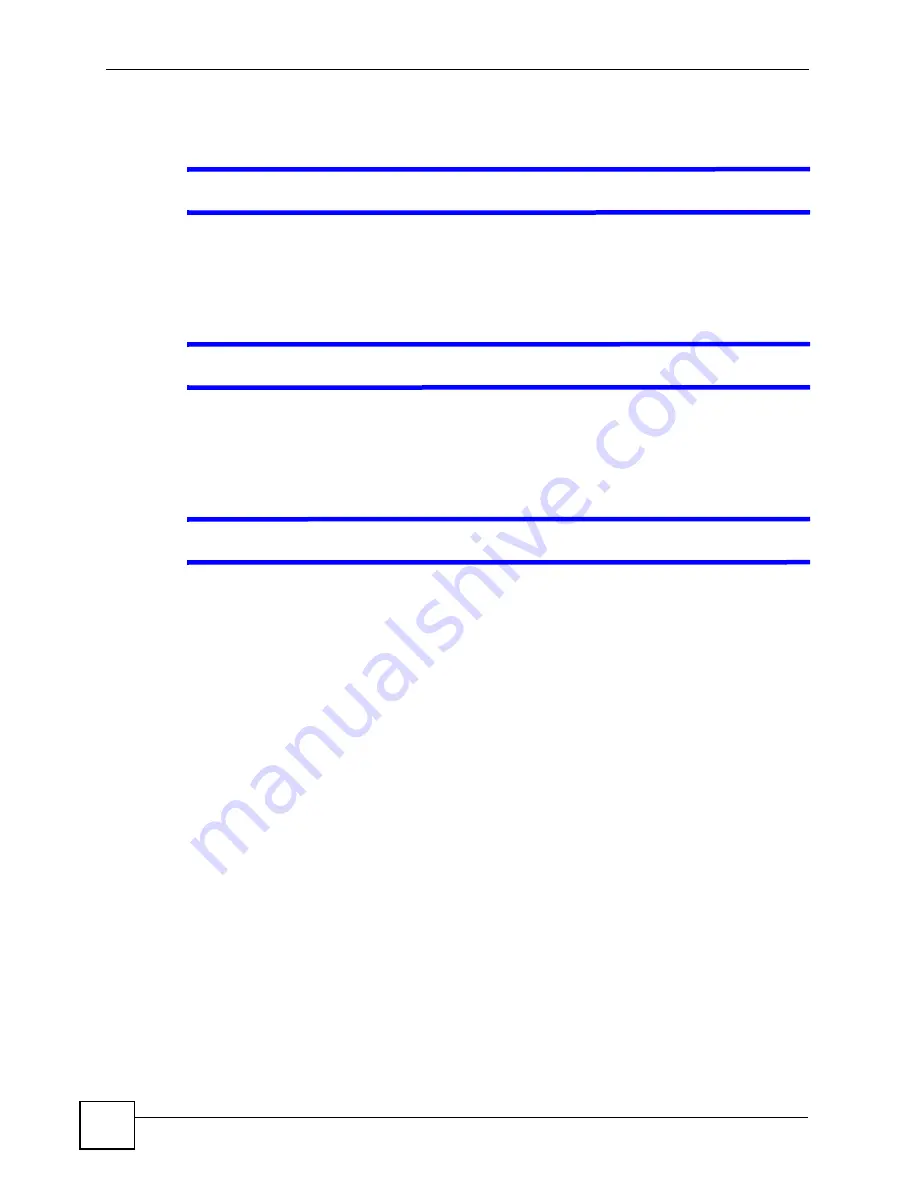
Chapter 9 Troubleshooting
NXC-8160 User’s Guide
104
9.2 NXC-8160 Access and Login
V
I forgot the LAN IP address for the NXC-8160.
1
The default LAN IP address is
192.168.1.10
.
2
If this does not work or you changed the IP address and have forgotten it, you have to
contact your vendor.
V
I forgot the password.
1
The default password is
default
.
2
If this does not work or you changed the password and have forgotten it, you have to
contact your vendor.
V
I cannot see or access the
Login
screen in the web configurator.
1
Make sure you are using the correct IP address.
• The default LAN IP address is
192.168.1.10
and should begin with “https://”.
• If you changed the LAN IP address (
), use the new IP address.
• If you changed the LAN IP address and have forgotten it, see the troubleshooting
suggestions for
I forgot the LAN IP address for the NXC-8160.
2
Check the hardware connections, and make sure the LEDs are behaving as expected. See
the Quick Start Guide and
3
Make sure your Internet browser does not block pop-up windows and has JavaScripts
and Java enabled. See
4
Make sure your computer's Ethernet adapter is installed and functioning properly.
5
Make sure your computer is in the same subnet as the NXC-8160. (If you know that
there are routers between your computer and the NXC-8160, skip this step.)
• If there is a DHCP server on your network, make sure your computer is using a
dynamic IP address. See
.
6
If the problem continues, contact the network administrator or vendor, or try one of the
advanced suggestions.
Advanced Suggestions
• You may also need to clear your Internet browser’s cache.
In Internet Explorer, click
Tools
and then
Internet Options
to open the
Internet Options
screen.
In the
General
tab, click
Delete
Files. In the pop-up window, select the
Delete all offline
content
check box and click
OK
. Click
OK
in the
Internet Options
screen to close it.
Summary of Contents for NXC-8160
Page 1: ...www zyxel com NXC 8160 Business WLAN Controller User s Guide Version 1 0 12 2008 Edition 2...
Page 2: ......
Page 8: ...Safety Warnings NXC 8160 User s Guide 8...
Page 10: ...Contents Overview NXC 8160 User s Guide 10...
Page 21: ...21 PART I Introduction Getting to Know Your NXC 8160 23 Introducing the Web Configurator 27...
Page 22: ...22...
Page 32: ...Chapter 2 Introducing the Web Configurator NXC 8160 User s Guide 32...
Page 34: ...34...
Page 64: ...64...
Page 74: ...74...
Page 100: ...Chapter 8 Events Reports NXC 8160 User s Guide 100...
Page 101: ...101 PART V Troubleshooting and Specifications Troubleshooting 103 Product Specifications 107...
Page 102: ...102...
Page 110: ...Chapter 10 Product Specifications NXC 8160 User s Guide 110...
Page 112: ...112...
Page 136: ...Appendix A Setting Up Your Computer s IP Address NWD271N User s Guide 136...
Page 160: ...Appendix B Importing Certificates Document Title 160...
Page 178: ...Appendix D Pop up Windows JavaScripts and Java Permissions NXC 8160 User s Guide 178...
Page 196: ...Appendix F Legal Information NXC 8160 User s Guide 196...
Page 202: ...Appendix G Customer Support NXC 8160 User s Guide 202...






























