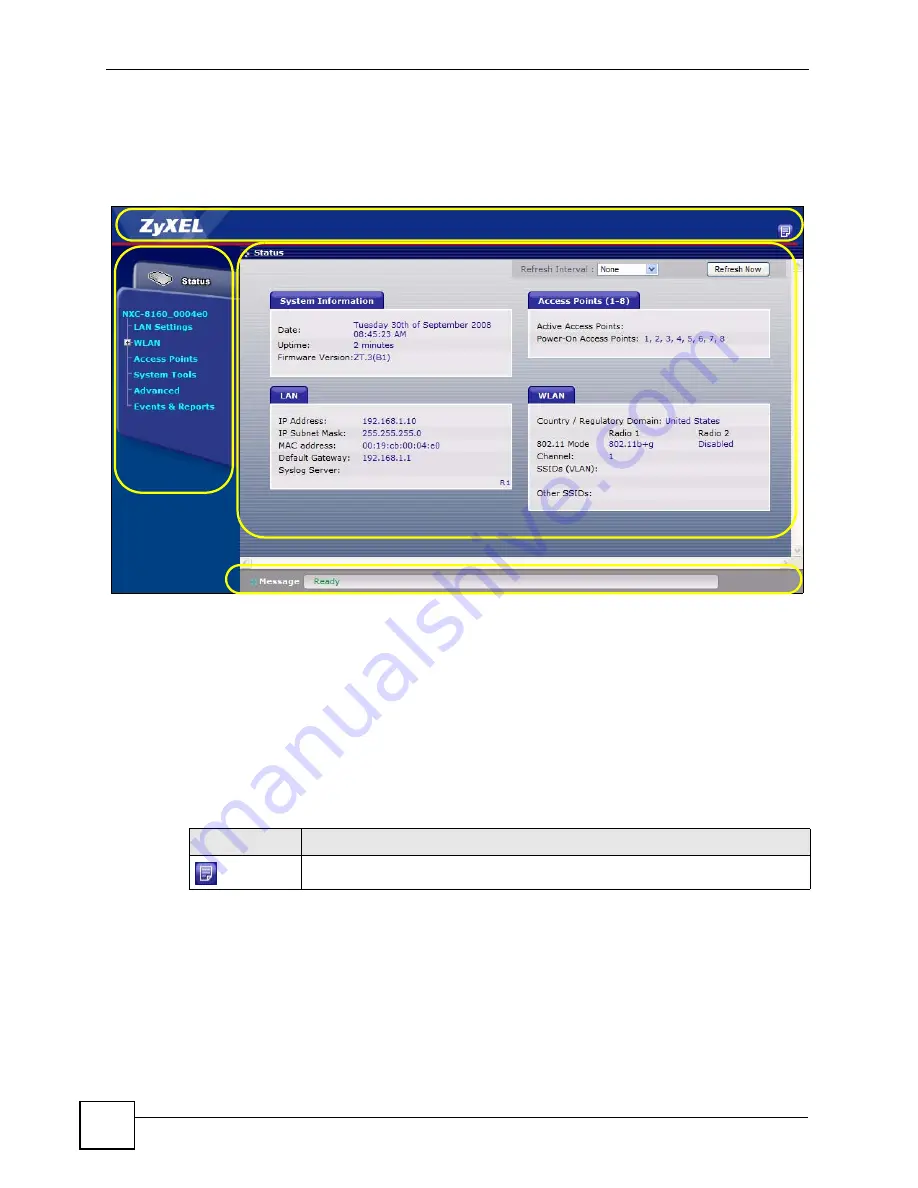
Chapter 2 Introducing the Web Configurator
NXC-8160 User’s Guide
28
2.4 Navigating the NXC-8160 Web Configurator
The following summarizes how to navigate the web configurator from the
Status
screen.
Figure 5
Status Screen
As illustrated above, the main screen is divided into these parts:
•
A
- title bar
•
B
- main window
•
C
- status bar
•
D
- navigation panel
2.4.1 Title Bar
The title bar provides an icon in the upper right corner.
2.4.2 Main Window
The main window shows the screen you select in the navigation panel. It is discussed in more
detail in the rest of this book.
Right after you log in, the
Status
screen is displayed.
C
D
B
A
Table 2
Title Bar: Web Configurator Icon
ICON
DESCRIPTION
About
: Click this icon to open a screen where you can view the firmware version.
Summary of Contents for NXC-8160
Page 1: ...www zyxel com NXC 8160 Business WLAN Controller User s Guide Version 1 0 12 2008 Edition 2...
Page 2: ......
Page 8: ...Safety Warnings NXC 8160 User s Guide 8...
Page 10: ...Contents Overview NXC 8160 User s Guide 10...
Page 21: ...21 PART I Introduction Getting to Know Your NXC 8160 23 Introducing the Web Configurator 27...
Page 22: ...22...
Page 32: ...Chapter 2 Introducing the Web Configurator NXC 8160 User s Guide 32...
Page 34: ...34...
Page 64: ...64...
Page 74: ...74...
Page 100: ...Chapter 8 Events Reports NXC 8160 User s Guide 100...
Page 101: ...101 PART V Troubleshooting and Specifications Troubleshooting 103 Product Specifications 107...
Page 102: ...102...
Page 110: ...Chapter 10 Product Specifications NXC 8160 User s Guide 110...
Page 112: ...112...
Page 136: ...Appendix A Setting Up Your Computer s IP Address NWD271N User s Guide 136...
Page 160: ...Appendix B Importing Certificates Document Title 160...
Page 178: ...Appendix D Pop up Windows JavaScripts and Java Permissions NXC 8160 User s Guide 178...
Page 196: ...Appendix F Legal Information NXC 8160 User s Guide 196...
Page 202: ...Appendix G Customer Support NXC 8160 User s Guide 202...
















































