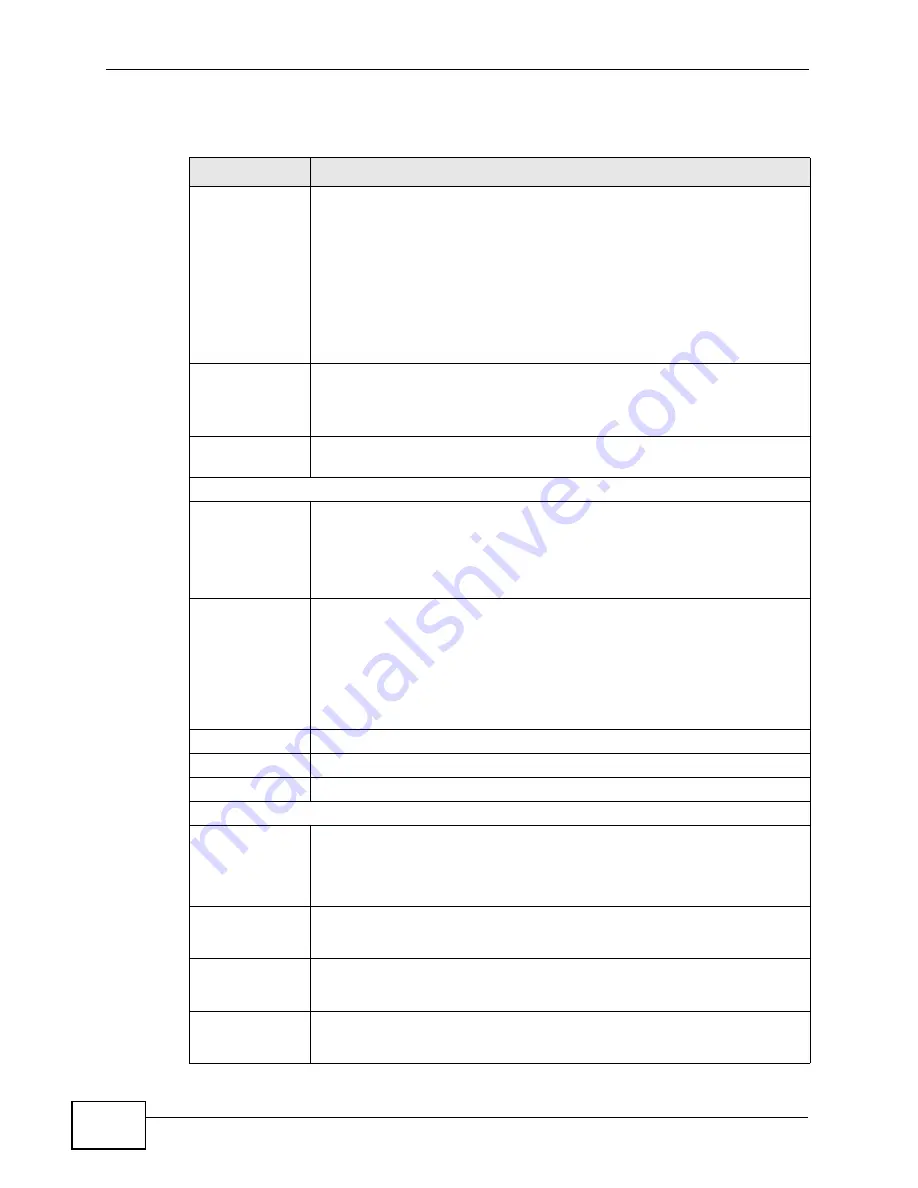
Chapter 6 WiMAX
MAX208M2W Series User’s Guide
74
This screen contains the following fields:
Table 14
Frequency Settings
LABEL
DESCRIPTION
Setting Type
Select whether to scan base stations by entering specific frequency(-
ies) (By List) or a range of frequencies (By Range).
Note: When you select
By Range
, you can only configure one
range of frequencies in this screen. To configure multiple
frequency ranges, use the
WiMAX > Wide Scan
screen.
Note: Some settings in this screen are only available depending on
the
Setting Type
selected.
Join Wide Scan
Result
The scanning result of the frequency to scan you configured in this
screen will be shown in the WiMAX > Connect screen. Select this
option to determine whether to also append the wide scanning result
(configured in the WiMAX > Wide Scan screen) to the same table.
Default
Bandwidth
Select the default bandwidth (size) per frequency band you specify in
table A.
A (When By List is selected in the Setting Type field)
Frequency
(KHz)
This displays the center frequency of an frequency band in kilohertz
(KHz).
Click the number to modify it.
Enter the center frequency in this field when you are adding an entry.
Bandwidth
(MHz)
This displays the bandwidth of the frequency band in megahertz (MHz).
If you set a center frequency to 3400000 KHz with the bandwidth of 10
MHz, then the frequency band is from 3399500 to 3400500 KHz.
Click the number to modify it.
Enter the bandwidth of the frequency band in this field when you are
adding an entry.
Delete
Click this button to remove an item from the list.
Add
Click this button to add an item to the list.
OK
Click this button to save any changes made to the list.
A (When By Range is selected in the Setting Type field)
Start
Frequency
(KHz)
This indicates the beginning of a frequency band in kilohertz (KHz).
Click this field to modify it.
Enter the beginning frequency when you are adding an entry.
End
Frequency
(KHz)
This indicates the end of the frequency band in kilohertz (KHz).
Click this field to modify it.
Step (KHz)
This indicates the frequency step within each band in kilohertz (KHz).
Click this field to modify it.
Bandwidth
(MHz)
This indicates the bandwidth in megahertz (MHz).
Click this field to modify it.
Summary of Contents for MAX218M2W
Page 2: ......
Page 10: ...Contents Overview MAX208M2W Series User s Guide 10...
Page 16: ...Table of Contents MAX208M2W Series User s Guide 16 Index 297...
Page 17: ...17 PART I User s Guide...
Page 18: ...18...
Page 24: ...Chapter 1 Getting Started MAX208M2W Series User s Guide 24...
Page 42: ...Chapter 3 Setup Wizard MAX208M2W Series User s Guide 40...
Page 62: ...Chapter 4 Tutorials MAX208M2W Series User s Guide 60...
Page 63: ...61 PART II Technical Reference...
Page 64: ...62...
Page 90: ...Chapter 6 WiMAX MAX208M2W Series User s Guide 88...
Page 134: ...Chapter 8 Security MAX208M2W Series User s Guide 132...
Page 158: ...Chapter 10 The VoIP Account Screens MAX208M2W Series User s Guide 156...
Page 206: ...Chapter 14 Product Specifications MAX208M2W Series User s Guide 202...
Page 238: ...Appendix B Setting Up Your Computer s IP Address MAX208M2W Series User s Guide 234...
Page 248: ...Appendix C Pop up Windows JavaScript and Java Permissions MAX208M2W Series User s Guide 244...
Page 292: ...Appendix E Importing Certificates MAX208M2W Series User s Guide 288...
















































