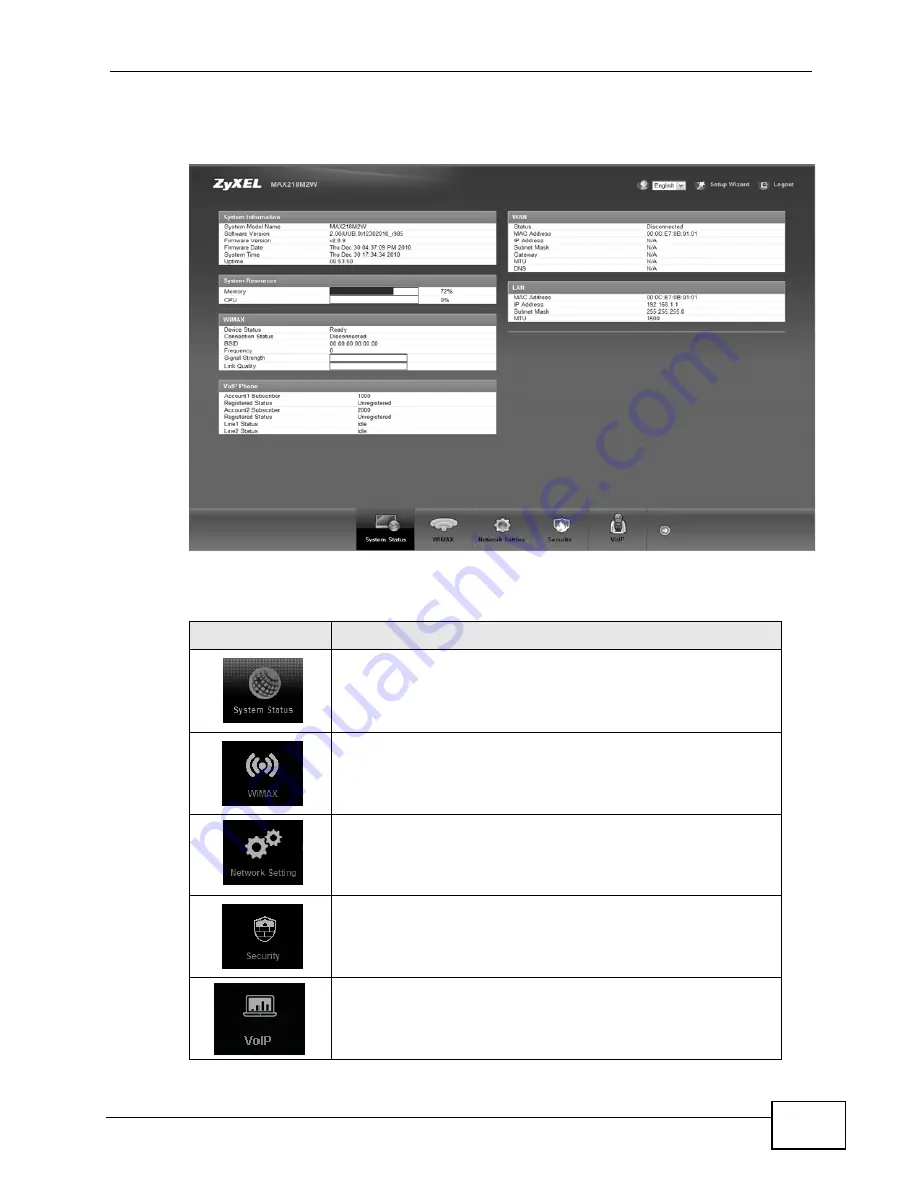
Chapter 2 Introducing the Web Configurator
MAX208M2W Series User’s Guide
29
Figure 8
Main Screen
The following table describes the icons in this screen.
Table 5
Main > Icons
ICON
DESCRIPTION
System Status
Click this to open the Main screen, which shows your
MAX208M2W Series status and other information.
WiMAX
Click this to open the WiMAX menu, which gives you options for
configuring your WiMAX settings.
Network Setting
Click this to open the Network menu, which gives you options for
configuring your network settings.
Security
Click this to open the Security menu, which gives you options for
configuring your firewall and security settings.
VoIP
Click this icon to open the VoIP menu, which gives you options
on how to use the device to make phone calls.
Summary of Contents for MAX218M2W
Page 2: ......
Page 10: ...Contents Overview MAX208M2W Series User s Guide 10...
Page 16: ...Table of Contents MAX208M2W Series User s Guide 16 Index 297...
Page 17: ...17 PART I User s Guide...
Page 18: ...18...
Page 24: ...Chapter 1 Getting Started MAX208M2W Series User s Guide 24...
Page 42: ...Chapter 3 Setup Wizard MAX208M2W Series User s Guide 40...
Page 62: ...Chapter 4 Tutorials MAX208M2W Series User s Guide 60...
Page 63: ...61 PART II Technical Reference...
Page 64: ...62...
Page 90: ...Chapter 6 WiMAX MAX208M2W Series User s Guide 88...
Page 134: ...Chapter 8 Security MAX208M2W Series User s Guide 132...
Page 158: ...Chapter 10 The VoIP Account Screens MAX208M2W Series User s Guide 156...
Page 206: ...Chapter 14 Product Specifications MAX208M2W Series User s Guide 202...
Page 238: ...Appendix B Setting Up Your Computer s IP Address MAX208M2W Series User s Guide 234...
Page 248: ...Appendix C Pop up Windows JavaScript and Java Permissions MAX208M2W Series User s Guide 244...
Page 292: ...Appendix E Importing Certificates MAX208M2W Series User s Guide 288...
















































