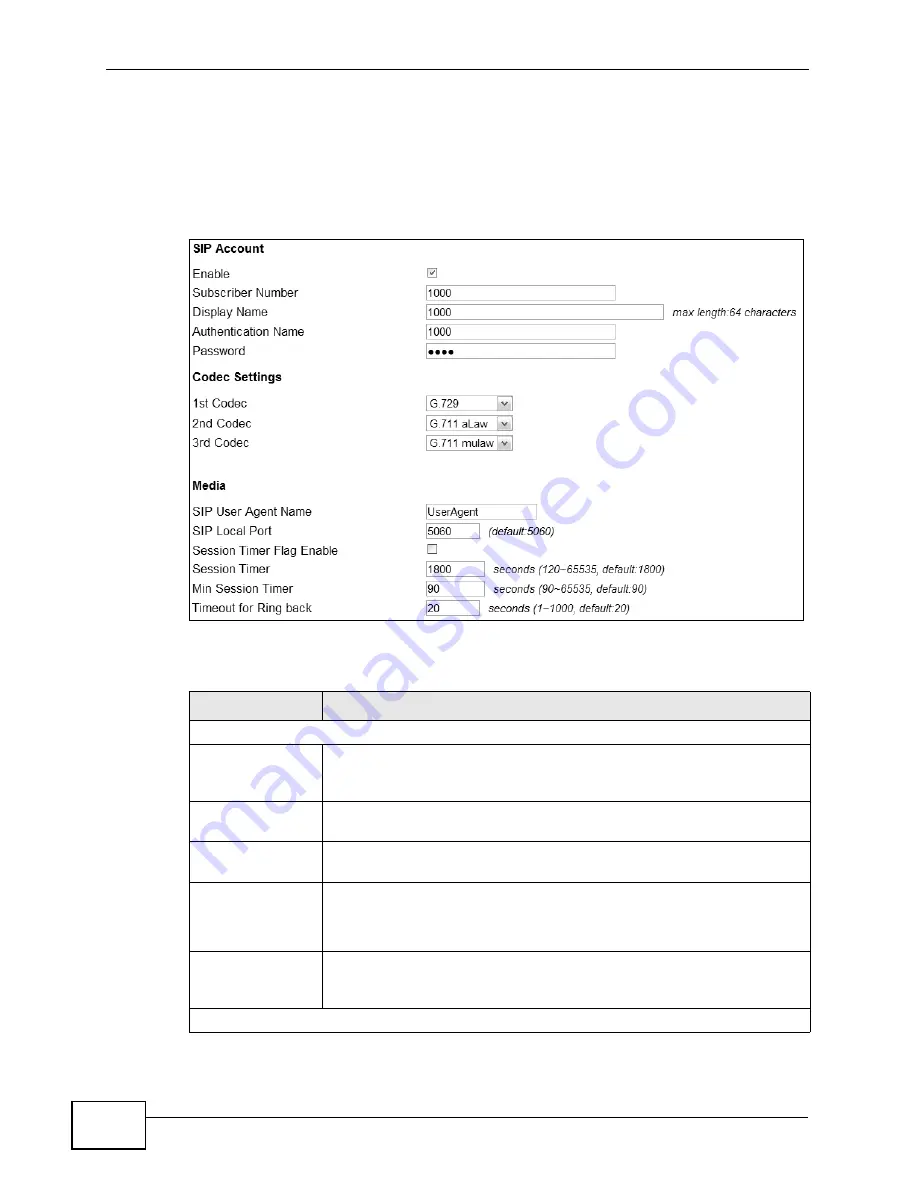
Chapter 10 The VoIP Account Screens
MAX208M2W Series User’s Guide
150
10.5 User
Click VoIP > Account 1 (or Account 2) > User to configure advanced VoIP
settings such as DTMF, call forwarding, call waiting and hotline settings.
Figure 70
VoIP > Account 1 (or Account 2) > User
The following table describes the labels in this screen.
Table 53
VoIP > Account 1 (or Account 2) > User
LABEL
DESCRIPTION
SIP Account
Enable
Select this if you want the MAX208M2W Series to use this account.
Clear it if you do not want the MAX208M2W Series to use this
account.
Subscriber
Number
Enter your SIP number. In the full SIP URI, this is the part before the
@ symbol. You can use up to 127 printable ASCII characters.
Display Name
Enter the name that appears on the other party’s device if they have
Caller ID enabled. You can use up to 127 printable ASCII characters.
Authentication
Name
Type the SIP user name associated with this account for
authentication to the SIP register server.
This field can be 1-31 printable characters (A-Z, a-z, 0-9).
Password
Type the SIP password associated with this account. This field can be
0-31 printable characters (A-Z, a-z, 0-9), underscores (_), pluses (+),
periods (.), and “at” symbols (@).
Codec Settings
Summary of Contents for MAX218M2W
Page 2: ......
Page 10: ...Contents Overview MAX208M2W Series User s Guide 10...
Page 16: ...Table of Contents MAX208M2W Series User s Guide 16 Index 297...
Page 17: ...17 PART I User s Guide...
Page 18: ...18...
Page 24: ...Chapter 1 Getting Started MAX208M2W Series User s Guide 24...
Page 42: ...Chapter 3 Setup Wizard MAX208M2W Series User s Guide 40...
Page 62: ...Chapter 4 Tutorials MAX208M2W Series User s Guide 60...
Page 63: ...61 PART II Technical Reference...
Page 64: ...62...
Page 90: ...Chapter 6 WiMAX MAX208M2W Series User s Guide 88...
Page 134: ...Chapter 8 Security MAX208M2W Series User s Guide 132...
Page 158: ...Chapter 10 The VoIP Account Screens MAX208M2W Series User s Guide 156...
Page 206: ...Chapter 14 Product Specifications MAX208M2W Series User s Guide 202...
Page 238: ...Appendix B Setting Up Your Computer s IP Address MAX208M2W Series User s Guide 234...
Page 248: ...Appendix C Pop up Windows JavaScript and Java Permissions MAX208M2W Series User s Guide 244...
Page 292: ...Appendix E Importing Certificates MAX208M2W Series User s Guide 288...
















































