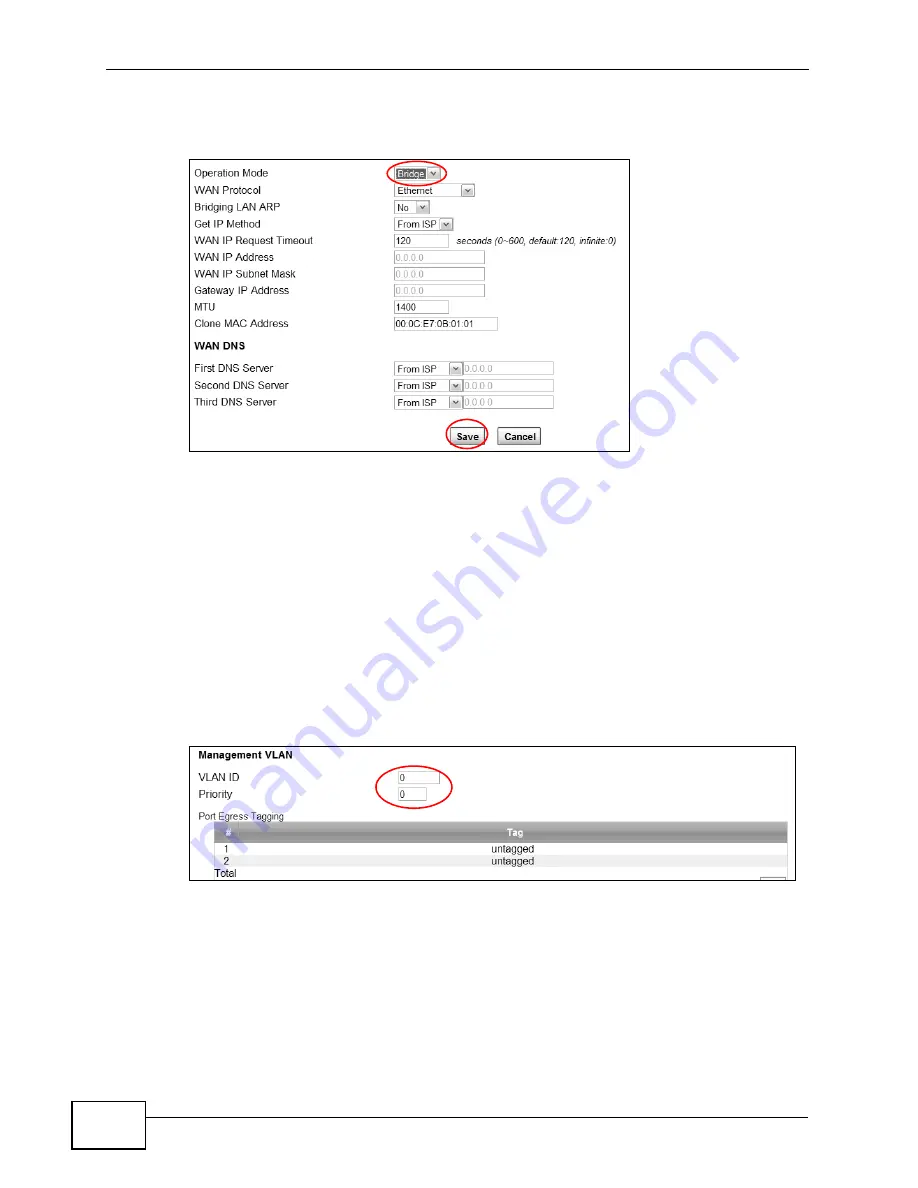
Chapter 4 Tutorials
MAX208M2W Series User’s Guide
58
5
Click Network Setting > WAN. Change the MAX208M2W Series to bridge mode
and then click Save.
6
The MAX208M2W Series will restart. Wait until it completely restarts.
7
Configure the IP address of your computer to be in the same network as the
MAX208M2W Series’s LAN. The default is 192.168.1.x where x can be 2 to 254.
8
Open a browser and type the MAX208M2W Series’s LAN IP address (for example,
192.168.1.1).
9
Log into the MAX208M2W Series and then click Network Setting > VLAN.
10
Enable VLAN and create VLAN 100 by entering VLAN 100 and the priority (7 in this
example) in the Management VLAN section. The MAX208M2W Series requires to
reboot again.
11
After it completely restarts, log into the MAX208M2W Series. Click Network
Setting > VLAN.
Summary of Contents for MAX218M2W
Page 2: ......
Page 10: ...Contents Overview MAX208M2W Series User s Guide 10...
Page 16: ...Table of Contents MAX208M2W Series User s Guide 16 Index 297...
Page 17: ...17 PART I User s Guide...
Page 18: ...18...
Page 24: ...Chapter 1 Getting Started MAX208M2W Series User s Guide 24...
Page 42: ...Chapter 3 Setup Wizard MAX208M2W Series User s Guide 40...
Page 62: ...Chapter 4 Tutorials MAX208M2W Series User s Guide 60...
Page 63: ...61 PART II Technical Reference...
Page 64: ...62...
Page 90: ...Chapter 6 WiMAX MAX208M2W Series User s Guide 88...
Page 134: ...Chapter 8 Security MAX208M2W Series User s Guide 132...
Page 158: ...Chapter 10 The VoIP Account Screens MAX208M2W Series User s Guide 156...
Page 206: ...Chapter 14 Product Specifications MAX208M2W Series User s Guide 202...
Page 238: ...Appendix B Setting Up Your Computer s IP Address MAX208M2W Series User s Guide 234...
Page 248: ...Appendix C Pop up Windows JavaScript and Java Permissions MAX208M2W Series User s Guide 244...
Page 292: ...Appendix E Importing Certificates MAX208M2W Series User s Guide 288...






























