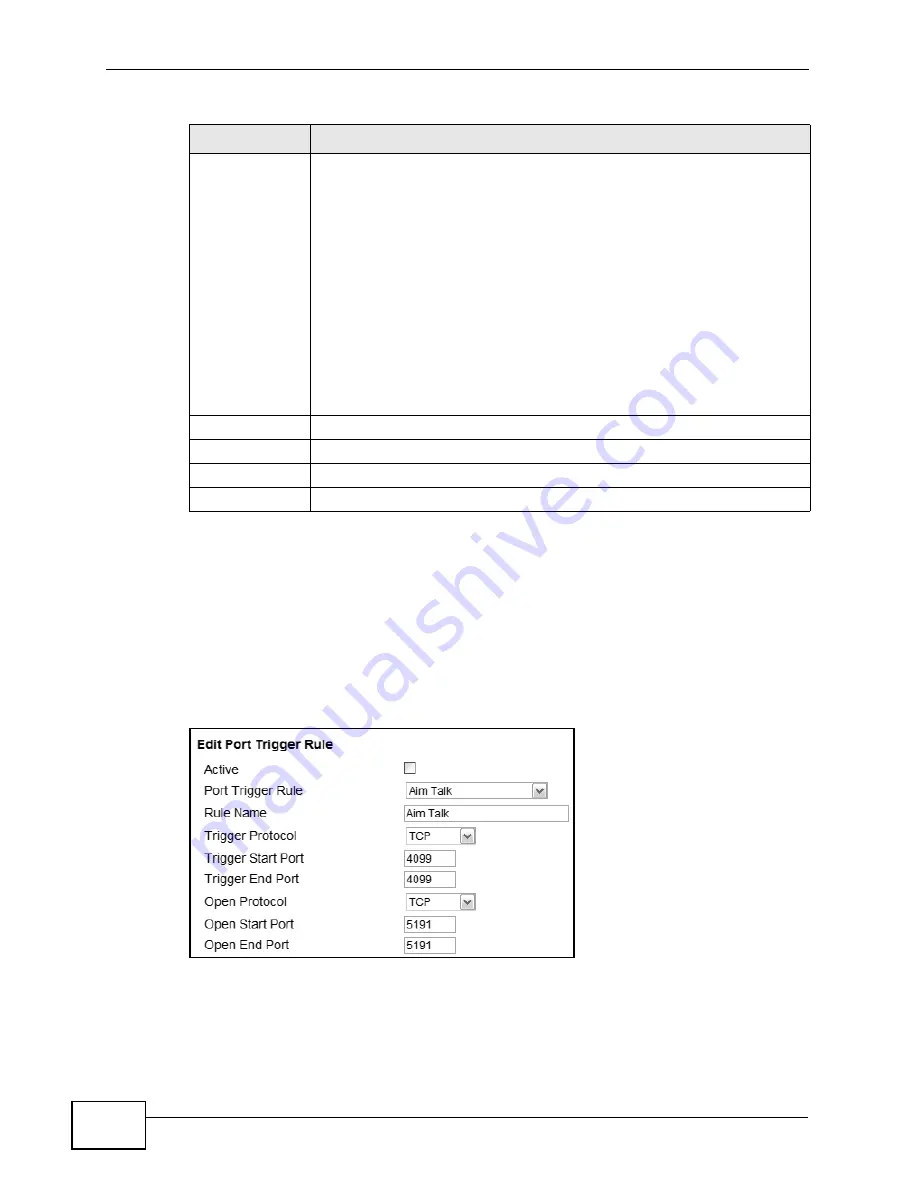
Chapter 7 Network Setting
MAX208M2W Series User’s Guide
112
7.15.1 Port Trigger Wizard
Use the wizard to create a port trigger rules that will allow the MAX208M2W Series
to to automate port forwarding and allow computers on local network to provide
services that would normally require a fixed address on the local network.
Click Network Setting > NAT > Port Trigger > Wizard
Figure 50
Port Trigger Wizard Screen
Start / End
Port
This displays the start / end open port for the port trigger rule.
Click Add to create a new, empty rule, then enter the outgoing port
number or range of port numbers that makes the MAX208M2W Series
record the source IP address and assign it to the selected incoming port
number(s).
To select one port number, enter the port number in the Start Port and
End Port fields.
To select a range of ports,
• enter the port number at the beginning of the range in the Start
Port field
• enter the port number at the end of the range in the End Port field.
If you want to delete this rule, click the Delete icon.
Delete
Click this to delete a specified rule.
Wizard
Click this to open the port trigger “wizard”.
Add
Click this to add a new port trigger rule.
OK
Click this to save any changes made to the port trigger list.
Table 37
Port Trigger (continued)
LABEL
DESCRIPTION
Summary of Contents for MAX218M2W
Page 2: ......
Page 10: ...Contents Overview MAX208M2W Series User s Guide 10...
Page 16: ...Table of Contents MAX208M2W Series User s Guide 16 Index 297...
Page 17: ...17 PART I User s Guide...
Page 18: ...18...
Page 24: ...Chapter 1 Getting Started MAX208M2W Series User s Guide 24...
Page 42: ...Chapter 3 Setup Wizard MAX208M2W Series User s Guide 40...
Page 62: ...Chapter 4 Tutorials MAX208M2W Series User s Guide 60...
Page 63: ...61 PART II Technical Reference...
Page 64: ...62...
Page 90: ...Chapter 6 WiMAX MAX208M2W Series User s Guide 88...
Page 134: ...Chapter 8 Security MAX208M2W Series User s Guide 132...
Page 158: ...Chapter 10 The VoIP Account Screens MAX208M2W Series User s Guide 156...
Page 206: ...Chapter 14 Product Specifications MAX208M2W Series User s Guide 202...
Page 238: ...Appendix B Setting Up Your Computer s IP Address MAX208M2W Series User s Guide 234...
Page 248: ...Appendix C Pop up Windows JavaScript and Java Permissions MAX208M2W Series User s Guide 244...
Page 292: ...Appendix E Importing Certificates MAX208M2W Series User s Guide 288...
















































