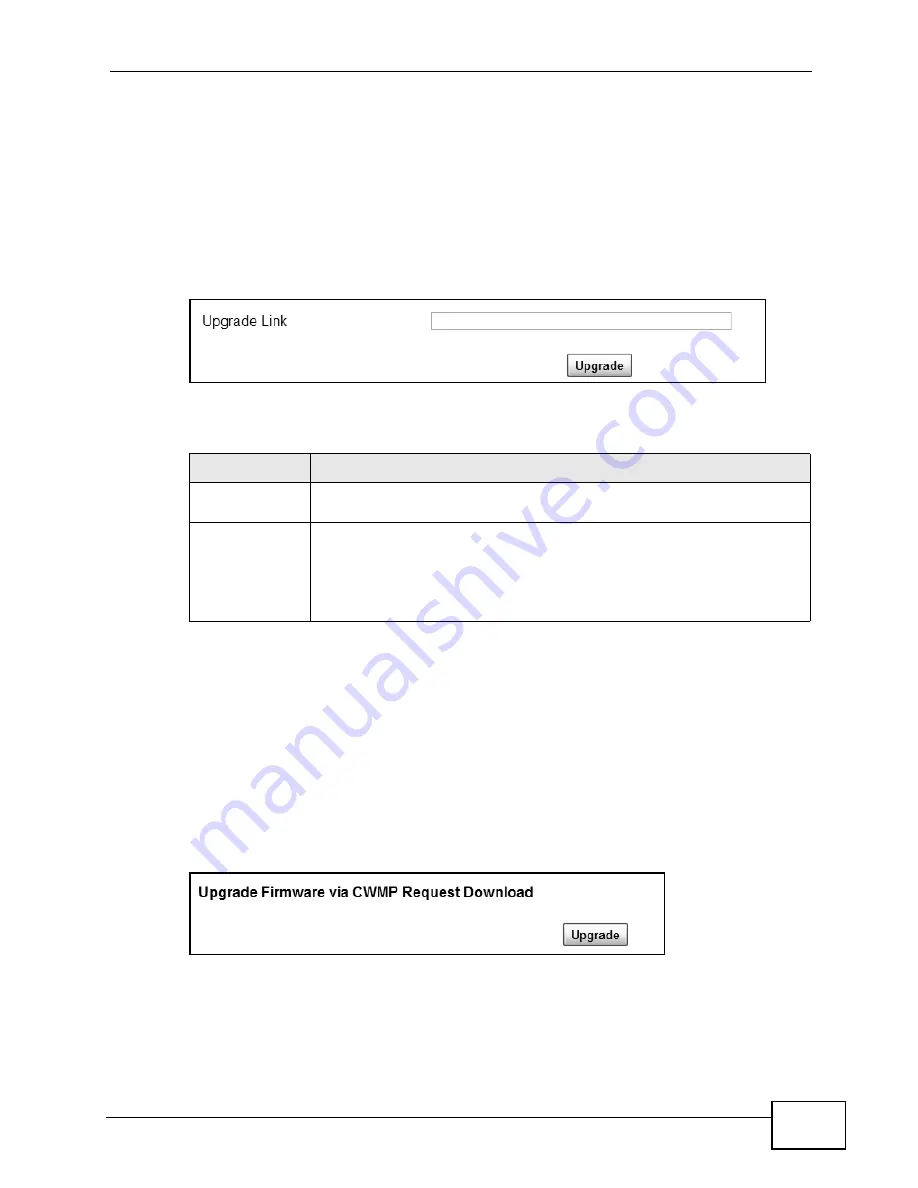
Chapter 12 Maintenance
MAX208M2W Series User’s Guide
177
12.12 Upgrade Link
Use this screen to set the URL of a firmware file on a remote computer and upload
it to the WiMAX Device.
Click Maintenance > Firmware Upgrade > Upgrade Link to open this screen
as shown next.
Figure 91
Upgrade Link Screen
This screen contains the following fields:
12.13 CWMP Upgrade
Use this screen to upgrade the firmware on the WiMAX Device using CWMP
Request Download.
Click Maintenance > Firmware Upgrade > CWMP Upgrade to open this
screen as shown next.
Figure 92
CWMP Upgrade Screen
Table 72
Upgrade Link
LABEL
DESCRIPTION
Upgrade Link
Enter the URL or IP address of the firmware’s upgrade location on the
network.
Upgrade
Click this to begin uploading the selected file. This may take up to two
minutes.
Note: Do not turn off the device while firmware upload is in
progress!
Summary of Contents for MAX218M2W
Page 2: ......
Page 10: ...Contents Overview MAX208M2W Series User s Guide 10...
Page 16: ...Table of Contents MAX208M2W Series User s Guide 16 Index 297...
Page 17: ...17 PART I User s Guide...
Page 18: ...18...
Page 24: ...Chapter 1 Getting Started MAX208M2W Series User s Guide 24...
Page 42: ...Chapter 3 Setup Wizard MAX208M2W Series User s Guide 40...
Page 62: ...Chapter 4 Tutorials MAX208M2W Series User s Guide 60...
Page 63: ...61 PART II Technical Reference...
Page 64: ...62...
Page 90: ...Chapter 6 WiMAX MAX208M2W Series User s Guide 88...
Page 134: ...Chapter 8 Security MAX208M2W Series User s Guide 132...
Page 158: ...Chapter 10 The VoIP Account Screens MAX208M2W Series User s Guide 156...
Page 206: ...Chapter 14 Product Specifications MAX208M2W Series User s Guide 202...
Page 238: ...Appendix B Setting Up Your Computer s IP Address MAX208M2W Series User s Guide 234...
Page 248: ...Appendix C Pop up Windows JavaScript and Java Permissions MAX208M2W Series User s Guide 244...
Page 292: ...Appendix E Importing Certificates MAX208M2W Series User s Guide 288...






























