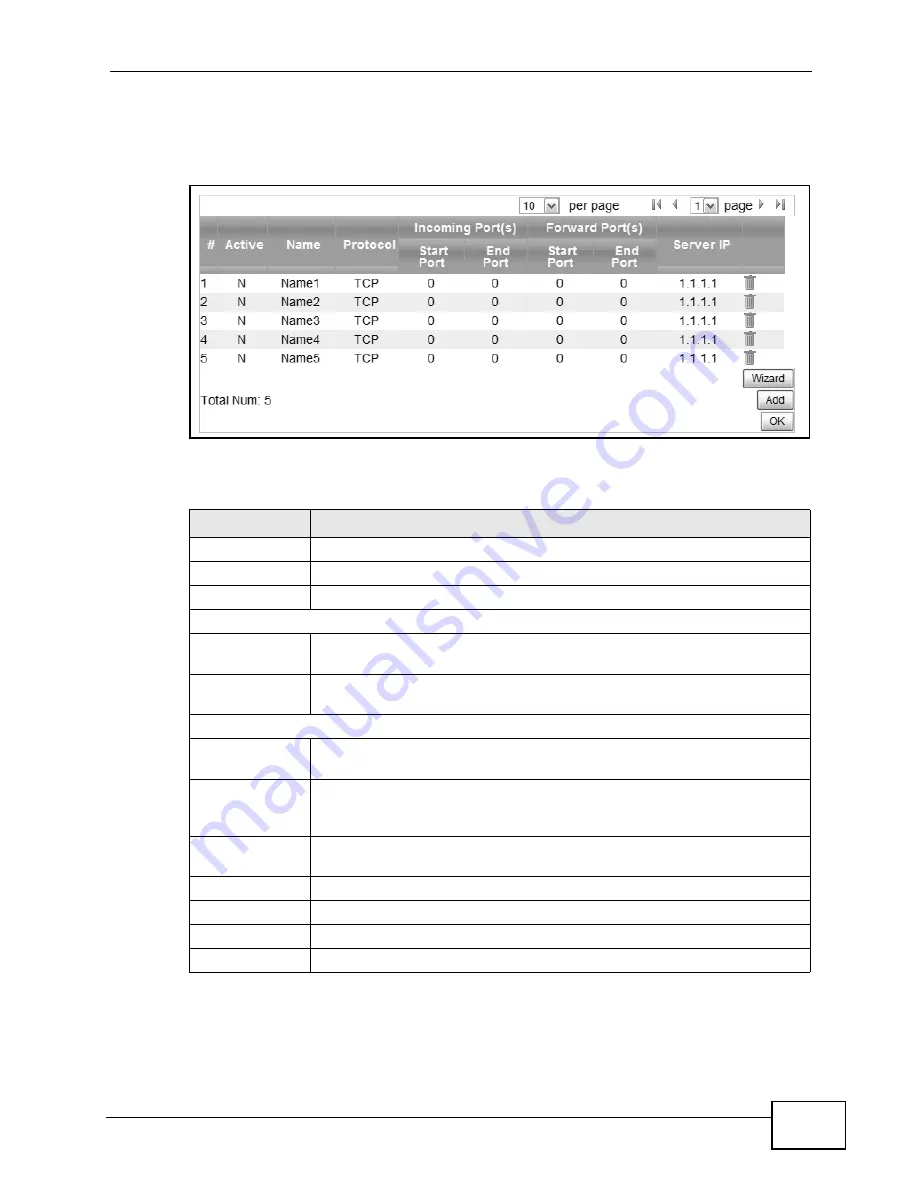
Chapter 7 Network Setting
MAX208M2W Series User’s Guide
109
Click Network Setting > NAT > Port Forwarding to open this screen as shown
next.
Figure 47
Port Forwarding Screen
This screen contains the following fields:
Table 35
Port Forwarding
LABEL
DESCRIPTION
Active
This indicates whether the port forwarding rule is active or not.
Name
The displays the name of the port forwarding rule.
Protocol
This displays the protocol to which the port forwarding rule applies.
Incoming Port(s)
Start Port
This displays the starting port number for incoming traffic for the port
forwarding rule.
End Port
This displays the ending port number for incoming traffic for the port
forwarding rule.
Forward Port(s)
Start Port
This field displays the beginning of the range of port numbers forwarded
by this rule.
End Port
This field displays the end of the range of port numbers forwarded by
this rule. If it is the same as the Start Port, only one port number is
forwarded.
Server IP
This displays the IP address of the server to which packet for the
selected port(s) are forwarded.
Delete
Click this to delete a specified rule.
Wizard
Click this to open the port forwarding “wizard”.
Add
Click this to add a new port forwarding rule.
OK
Click this to save any changes made to the port forwarding list.
Summary of Contents for MAX218M2W
Page 2: ......
Page 10: ...Contents Overview MAX208M2W Series User s Guide 10...
Page 16: ...Table of Contents MAX208M2W Series User s Guide 16 Index 297...
Page 17: ...17 PART I User s Guide...
Page 18: ...18...
Page 24: ...Chapter 1 Getting Started MAX208M2W Series User s Guide 24...
Page 42: ...Chapter 3 Setup Wizard MAX208M2W Series User s Guide 40...
Page 62: ...Chapter 4 Tutorials MAX208M2W Series User s Guide 60...
Page 63: ...61 PART II Technical Reference...
Page 64: ...62...
Page 90: ...Chapter 6 WiMAX MAX208M2W Series User s Guide 88...
Page 134: ...Chapter 8 Security MAX208M2W Series User s Guide 132...
Page 158: ...Chapter 10 The VoIP Account Screens MAX208M2W Series User s Guide 156...
Page 206: ...Chapter 14 Product Specifications MAX208M2W Series User s Guide 202...
Page 238: ...Appendix B Setting Up Your Computer s IP Address MAX208M2W Series User s Guide 234...
Page 248: ...Appendix C Pop up Windows JavaScript and Java Permissions MAX208M2W Series User s Guide 244...
Page 292: ...Appendix E Importing Certificates MAX208M2W Series User s Guide 288...
















































