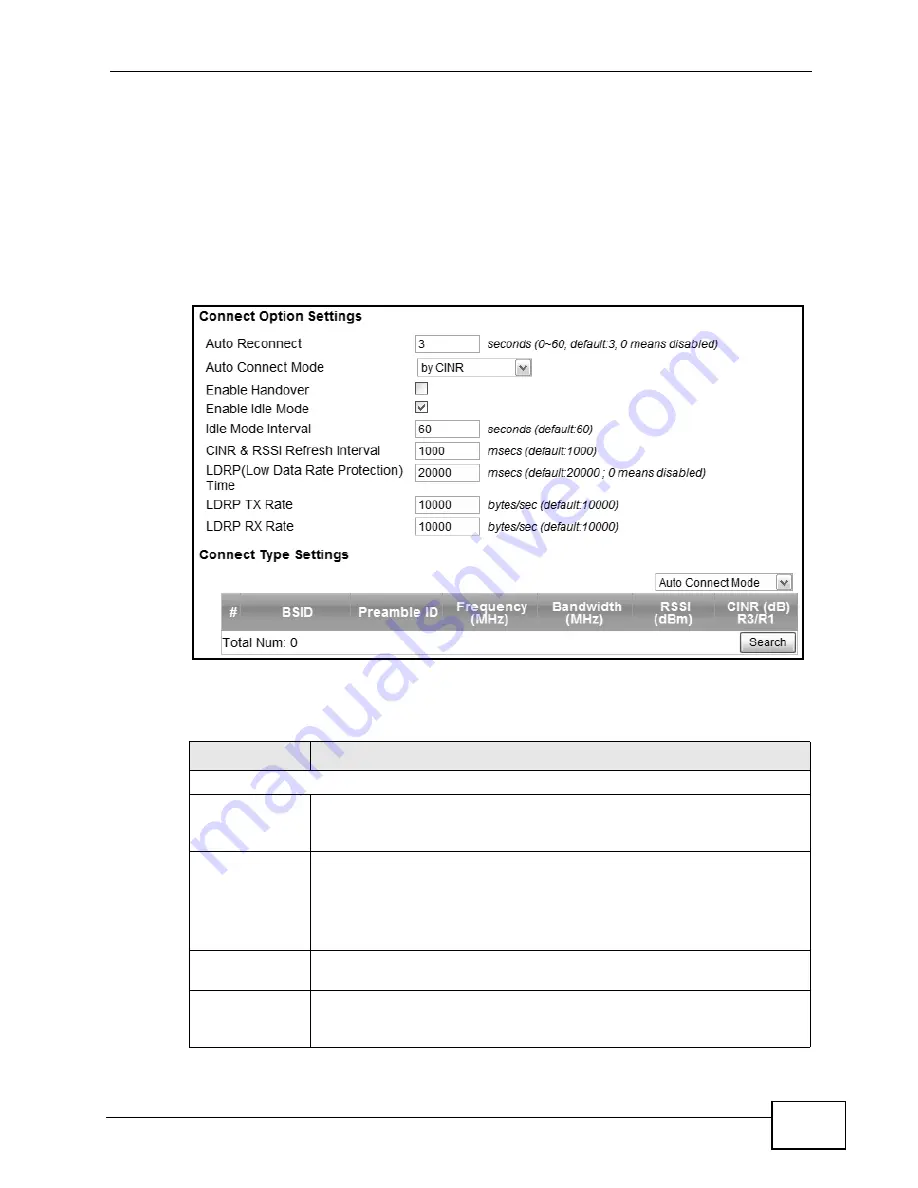
Chapter 6 WiMAX
MAX208M2W Series User’s Guide
71
6.2 Connection Settings
This screen allows you to configure how the MAX208M2W Series connects to the
base stations on the WiMAX network.
Click WiMAX > Profile > Connection Settings to open this screen as shown
next.
Figure 23
Connection Settings Screen
This screen contains the following fields:
Table 13
Connection Settings
LABEL
DESCRIPTION
Connection Option Settings
Auto
Reconnect
Select the interval in seconds that the MAX208M2W Series waits after
getting disconnected from the base station before attempting to
reconnect.
Auto
Connect
Mode
Select the auto connect mode.
• By channel power - Auto connects to the base station if the signal
strength of the channel is sufficient for the MAX208M2W Series.
• By CINR - Auto connects to the base station if the signal-to-noise
ratio is sufficient for the MAX208M2W Series.
Enable
Handover
Select this to maintain connectivity while the MAX208M2W Series
switches its connection from one base station to another base station.
Enable Idle
Mode
Select this to have the MAX208M2W Series enter the idle mode after it
has no traffic passing through for a pre-defined period. Make sure your
base station also supports this before selecting this.
Summary of Contents for MAX218M2W
Page 2: ......
Page 10: ...Contents Overview MAX208M2W Series User s Guide 10...
Page 16: ...Table of Contents MAX208M2W Series User s Guide 16 Index 297...
Page 17: ...17 PART I User s Guide...
Page 18: ...18...
Page 24: ...Chapter 1 Getting Started MAX208M2W Series User s Guide 24...
Page 42: ...Chapter 3 Setup Wizard MAX208M2W Series User s Guide 40...
Page 62: ...Chapter 4 Tutorials MAX208M2W Series User s Guide 60...
Page 63: ...61 PART II Technical Reference...
Page 64: ...62...
Page 90: ...Chapter 6 WiMAX MAX208M2W Series User s Guide 88...
Page 134: ...Chapter 8 Security MAX208M2W Series User s Guide 132...
Page 158: ...Chapter 10 The VoIP Account Screens MAX208M2W Series User s Guide 156...
Page 206: ...Chapter 14 Product Specifications MAX208M2W Series User s Guide 202...
Page 238: ...Appendix B Setting Up Your Computer s IP Address MAX208M2W Series User s Guide 234...
Page 248: ...Appendix C Pop up Windows JavaScript and Java Permissions MAX208M2W Series User s Guide 244...
Page 292: ...Appendix E Importing Certificates MAX208M2W Series User s Guide 288...






























