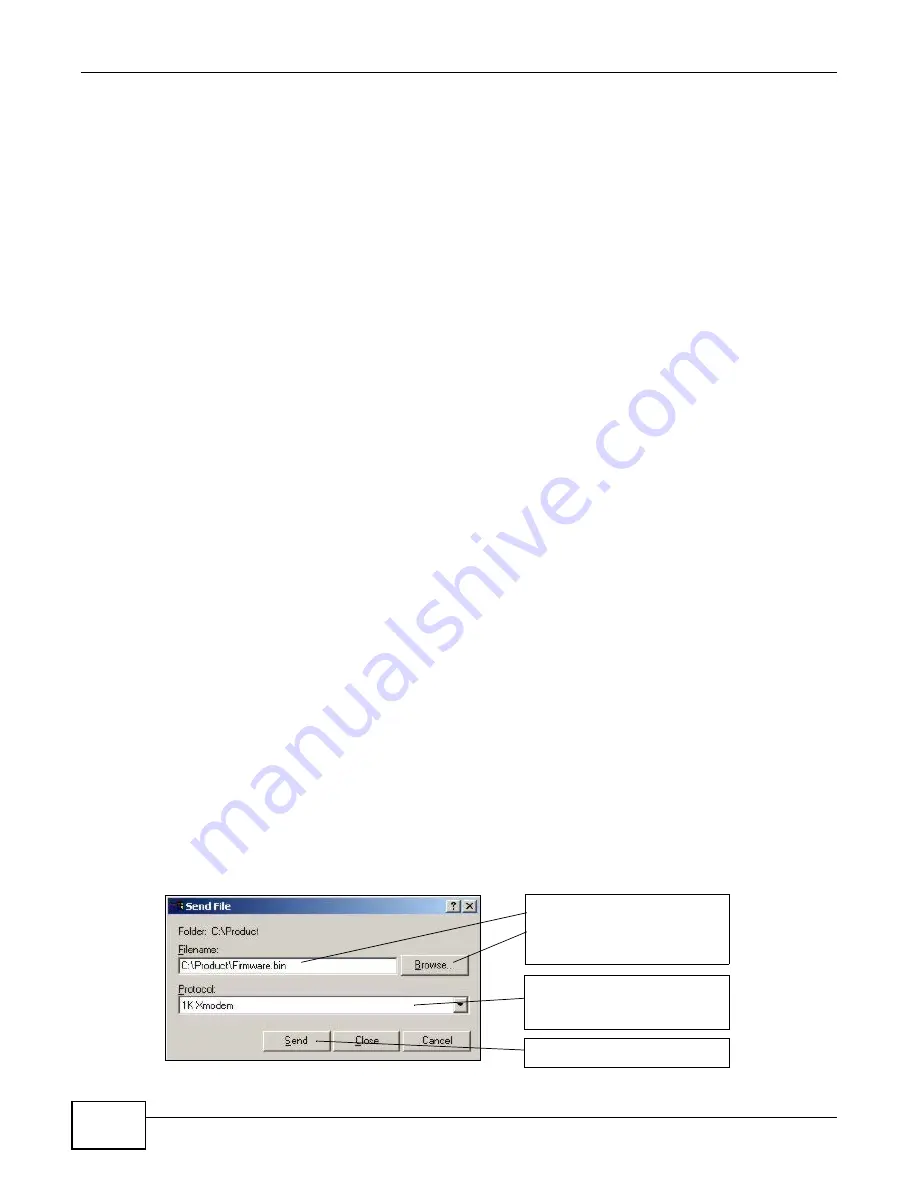
Chapter 28 Hardware Troubleshooting
IES4005M User’s Guide
218
1
Connect to the console port using a computer with terminal emulation software. See the chapter on
hardware connections for details.
2
Enter your password.
3
Type
config default
.
4
Type
y
at the question “
reset configuration to factory default needs system
restart! proceed(y/n)? >)?
”
5
After restarting, the IES is re-initialized with a default configuration file the default user name of
“admin” and password of “1234”.
28.6.2 Recovering the Firmware
Usually you should use FTP or the console port to upload the IES’s firmware. If the IES will not start
up, the firmware may be lost or corrupted. Use the following procedure to upload firmware to the
IES only when you are unable to use another method to upload firmware.
Note: This procedure is for emergency situations only.
1
Obtain the firmware file, unzip it and save it in a folder on your computer.
2
Connect your computer to the console port and use terminal emulation software configured to the
following parameters:
3
Turn off the IES and turn it back on to restart it and begin a session.
4
When you see the
Press any key to enter Debug Mode within 3 seconds
message
,
press a key to enter debug mode.
5
Type
atur
.
6
Wait for the
Starting XMODEM upload
message before activating XMODEM upload on your
terminal.
7
This is an example Xmodem configuration upload using HyperTerminal. Click Transfer, then Send
File to display the following screen.
Figure 46
Example Xmodem Upload
•
VT100 terminal emulation
•
115200 bps
•
No parity, 8 data bits, 1 stop bit
•
No flow control
Type the firmware file's
location, or click Browse to
search for it.
Choose the 1K Xmodem
protocol.
Then click Send.
Summary of Contents for IES4005M
Page 4: ...Contents Overview IES4005M User s Guide 4...
Page 13: ...13 PART I Introduction and Hardware Installation...
Page 14: ...14...
Page 20: ...Chapter 2 IES Chassis IES4005M User s Guide 20...
Page 38: ...Chapter 4 Line Cards IES4005M User s Guide 38...
Page 42: ...Chapter 5 Power Supply Unit IES4005M User s Guide 42...
Page 46: ...Chapter 6 Fan Module IES4005M User s Guide 46...
Page 58: ...Chapter 7 Cables IES4005M User s Guide 58...
Page 64: ...Chapter 8 Hardware Installation IES4005M User s Guide 64 Figure 36 Removing a Line Card 1 2 3...
Page 65: ...65 PART II Commands...
Page 66: ...66...
Page 78: ...Chapter 9 The CLI IES4005M User s Guide 78...
Page 124: ...Chapter 13 Switch Features IES4005M User s Guide 124...
Page 150: ...Chapter 20 MTU IES4005M User s Guide 150...
Page 164: ...Chapter 23 Static Route IES4005M User s Guide 164...
Page 192: ...Chapter 25 VLAN IES4005M User s Guide 192...
Page 204: ...Chapter 26 VoIP IES4005M User s Guide 204...
Page 210: ...Chapter 27 IEEE 802 1x Authentication IES4005M User s Guide 210...
Page 211: ...211 PART III Troubleshooting Specifications Appendices and Index...
Page 212: ...212...
Page 220: ...Chapter 28 Hardware Troubleshooting IES4005M User s Guide 220...






























