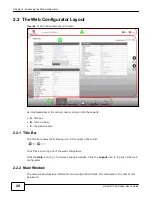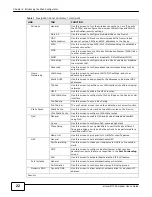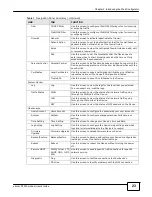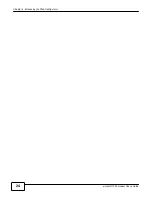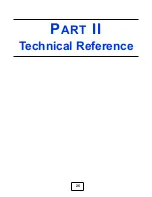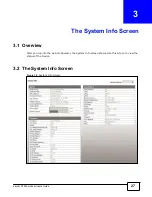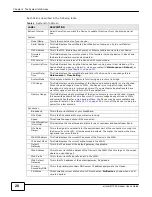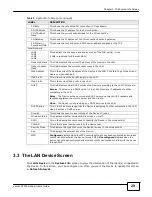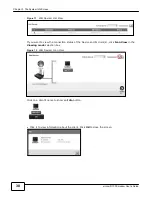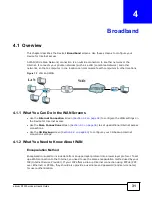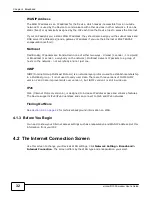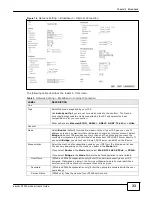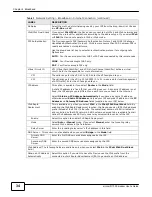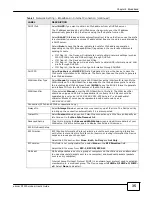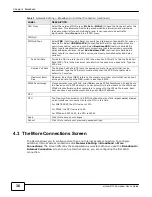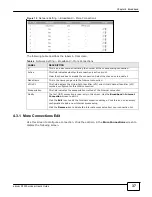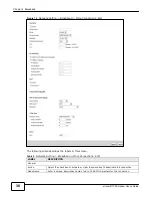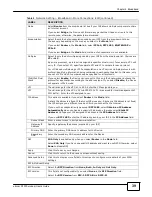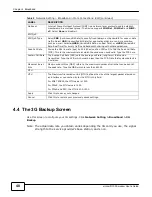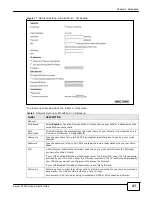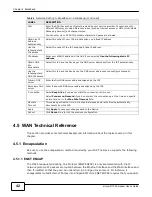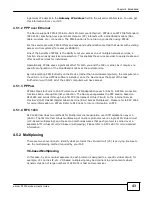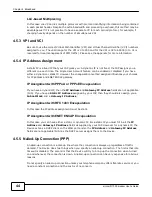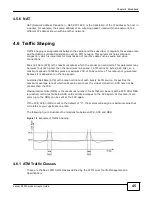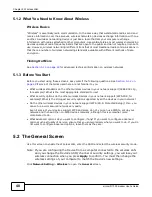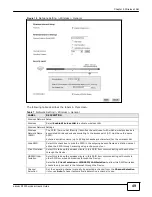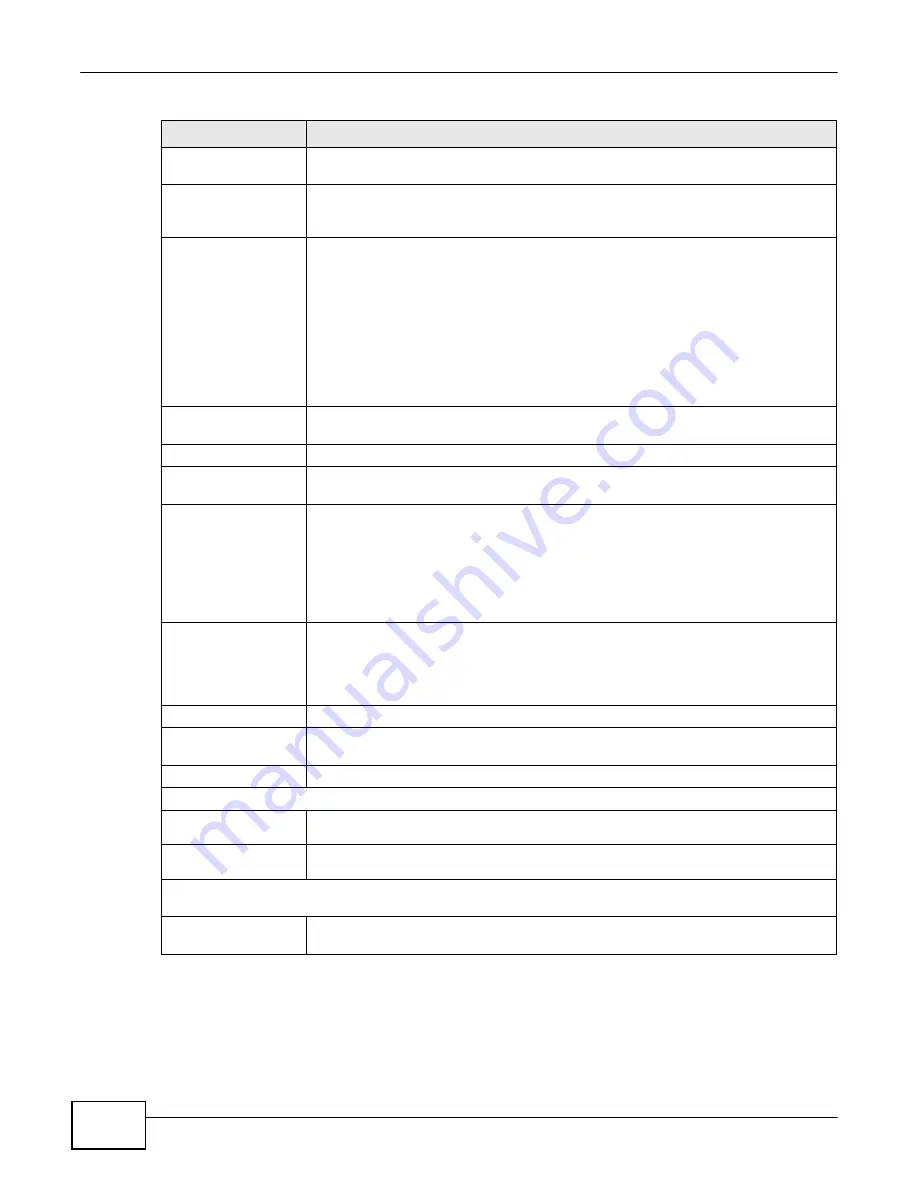
Chapter 4 Broadband
34
eircom D1000 modem U
ser’s Guide
Table 3
Network Setting > Broadband > Internet Connection (continued)
LABEL
DESCRIPTION
Multiplex
Select the method of multiplexing used by your ISP from the drop-down list. Choices
are
VC-Mux
or
LLC
.
IPv6/IPv4 Dual Stack
If you select
IPv4/IPv6
, the Device can connect to both IPv4 and IPv6 networks and
choose the protocol for applications according to the address type. If you select
IPv4
or
IPv6
the Device will operate in IPv4 or IPv6 mode.
PPP Authentication
The Device supports PAP (Password Authentication Protocol) and CHAP (Challenge
Handshake Authentication Protocol). CHAP is more secure than PAP; however, PAP is
readily available on more platforms.
Use the drop-down list box to select an authentication protocol for outgoing calls.
Options are:
AUTO
- Your Device accepts either CHAP or PAP when requested by this remote node.
CHAP
- Your Device accepts CHAP only.
PAP
- Your Device accepts PAP only.
Virtual Circuit ID
VPI (Virtual Path Identifier) and VCI (Virtual Channel Identifier) define a virtual
circuit. Refer to the appendix for more information.
VPI
The valid range for the VPI is 0 to 255. Enter the VPI assigned to you.
VCI
The valid range for the VCI is 32 to 65535 (0 to 31 is reserved for local management
of ATM traffic). Enter the VCI assigned to you.
IP Address
This option is available if you select
Router
in the
Mode
field.
A static IP address is a fixed IP that your ISP gives you. A dynamic IP address is not
fixed; the ISP assigns you a different one each time you connect to the Internet.
Select
Obtain an IP Address Automatically
if you have a dynamic IP address;
otherwise select
Static IP Address
and type your ISP assigned IP address in the
IP
Address
and
Gateway IP Address
fields (supplied by your ISP) below.
IPv6 Rapid
Deployment
This is available only when you select
IPv4
in the
IPv6/IPv4 Dual Stack
field. By
enabling the IPv6 Rapid Deployment function, the Device uses an ISP’s IPv6 address
prefix instead of the 2002::/48 prefix. The operational domain of 6RD is limited to
and controlled by the ISP’s network. 6RD hosts are ensured to be reachable from all
native IPv6 addresses as 6RD only uses relay servers within control of the ISP.
Enable
Select this option to enable IPv6 Rapid Deployment.
Mode
Select
Auto
or
Manual
mode. If you select
Manual
, enter the tunneling relay
server's IPv4 address in the field below.
Relay Server
Enter the tunneling relay server's IPv4 address in this field.
DNS Server - This section is not available when you select
Bridge
in the
Mode
field.
Primary DNS
Server
Enter the first DNS server address assigned by the ISP.
Secondary DNS
Server
Enter the second DNS server address assigned by the ISP.
IPv6 Address (The following fields are available only when you select
IPv6
in the
IPv6/IPv4 Dual Stack
field.)
Obtain an IP Address
Automatically
Select this option if you want to have the Device use the IPv6 prefix from the
connected router’s Router Advertisement (RA) to generate an IPv6 address.
Summary of Contents for eircom D1000
Page 2: ...Copyright 2013 ZyXEL Communications Corporation...
Page 3: ......
Page 12: ...10 eircom D1000 modem User s Guide...
Page 13: ...PART I User s Guide 11...
Page 14: ...12...
Page 18: ...16 eircom D1000 modem User s Guide...
Page 26: ...Chapter 2 Introducing the Web Configurator 24 eircom D1000 modem User s Guide...
Page 27: ...PART II Technical Reference 25...
Page 28: ...26...
Page 78: ...76 eircom D1000 modem User s Guide Chapter 5 Wireless LAN...
Page 110: ...10 8 eircom D1000 modem User s Guide Chapter 6 Home Networking...
Page 126: ...Chapter 8 Quality of Service QoS 124 eircom D1000 modem User s Guide...
Page 136: ...134 eircom D1000 modem User s Guide Chapter 9 Network Address Translation NAT...
Page 148: ...146 eircom D1000 modem User s Guide Chapter 12 Filter...
Page 168: ...Chapter 14 Parental Control 166 eircom D1000 modem User s Guide...
Page 174: ...Chapter 15 Certificates 172 eircom D1000 modem User s Guide...
Page 180: ...178 eircom D1000 modem User s Guide Chapter 17 Traffic Status...
Page 182: ...180 eircom D1000 modem User s Guide Chapter 18 User Account...
Page 184: ...182 eircom D1000 modem User s Guide Chapter 19 System Setting...
Page 187: ...185 eircom D1000 modem User s Guide Chapter 20 Time Setting...
Page 188: ...Chapter 20 Time Setting 186 eircom D1000 modem User s Guide...
Page 196: ...Chapter 23 Backup Restore 194 eircom D1000 modem User s Guide...
Page 210: ...Chapter 25 Diagnostic 208 eircom D1000 modem User s Guide...
Page 216: ...214 eircom D1000 modem User s Guide Chapter 27 LED Descriptions...