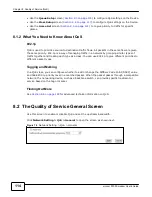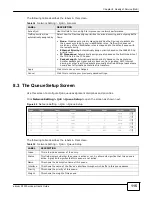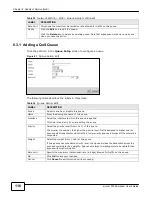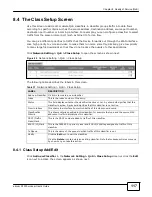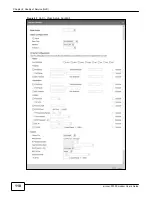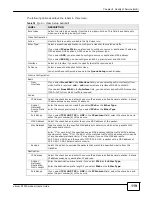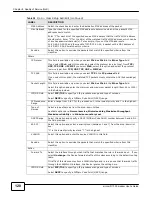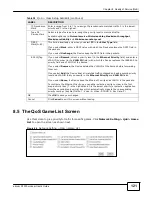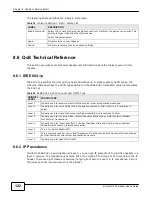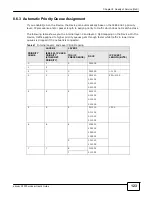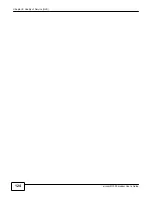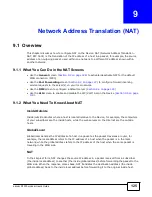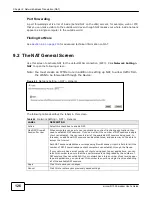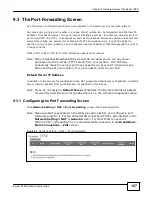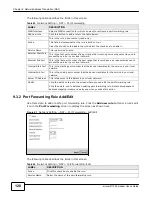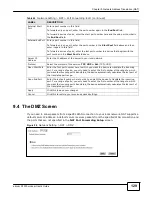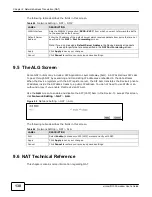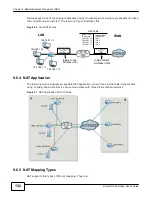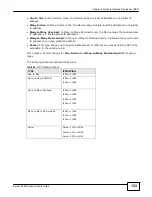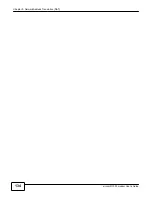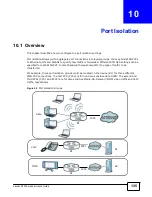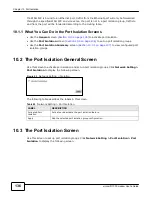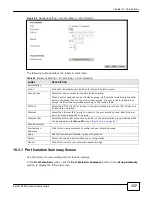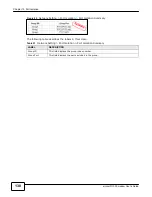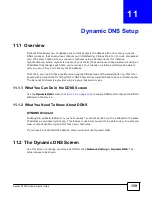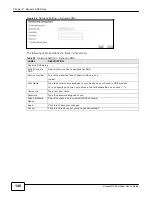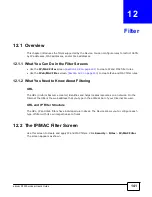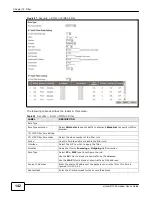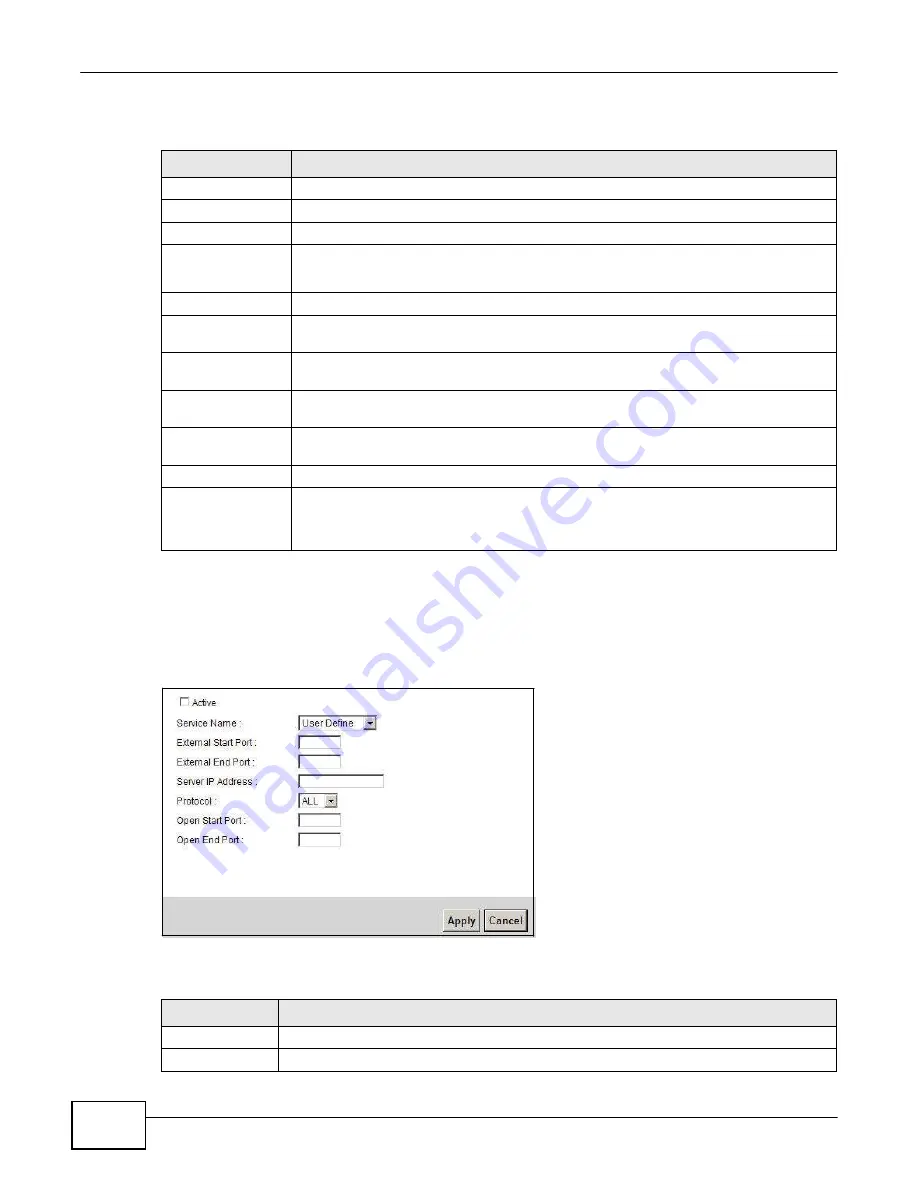
128
eircom D1000 modem U
ser’s Guide
Chapter 9 Network Address Translation (NAT)
The following table describes the fields in this screen.
Table 43
Network Setting > NAT > Port Forwarding
LABEL
DESCRIPTION
WAN Interface
Select a WAN connection for which you want to configure a port forwarding rule.
Add new rule
Click this button to add a rule to the table below.
#
This is the rule index number (read-only).
Active
This field indicates whether the rule is active or not.
Clear the check box to disable the rule. Select the check box to enable it.
Service Name
This is a service’s name.
External Start Port
This is the first port number of a port range that incoming service requests may use to
access the service in your local network.
External End Port
This is the last port number of a port range that incoming service requests may use to
access the service in your local network.
Internal Start Port
This is the starting port number that the device translates for the service in your local
network.
Internal End Port
This is the ending port number that the device translates for the service in your local
network.
Server IP Address
This is the server’s IP address in your local network.
Modify
Click the edit icon to go to the screen where you can edit the port forwarding rule.
Click the delete icon to delete an existing port forwarding rule. Note that subsequent
address mapping rules move up by one when you take this action.
9.3.2 Port Forwarding Rule Add/Edit
Use this screen to add or edit a port forwarding rule. Click the
Add new rule
button or a rule’s edit
icon in the
Port Forwarding
screen to display the screen as shown next.
Figure 87
Network Setting > NAT > Port Forwarding: Add/Edit
The following table describes the fields in this screen.
Table 44
Network Setting > NAT > Port Forwarding: Edit
LABEL
DESCRIPTION
Active
Click this check box to enable the rule.
Service Name
Select the name of this port-forwarding rule.
Summary of Contents for eircom D1000
Page 2: ...Copyright 2013 ZyXEL Communications Corporation...
Page 3: ......
Page 12: ...10 eircom D1000 modem User s Guide...
Page 13: ...PART I User s Guide 11...
Page 14: ...12...
Page 18: ...16 eircom D1000 modem User s Guide...
Page 26: ...Chapter 2 Introducing the Web Configurator 24 eircom D1000 modem User s Guide...
Page 27: ...PART II Technical Reference 25...
Page 28: ...26...
Page 78: ...76 eircom D1000 modem User s Guide Chapter 5 Wireless LAN...
Page 110: ...10 8 eircom D1000 modem User s Guide Chapter 6 Home Networking...
Page 126: ...Chapter 8 Quality of Service QoS 124 eircom D1000 modem User s Guide...
Page 136: ...134 eircom D1000 modem User s Guide Chapter 9 Network Address Translation NAT...
Page 148: ...146 eircom D1000 modem User s Guide Chapter 12 Filter...
Page 168: ...Chapter 14 Parental Control 166 eircom D1000 modem User s Guide...
Page 174: ...Chapter 15 Certificates 172 eircom D1000 modem User s Guide...
Page 180: ...178 eircom D1000 modem User s Guide Chapter 17 Traffic Status...
Page 182: ...180 eircom D1000 modem User s Guide Chapter 18 User Account...
Page 184: ...182 eircom D1000 modem User s Guide Chapter 19 System Setting...
Page 187: ...185 eircom D1000 modem User s Guide Chapter 20 Time Setting...
Page 188: ...Chapter 20 Time Setting 186 eircom D1000 modem User s Guide...
Page 196: ...Chapter 23 Backup Restore 194 eircom D1000 modem User s Guide...
Page 210: ...Chapter 25 Diagnostic 208 eircom D1000 modem User s Guide...
Page 216: ...214 eircom D1000 modem User s Guide Chapter 27 LED Descriptions...