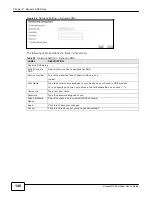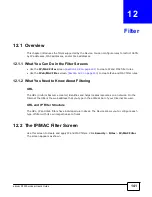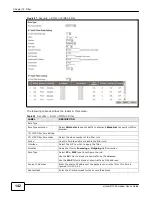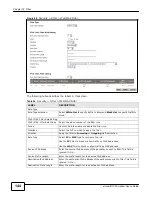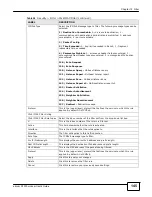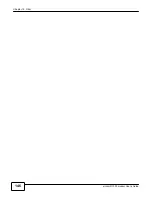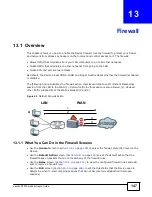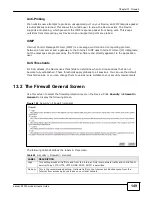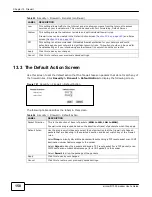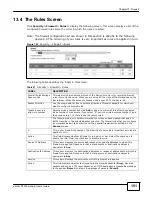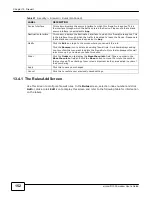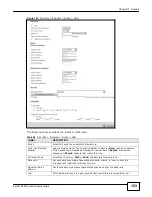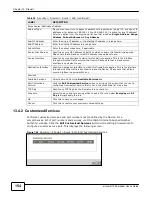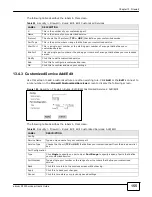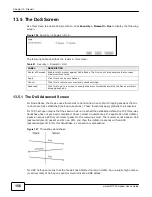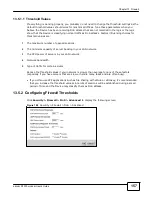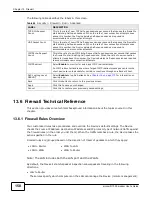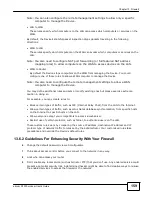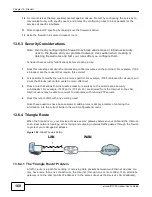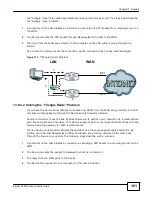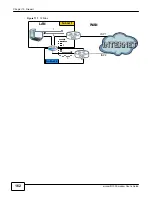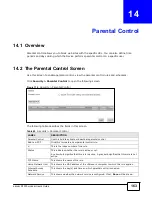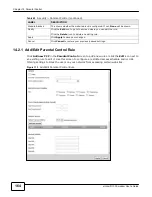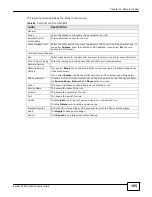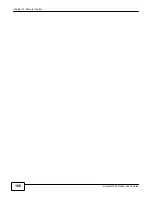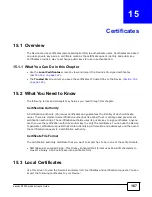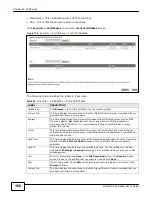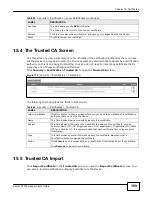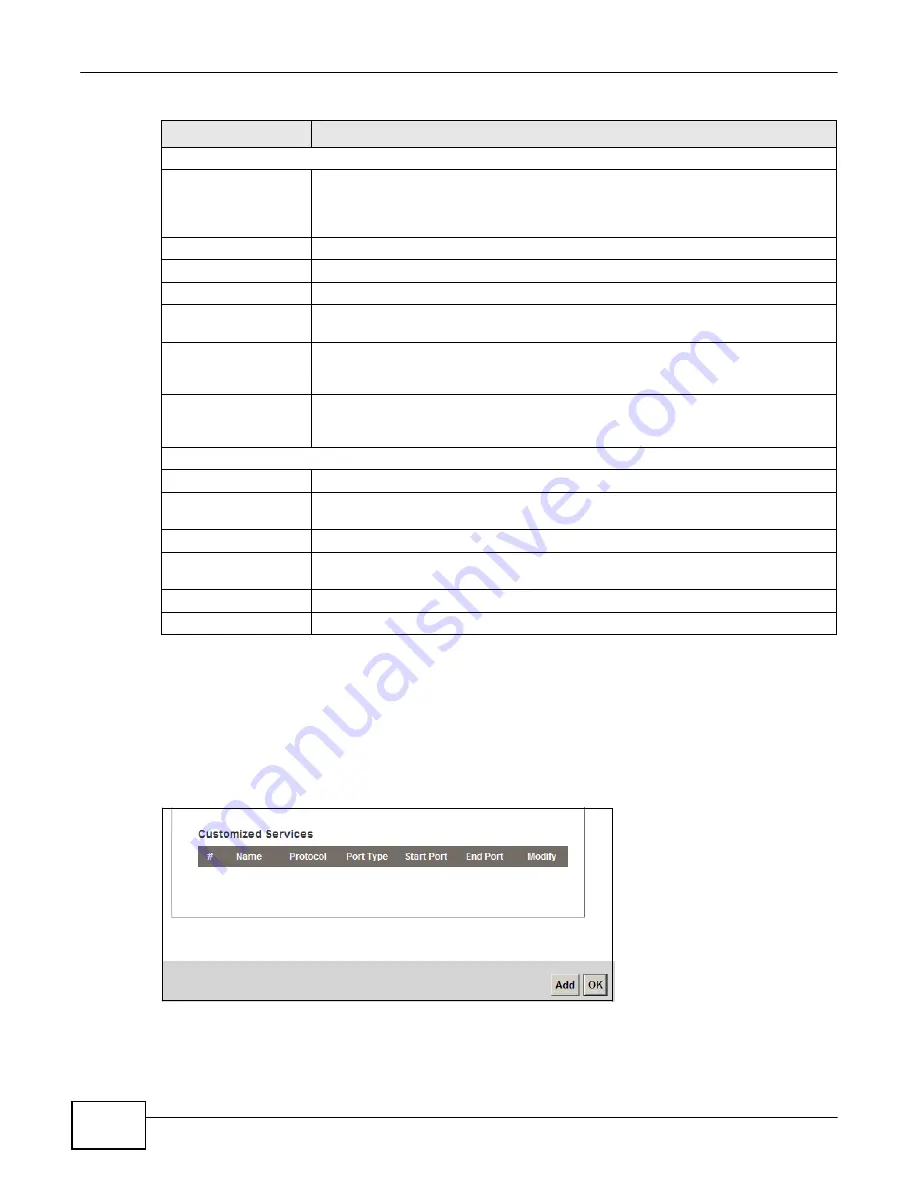
154
eircom D1000 modem U
ser’s Guide
Chapter 13 Firewall
Table 58
Security > Firewall > Rules > Add (continued)
LABEL
DESCRIPTION
Rules Source/Destination Address
Address Type
Do you want your rule to apply to packets with a particular (single) IP, a range of IP
addresses (for instance, 192.168.1.10 to 192.169.1.50), a subnet or any IP address?
Select an option from the drop-down list box that includes:
Single Address
,
Range
Address
,
Subnet Address
and
Any Address
.
Start IP Address
Enter the single IP address or the starting IP address in a range here.
End IP Address
Enter the ending IP address in a range here.
Subnet Mask
Enter the subnet mask here, if applicable.
Source Mac Address
Specify a source MAC address of traffic to which to apply this firewall rule applies.
Please note that a blank source MAC address is equivalent to any.
Source Interface
Specify a source interface to which this firewall rule applies. This is the interface
through which the traffic entered the Device. Please note that a blank source
interface is equivalent to any.
Destination Interface
Specify a destination interface to which this firewall rule applies. This is the interface
through which the traffic is destined to leave the Device. Please note that a blank
source interface is equivalent to any.
Services
Available Services
Select a service from the
Available Services
box.
Edit Customized
Service
Click the
Edit Customized Service
button to bring up the screen that you use to
configure a new custom service that is not in the predefined list of services.
TCP Flag
Specify any TCP flag bits the firewall rule is to check for.
Schedule
Select the days and time during which to apply the rule. Select
Everyday
and
All
Day
to always apply the rule.
OK
Click this to save your changes.
Cancel
Click this to restore your previously saved settings.
13.4.2 Customized Services
Configure customized services and port numbers not predefined by the Device. For a
comprehensive list of port numbers and services, visit the IANA (Internet Assigned Number
Authority) website. Click the
Edit Customized Services
button while editing a firewall rule to
configure a custom service port. This displays the following screen.
Figure 104
Security > Firewall > Rules: Edit: Edit Customized Services
Summary of Contents for eircom D1000
Page 2: ...Copyright 2013 ZyXEL Communications Corporation...
Page 3: ......
Page 12: ...10 eircom D1000 modem User s Guide...
Page 13: ...PART I User s Guide 11...
Page 14: ...12...
Page 18: ...16 eircom D1000 modem User s Guide...
Page 26: ...Chapter 2 Introducing the Web Configurator 24 eircom D1000 modem User s Guide...
Page 27: ...PART II Technical Reference 25...
Page 28: ...26...
Page 78: ...76 eircom D1000 modem User s Guide Chapter 5 Wireless LAN...
Page 110: ...10 8 eircom D1000 modem User s Guide Chapter 6 Home Networking...
Page 126: ...Chapter 8 Quality of Service QoS 124 eircom D1000 modem User s Guide...
Page 136: ...134 eircom D1000 modem User s Guide Chapter 9 Network Address Translation NAT...
Page 148: ...146 eircom D1000 modem User s Guide Chapter 12 Filter...
Page 168: ...Chapter 14 Parental Control 166 eircom D1000 modem User s Guide...
Page 174: ...Chapter 15 Certificates 172 eircom D1000 modem User s Guide...
Page 180: ...178 eircom D1000 modem User s Guide Chapter 17 Traffic Status...
Page 182: ...180 eircom D1000 modem User s Guide Chapter 18 User Account...
Page 184: ...182 eircom D1000 modem User s Guide Chapter 19 System Setting...
Page 187: ...185 eircom D1000 modem User s Guide Chapter 20 Time Setting...
Page 188: ...Chapter 20 Time Setting 186 eircom D1000 modem User s Guide...
Page 196: ...Chapter 23 Backup Restore 194 eircom D1000 modem User s Guide...
Page 210: ...Chapter 25 Diagnostic 208 eircom D1000 modem User s Guide...
Page 216: ...214 eircom D1000 modem User s Guide Chapter 27 LED Descriptions...