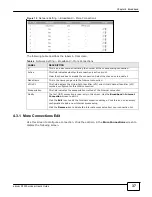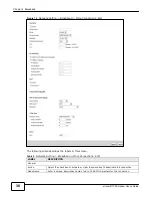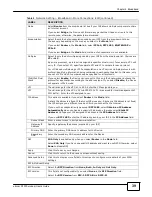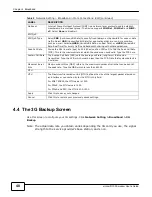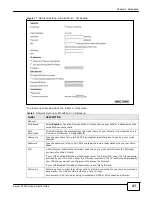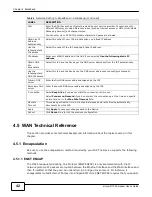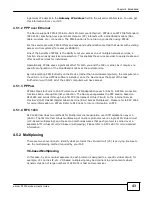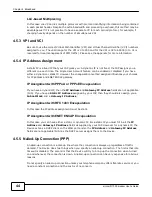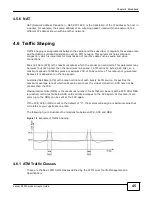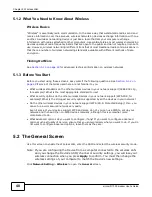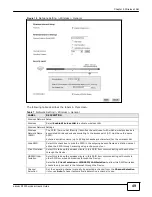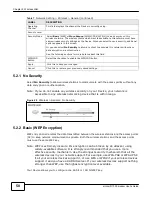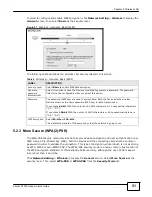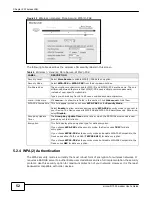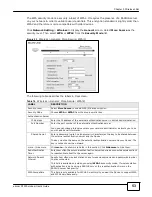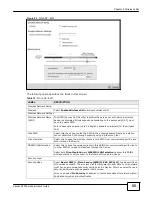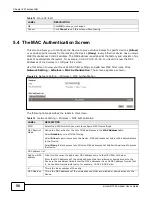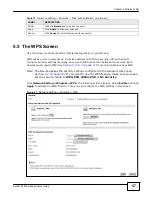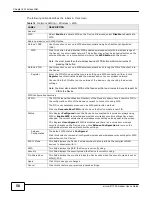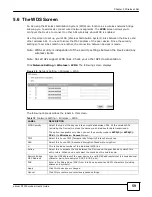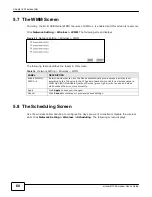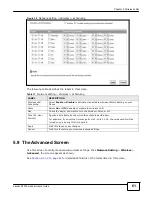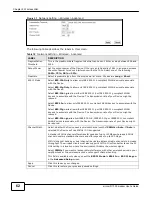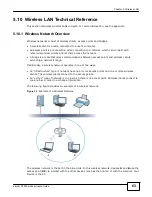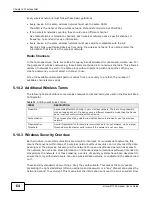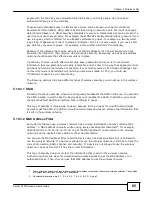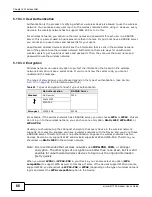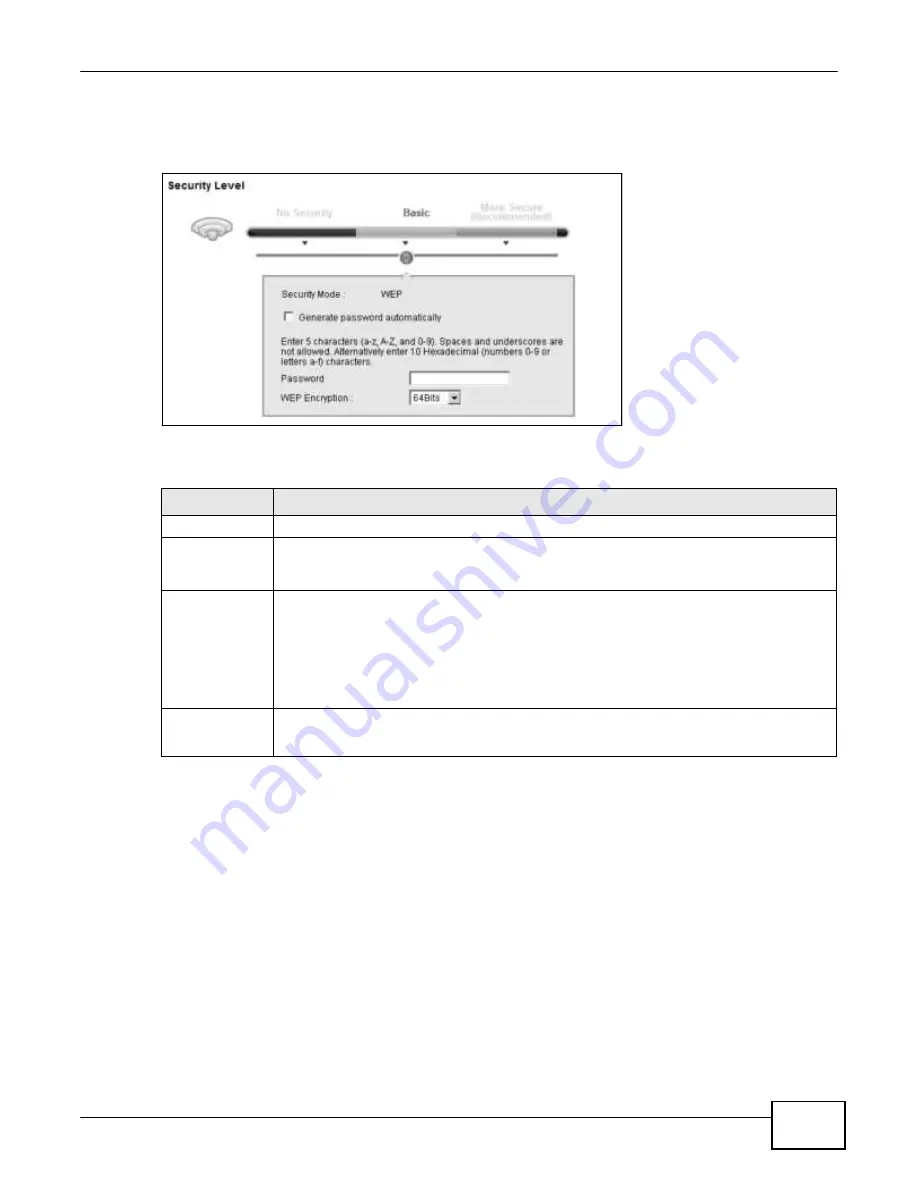
51
eircom D10
00 modem User’s Guide
Chapter 5 Wireless LAN
In order to configure and enable WEP encryption, click
Network Setting
>
Wireless
to display the
General
screen, then select
Basic
as the security level.
Figure 21
Wireless > General: Basic (WEP)
The following table describes the wireless LAN security labels in this screen.
Table 8
Wireless > General: Basic (WEP)
LABEL
DESCRIPTION
Security Level
Select
Basic
to enable WEP data encryption.
Generate
password
automatically
Select this option to have the Device automatically generate a password. The password
field will not be configurable when you select this option.
Password
The password (WEP key) are used to encrypt data. Both the Device and the wireless
stations must use the same password (WEP key) for data transmission.
If you chose
64-bit
WEP, then enter any 5 ASCII characters or 10 hexadecimal characters
("0-9", "A-F").
If you chose
128-bit
WEP, then enter 13 ASCII characters or 26 hexadecimal characters
("0-9", "A-F").
WEP Encryption
Select
64-bits
or
128-bits
.
This dictates the length of the security key that the network is going to use.
5.2.3 More Secure (WPA(2)-PSK)
The WPA-PSK security mode provides both improved data encryption and user authentication over
WEP. Using a Pre-Shared Key (PSK), both the Device and the connecting client share a common
password in order to validate the connection. This type of encryption, while robust, is not as strong
as WPA, WPA2 or even WPA2-PSK. The WPA2-PSK security mode is a newer, more robust version of
the WPA encryption standard. It offers slightly better security, although the use of PSK makes it
less robust than it could be.
Click
Network Setting
>
Wireless
to display the
General
screen. Select
More Secure
as the
security level. Then select
WPA-PSK
or
WPA2-PSK
from the
Security Mode
list.
Summary of Contents for eircom D1000
Page 2: ...Copyright 2013 ZyXEL Communications Corporation...
Page 3: ......
Page 12: ...10 eircom D1000 modem User s Guide...
Page 13: ...PART I User s Guide 11...
Page 14: ...12...
Page 18: ...16 eircom D1000 modem User s Guide...
Page 26: ...Chapter 2 Introducing the Web Configurator 24 eircom D1000 modem User s Guide...
Page 27: ...PART II Technical Reference 25...
Page 28: ...26...
Page 78: ...76 eircom D1000 modem User s Guide Chapter 5 Wireless LAN...
Page 110: ...10 8 eircom D1000 modem User s Guide Chapter 6 Home Networking...
Page 126: ...Chapter 8 Quality of Service QoS 124 eircom D1000 modem User s Guide...
Page 136: ...134 eircom D1000 modem User s Guide Chapter 9 Network Address Translation NAT...
Page 148: ...146 eircom D1000 modem User s Guide Chapter 12 Filter...
Page 168: ...Chapter 14 Parental Control 166 eircom D1000 modem User s Guide...
Page 174: ...Chapter 15 Certificates 172 eircom D1000 modem User s Guide...
Page 180: ...178 eircom D1000 modem User s Guide Chapter 17 Traffic Status...
Page 182: ...180 eircom D1000 modem User s Guide Chapter 18 User Account...
Page 184: ...182 eircom D1000 modem User s Guide Chapter 19 System Setting...
Page 187: ...185 eircom D1000 modem User s Guide Chapter 20 Time Setting...
Page 188: ...Chapter 20 Time Setting 186 eircom D1000 modem User s Guide...
Page 196: ...Chapter 23 Backup Restore 194 eircom D1000 modem User s Guide...
Page 210: ...Chapter 25 Diagnostic 208 eircom D1000 modem User s Guide...
Page 216: ...214 eircom D1000 modem User s Guide Chapter 27 LED Descriptions...