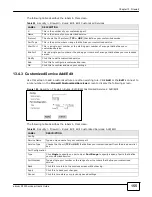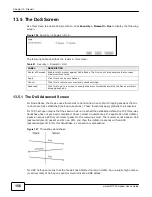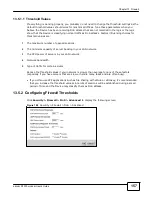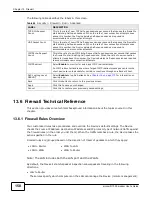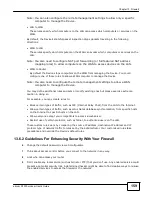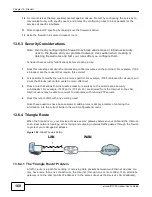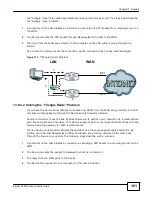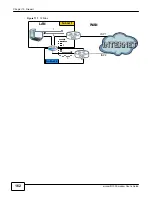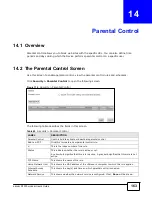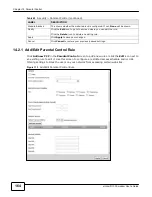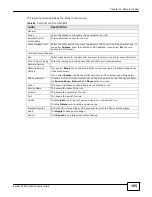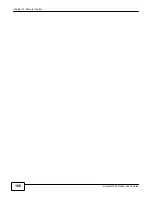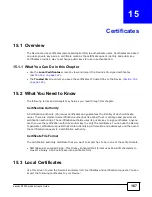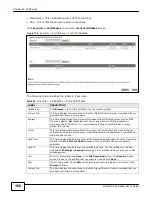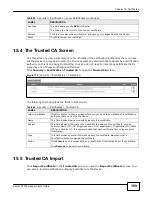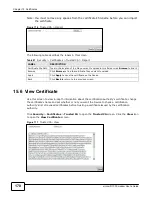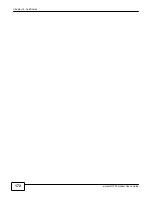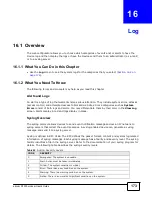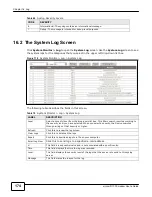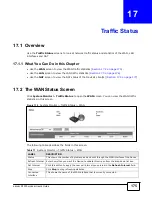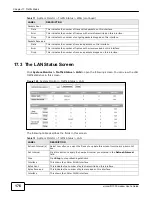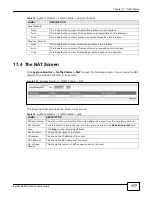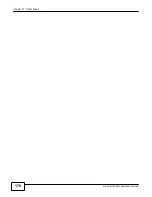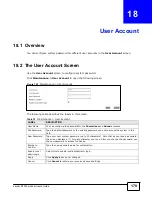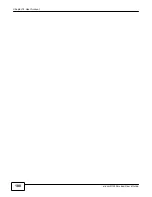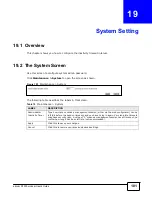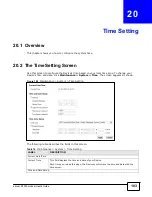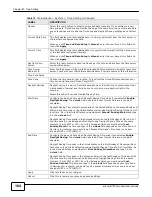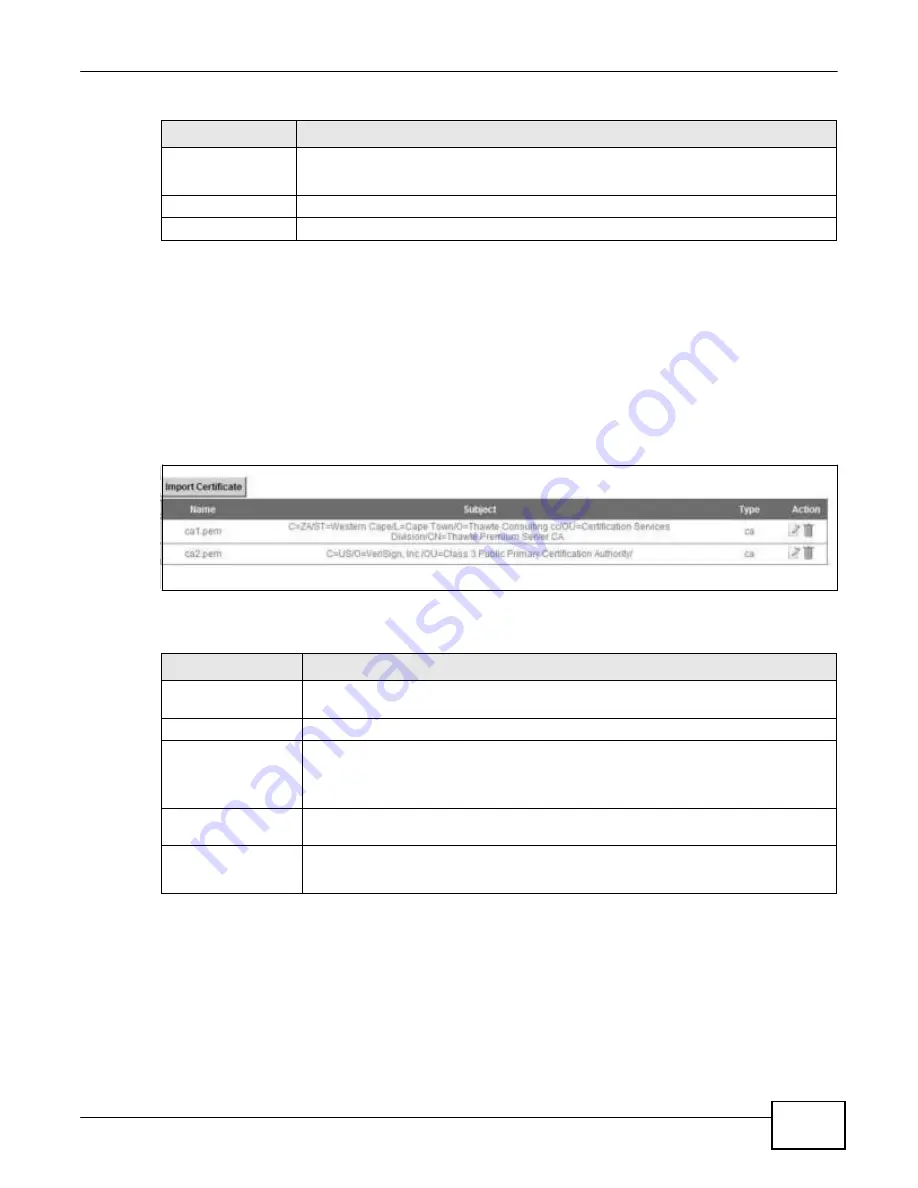
Chapter 15 Certificates
169
eircom D10
00 modem User’s Guide
Table 65
Security > Certificates > Local Certificates (continued)
LABEL
DESCRIPTION
Key Type
This field applies to the
SSH
certificate.
This shows the file format of the current certificate.
Replace
Click this to replace the certificate(s) and save your changes back to the Device.
Reset
Click this to clear your settings.
15.4 The Trusted CA Screen
Use this screen to view a summary list of certificates of the certification authorities that you have
set the Device to accept as trusted. The Device accepts any valid certificate signed by a certification
authority on this list as being trustworthy; thus you do not need to import any certificate that is
signed by one of these certification authorities.
Click
Security > Certificates > Trusted CA
to open the
Trusted CA
screen.
Figure 115
Security > Certificates > Trusted CA
The following table describes the fields in this screen.
Table 66
Security > Certificates > Trusted CA
LABEL
DESCRIPTION
Import Certificate
Click this button to open a screen where you can save the certificate of a certification
authority that you trust to the Device.
Name
This field displays the name used to identify this certificate.
Subject
This field displays information that identifies the owner of the certificate, such as
Common Name (CN), OU (Organizational Unit or department), Organization (O), State
(ST) and Country (C). It is recommended that each certificate have unique subject
information.
Type
This field displays general information about the certificate.
ca
means that a
Certification Authority signed the certificate.
Action
Click
View
to open a screen with an in-depth list of information about the certificate.
Click
Remove
to delete the certificate.
15.5 Trusted CA Import
Click
Import Certificate
in the
Trusted CA
screen to open the
Import Certificate
screen. You
can save a trusted certification authority’s certificate to the Device.
Summary of Contents for eircom D1000
Page 2: ...Copyright 2013 ZyXEL Communications Corporation...
Page 3: ......
Page 12: ...10 eircom D1000 modem User s Guide...
Page 13: ...PART I User s Guide 11...
Page 14: ...12...
Page 18: ...16 eircom D1000 modem User s Guide...
Page 26: ...Chapter 2 Introducing the Web Configurator 24 eircom D1000 modem User s Guide...
Page 27: ...PART II Technical Reference 25...
Page 28: ...26...
Page 78: ...76 eircom D1000 modem User s Guide Chapter 5 Wireless LAN...
Page 110: ...10 8 eircom D1000 modem User s Guide Chapter 6 Home Networking...
Page 126: ...Chapter 8 Quality of Service QoS 124 eircom D1000 modem User s Guide...
Page 136: ...134 eircom D1000 modem User s Guide Chapter 9 Network Address Translation NAT...
Page 148: ...146 eircom D1000 modem User s Guide Chapter 12 Filter...
Page 168: ...Chapter 14 Parental Control 166 eircom D1000 modem User s Guide...
Page 174: ...Chapter 15 Certificates 172 eircom D1000 modem User s Guide...
Page 180: ...178 eircom D1000 modem User s Guide Chapter 17 Traffic Status...
Page 182: ...180 eircom D1000 modem User s Guide Chapter 18 User Account...
Page 184: ...182 eircom D1000 modem User s Guide Chapter 19 System Setting...
Page 187: ...185 eircom D1000 modem User s Guide Chapter 20 Time Setting...
Page 188: ...Chapter 20 Time Setting 186 eircom D1000 modem User s Guide...
Page 196: ...Chapter 23 Backup Restore 194 eircom D1000 modem User s Guide...
Page 210: ...Chapter 25 Diagnostic 208 eircom D1000 modem User s Guide...
Page 216: ...214 eircom D1000 modem User s Guide Chapter 27 LED Descriptions...