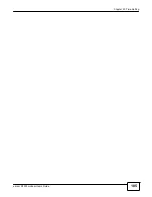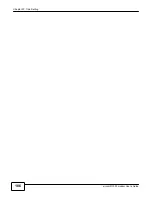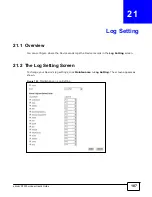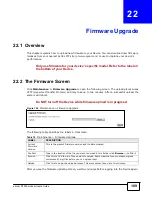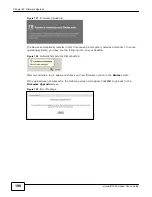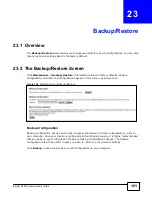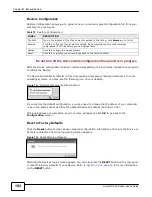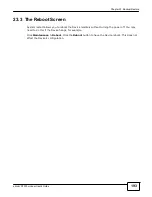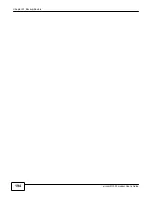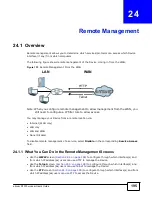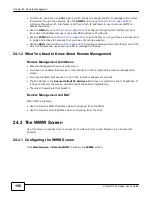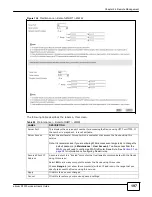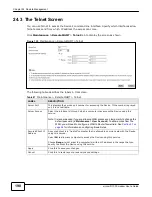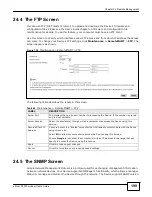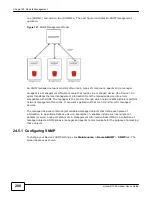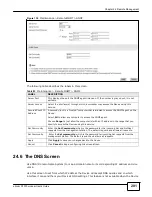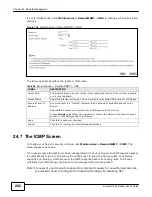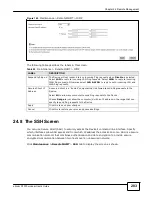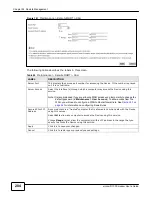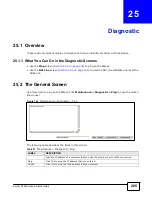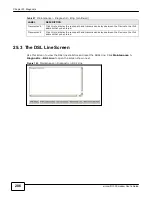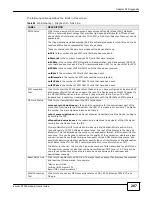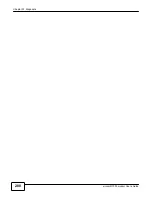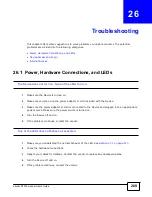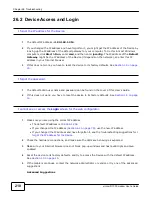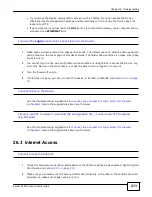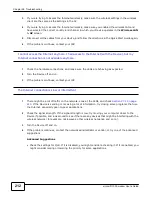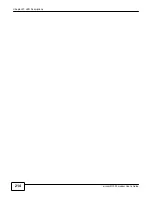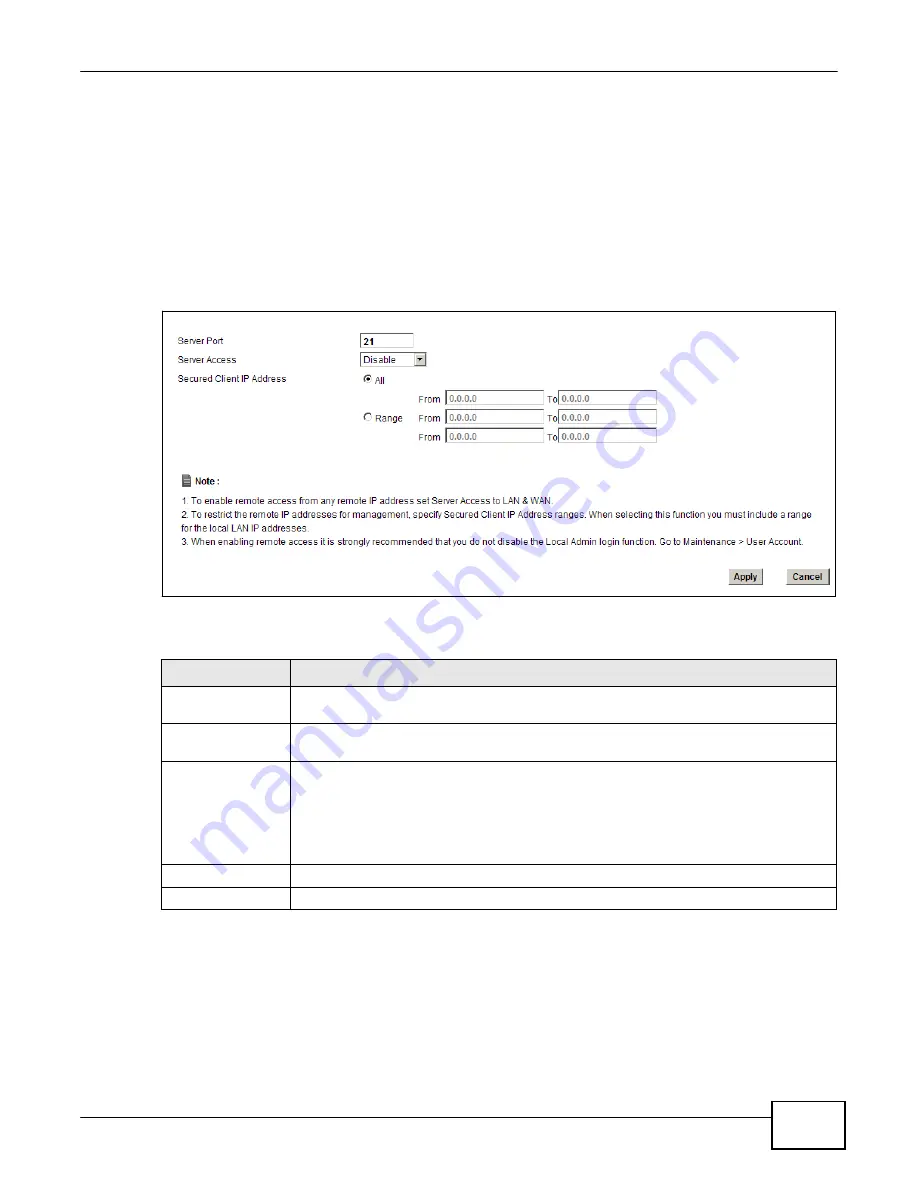
Chapter 24 Remote Management
199
eircom D10
00 modem User’s Guide
24.4 The FTP Screen
You can use FTP (File Transfer Protocol) to upload and download the Device’s firmware and
configuration files. Please see the User’s Guide chapter on firmware and configuration file
maintenance for details. To use this feature, your computer must have an FTP client.
Use this screen to specify which interfaces allow FTP access and from which IP address the access
can come. To change your Device’s FTP settings, click
Maintenance > RemoteMGMT
>
FTP
. The
screen appears as shown.
Figure 136
Maintenance > RemoteMGMT > FTP
The following table describes the labels in this screen.
Table 82
Maintenance > RemoteMGMT > FTP
LABEL
DESCRIPTION
Server Port
This displays the service port number for accessing the Device. If the number is grayed
out, it is not editable.
Server Access
Select the interface(s) through which a computer may access the Device using this
service.
Secured Client IP
Address
A secured client is a “trusted” computer that is allowed to communicate with the Device
using this service.
Select
All
to allow any computer to access the Device using this service.
Choose
Range
to just allow the computer(s) with an IP address in the range that you
specify to access the Device using this service.
Apply
Click this to save your changes.
Cancel
Click this to restore your previously saved settings.
24.5 The SNMP Screen
Simple Network Management Protocol is a protocol used for exchanging management information
between network devices. Your Device supports SNMP agent functionality, which allows a manager
station to manage and monitor the Device through the network. The Device supports SNMP version
Summary of Contents for eircom D1000
Page 2: ...Copyright 2013 ZyXEL Communications Corporation...
Page 3: ......
Page 12: ...10 eircom D1000 modem User s Guide...
Page 13: ...PART I User s Guide 11...
Page 14: ...12...
Page 18: ...16 eircom D1000 modem User s Guide...
Page 26: ...Chapter 2 Introducing the Web Configurator 24 eircom D1000 modem User s Guide...
Page 27: ...PART II Technical Reference 25...
Page 28: ...26...
Page 78: ...76 eircom D1000 modem User s Guide Chapter 5 Wireless LAN...
Page 110: ...10 8 eircom D1000 modem User s Guide Chapter 6 Home Networking...
Page 126: ...Chapter 8 Quality of Service QoS 124 eircom D1000 modem User s Guide...
Page 136: ...134 eircom D1000 modem User s Guide Chapter 9 Network Address Translation NAT...
Page 148: ...146 eircom D1000 modem User s Guide Chapter 12 Filter...
Page 168: ...Chapter 14 Parental Control 166 eircom D1000 modem User s Guide...
Page 174: ...Chapter 15 Certificates 172 eircom D1000 modem User s Guide...
Page 180: ...178 eircom D1000 modem User s Guide Chapter 17 Traffic Status...
Page 182: ...180 eircom D1000 modem User s Guide Chapter 18 User Account...
Page 184: ...182 eircom D1000 modem User s Guide Chapter 19 System Setting...
Page 187: ...185 eircom D1000 modem User s Guide Chapter 20 Time Setting...
Page 188: ...Chapter 20 Time Setting 186 eircom D1000 modem User s Guide...
Page 196: ...Chapter 23 Backup Restore 194 eircom D1000 modem User s Guide...
Page 210: ...Chapter 25 Diagnostic 208 eircom D1000 modem User s Guide...
Page 216: ...214 eircom D1000 modem User s Guide Chapter 27 LED Descriptions...