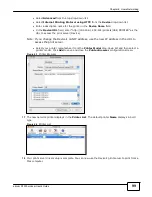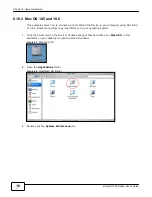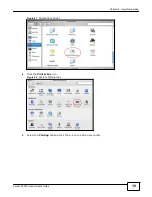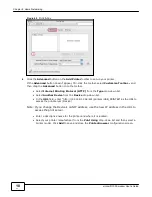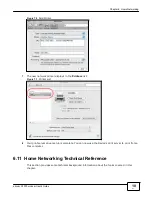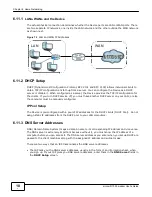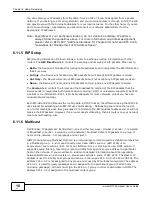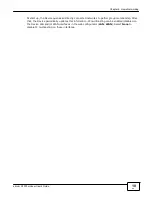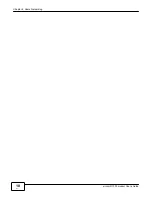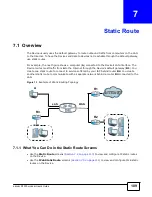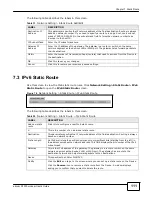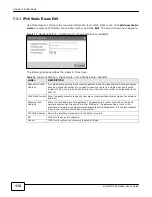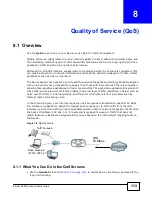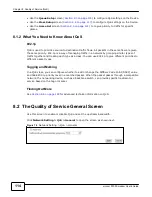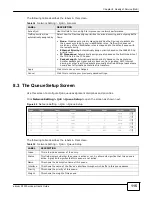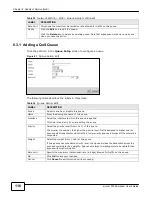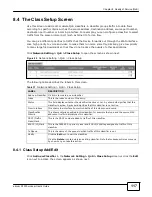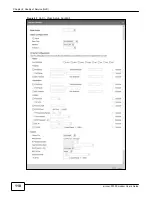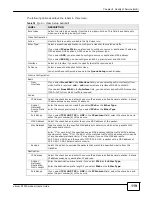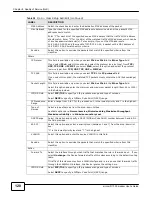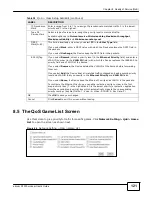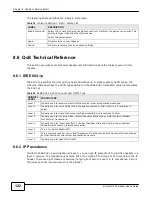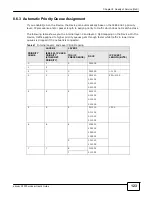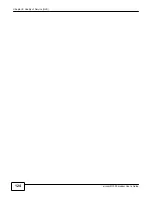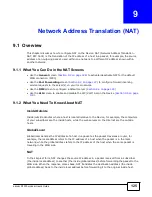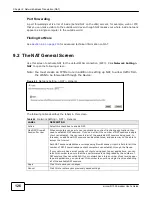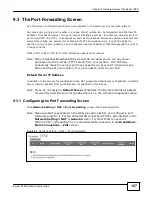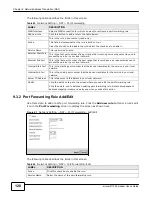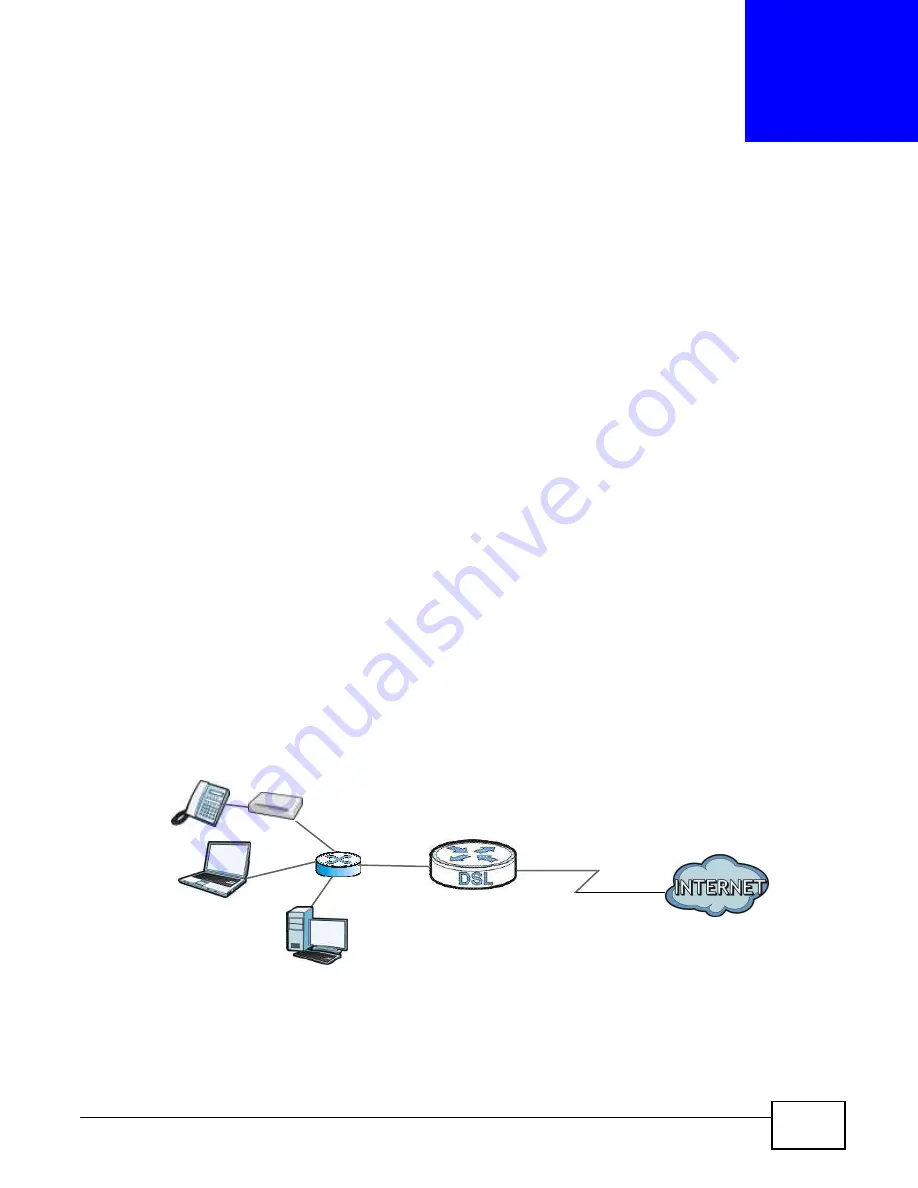
113
eircom D1000 m
odem User’s Guide
8
Quality of Service (QoS)
8.1 Overview
Use the
QoS
screen to set up your Device to use QoS for traffic management.
Quality of Service (QoS) refers to both a network’s ability to deliver data with minimum delay, and
the networking methods used to control bandwidth. QoS allows the Device to group and prioritize
application traffic and fine-tune network performance.
Without QoS, all traffic data are equally likely to be dropped when the network is congested. This
can cause a reduction in network performance and make the network inadequate for time-critical
applications such as video-on-demand.
The Device assigns each packet a priority and then queues the packet accordingly. Packets assigned
with a high priority are processed more quickly than those with low priorities if there is congestion,
allowing time-sensitive applications to flow more smoothly. Time-sensitive applications include both
those that require a low level of latency (delay) and a low level of jitter (variations in delay) such as
Voice over IP (VoIP) or Internet gaming, and those for which jitter alone is a problem such as
Internet radio or streaming video.
In the following figure, your Internet connection has an upstream transmission speed of 50 Mbps.
You configure a classifier to assign the highest priority queue (6) to VoIP traffic from the LAN
interface, so that voice traffic would not get delayed when there is network congestion. Traffic from
the boss’s IP address (192.168.1.23 for example) is mapped to queue 5. Traffic that does not
match these two classes are assigned priority queue based on the internal QoS mapping table on
the Device.
Figure 78
QoS Example
VoIP: Queue 6
DSL
50 Mbps
Boss: Queue 5
IP=192.168.1.23
8.1.1 What You Can Do in the QoS Screens
• Use the
General
screen (
Section 8.2 on page 114
) to enable QoS on the Device, and specify the
type of scheduling.
Summary of Contents for eircom D1000
Page 2: ...Copyright 2013 ZyXEL Communications Corporation...
Page 3: ......
Page 12: ...10 eircom D1000 modem User s Guide...
Page 13: ...PART I User s Guide 11...
Page 14: ...12...
Page 18: ...16 eircom D1000 modem User s Guide...
Page 26: ...Chapter 2 Introducing the Web Configurator 24 eircom D1000 modem User s Guide...
Page 27: ...PART II Technical Reference 25...
Page 28: ...26...
Page 78: ...76 eircom D1000 modem User s Guide Chapter 5 Wireless LAN...
Page 110: ...10 8 eircom D1000 modem User s Guide Chapter 6 Home Networking...
Page 126: ...Chapter 8 Quality of Service QoS 124 eircom D1000 modem User s Guide...
Page 136: ...134 eircom D1000 modem User s Guide Chapter 9 Network Address Translation NAT...
Page 148: ...146 eircom D1000 modem User s Guide Chapter 12 Filter...
Page 168: ...Chapter 14 Parental Control 166 eircom D1000 modem User s Guide...
Page 174: ...Chapter 15 Certificates 172 eircom D1000 modem User s Guide...
Page 180: ...178 eircom D1000 modem User s Guide Chapter 17 Traffic Status...
Page 182: ...180 eircom D1000 modem User s Guide Chapter 18 User Account...
Page 184: ...182 eircom D1000 modem User s Guide Chapter 19 System Setting...
Page 187: ...185 eircom D1000 modem User s Guide Chapter 20 Time Setting...
Page 188: ...Chapter 20 Time Setting 186 eircom D1000 modem User s Guide...
Page 196: ...Chapter 23 Backup Restore 194 eircom D1000 modem User s Guide...
Page 210: ...Chapter 25 Diagnostic 208 eircom D1000 modem User s Guide...
Page 216: ...214 eircom D1000 modem User s Guide Chapter 27 LED Descriptions...