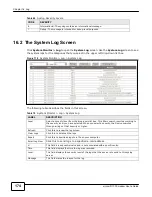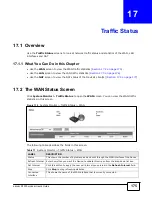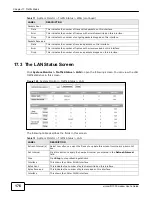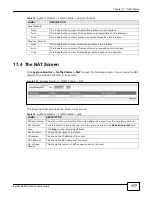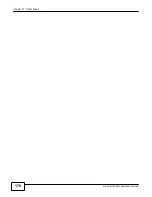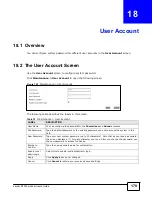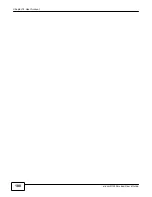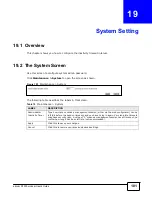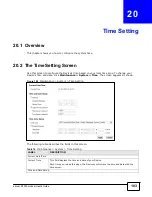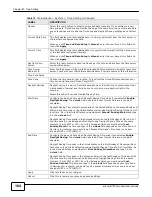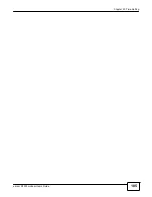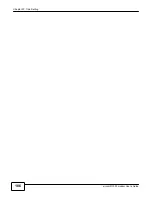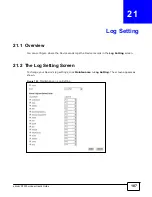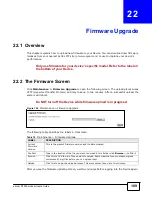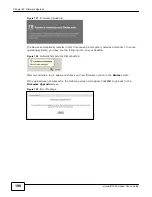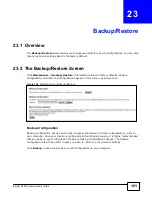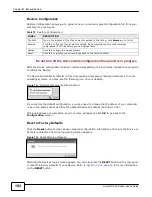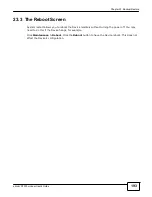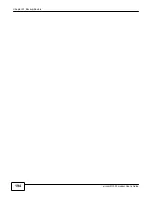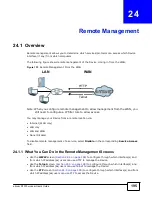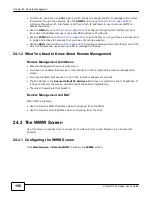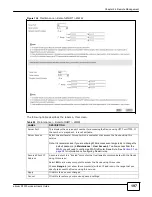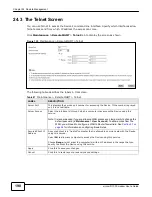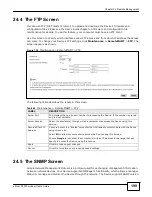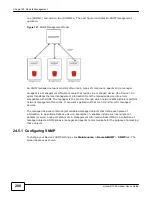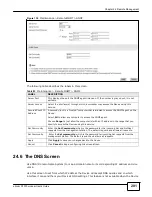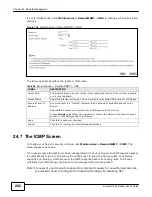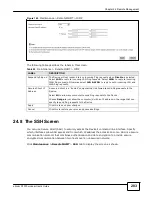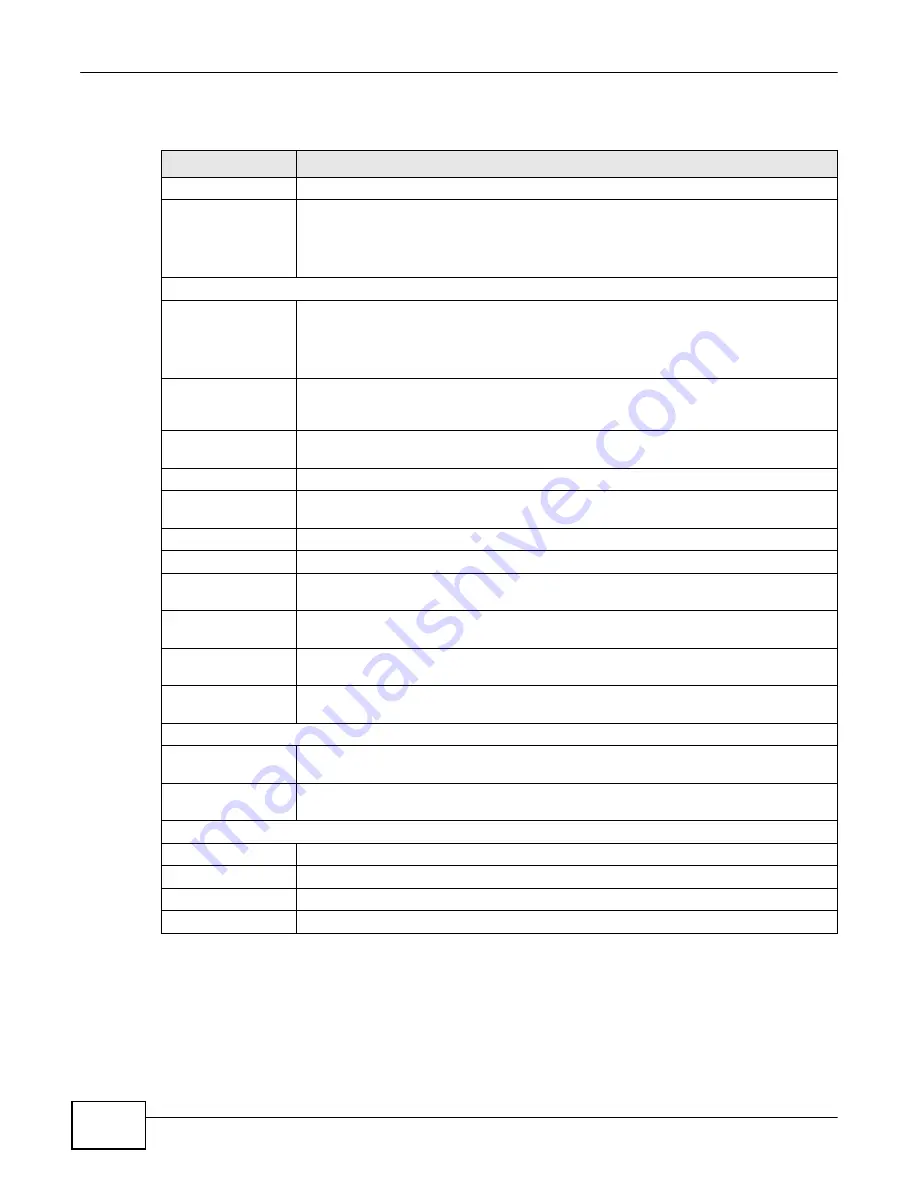
188
eircom D1000 modem U
ser’s Guide
Chapter 21 Log Setting
The following table describes the fields in this screen.
Table 77
Maintenance > Log Setting
LABEL
DESCRIPTION
Active
Select the
Active
check box to enable logging.
Mode
Select the syslog destination from the drop-down list box.
If you select
Local File
, the log(s) will be saved in a local file. If you want to send the
log(s) to a remote syslog server and save it in a local file, select
Local File and
Remote
.
E-mail Log Settings (The following fields will display if you select
Local File and Remote
in the
Mode
field.)
SMTP
Authentication
SMTP (Simple Mail Transfer Protocol) is the message-exchange standard for the
Internet. SMTP enables you to move messages from one E-mail server to another.
Select the check box to activate SMTP authentication. If mail server authentication is
needed but this feature is disabled, you will not receive the E-mail logs.
Mail Server
Enter the server name or the IP address of the mail server for the e-mail addresses
specified below. If this field is left blank, logs and alert messages will not be sent via E-
mail.
Mail Subject
Type a title that you want to be in the subject line of the system log e-mail message
that the Device sends.
From
Specify where the logs are sent from.
To
The Device sends logs to the e-mail address specified in this field. If this field is left
blank, the Device does not send logs via E-mail.
User Name
Enter the user name (up to 32 characters) (usually the user name of a mail account).
Password
Enter the password associated with the user name above.
Log Schedule
Specify the schedule for sending log. Specify days and times for sending logs in the
following fields.
Day For Sending
Log
Specify the day for sending log.
Time for Sending
Log
Specify the time for sending log.
Clear log after
sending mail
Select this to delete all the logs after the Device sends an E-mail of the logs.
Syslog Settings (The following fields will display if you select
Local File and Remote
in the
Mode
field.)
Syslog Server IP
Address
Enter the server name or IP address of the syslog server that will log the selected
categories of logs.
Syslog Server UDP
Port
Enter the port number used by the syslog server.
Active Log and Alert
Log Category
Select the categories of logs that you want to record.
Log Level
Select the log level. See
Chapter 16 on page 173
for descriptions of log levels.
Apply
Click
Apply
to save your changes.
Cancel
Click
Cancel
to restore your previously saved settings.
Summary of Contents for eircom D1000
Page 2: ...Copyright 2013 ZyXEL Communications Corporation...
Page 3: ......
Page 12: ...10 eircom D1000 modem User s Guide...
Page 13: ...PART I User s Guide 11...
Page 14: ...12...
Page 18: ...16 eircom D1000 modem User s Guide...
Page 26: ...Chapter 2 Introducing the Web Configurator 24 eircom D1000 modem User s Guide...
Page 27: ...PART II Technical Reference 25...
Page 28: ...26...
Page 78: ...76 eircom D1000 modem User s Guide Chapter 5 Wireless LAN...
Page 110: ...10 8 eircom D1000 modem User s Guide Chapter 6 Home Networking...
Page 126: ...Chapter 8 Quality of Service QoS 124 eircom D1000 modem User s Guide...
Page 136: ...134 eircom D1000 modem User s Guide Chapter 9 Network Address Translation NAT...
Page 148: ...146 eircom D1000 modem User s Guide Chapter 12 Filter...
Page 168: ...Chapter 14 Parental Control 166 eircom D1000 modem User s Guide...
Page 174: ...Chapter 15 Certificates 172 eircom D1000 modem User s Guide...
Page 180: ...178 eircom D1000 modem User s Guide Chapter 17 Traffic Status...
Page 182: ...180 eircom D1000 modem User s Guide Chapter 18 User Account...
Page 184: ...182 eircom D1000 modem User s Guide Chapter 19 System Setting...
Page 187: ...185 eircom D1000 modem User s Guide Chapter 20 Time Setting...
Page 188: ...Chapter 20 Time Setting 186 eircom D1000 modem User s Guide...
Page 196: ...Chapter 23 Backup Restore 194 eircom D1000 modem User s Guide...
Page 210: ...Chapter 25 Diagnostic 208 eircom D1000 modem User s Guide...
Page 216: ...214 eircom D1000 modem User s Guide Chapter 27 LED Descriptions...