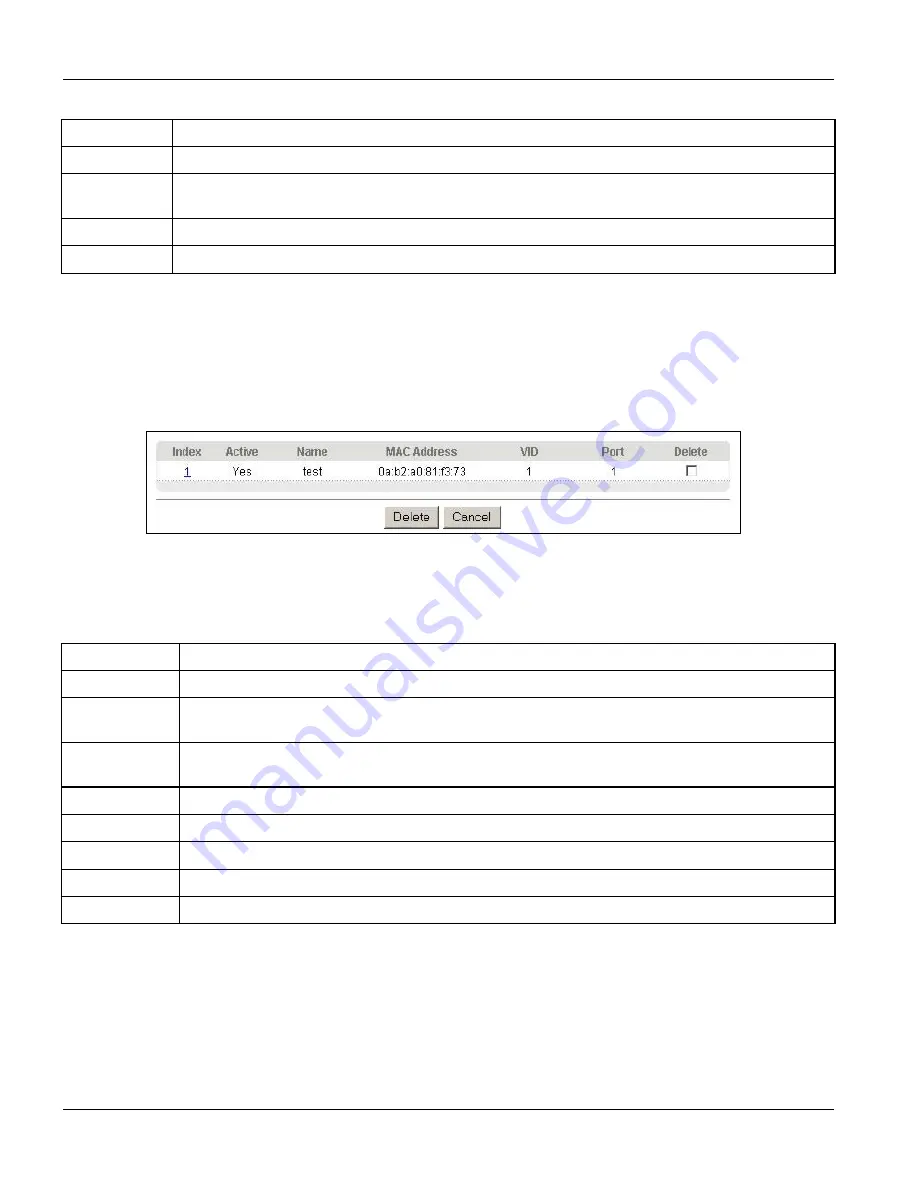
GS-3012/GS-3012F User’s Guide
8-2
Static MAC Forward Setup
Table 8-1 Static MAC Forwarding
LABEL DESCRIPTION
Port
Select a port where the MAC address entered in the previous field will be automatically forwarded.
Add Click
Add
to save the new rule to the switch. It then displays in the summary table at the bottom of
the screen.
Cancel Click
Cancel
to reset the fields to your previous configuration.
Clear Click
Clear
to clear the fields to the factory defaults.
8.3 Viewing and Editing Static MAC Forwarding Rules
To view a summary of the rule configuration, scroll down to the summary table at the bottom of the
Static MAC
Forwarding
screen.
To change the settings of a rule, click a number in the
Index
field.
Figure 8-2 Static MAC Forwarding: Summary Table
The following table describes the labels in this screen.
Table 8-2 Static MAC Forwarding: Summary Table
LABEL
DESCRIPTION
Index
Click an index number to modify a static MAC address rule for a port.
Active
This field displays whether this static MAC address forwarding rule is active (
Yes
) or not (
No
).
You may temporarily deactivate a rule without deleting it.
Name
This field displays the descriptive name for identification purposes for this static MAC address-
forwarding rule.
MAC Address
This field displays the MAC address that will be forwarded.
VID
This field displays the VLAN identification number to which the MAC address belongs.
Port
This field displays the port where the MAC address shown in the next field will be forwarded.
Delete
Check the rule(s) that you want to remove in the
Delete
column, then click the
Delete
button.
Cancel Click
Cancel
to clear the selected checkboxes in the
Delete
column.
Summary of Contents for Dimension GS-3012
Page 1: ...GS 3012 GS 3012F Gigabit Ethernet Switch Version 3 60 LH 1 LR 1 12 2005 User s Guide...
Page 24: ......
Page 26: ......
Page 34: ......
Page 38: ......
Page 48: ......
Page 50: ......
Page 64: ......
Page 78: ......
Page 80: ......
Page 90: ...GS 3012 GS 3012F User s Guide 7 10 VLAN Figure 7 8 Port Based VLAN Setup All Connected...
Page 98: ......
Page 104: ......
Page 108: ......
Page 118: ......
Page 122: ......
Page 128: ......
Page 134: ...GS 3012 GS 3012F User s Guide 18 6 Classifier Figure 18 3 Classifier Example...
Page 140: ...GS 3012 GS 3012F User s Guide 19 6 Policy Rule Figure 19 3 Policy Example...
Page 154: ......
Page 164: ......
Page 178: ......
Page 193: ...Commands VII Part VII Commands This part gives information on the Command Line Interface CLI...
Page 194: ......
Page 222: ......
Page 246: ......






























