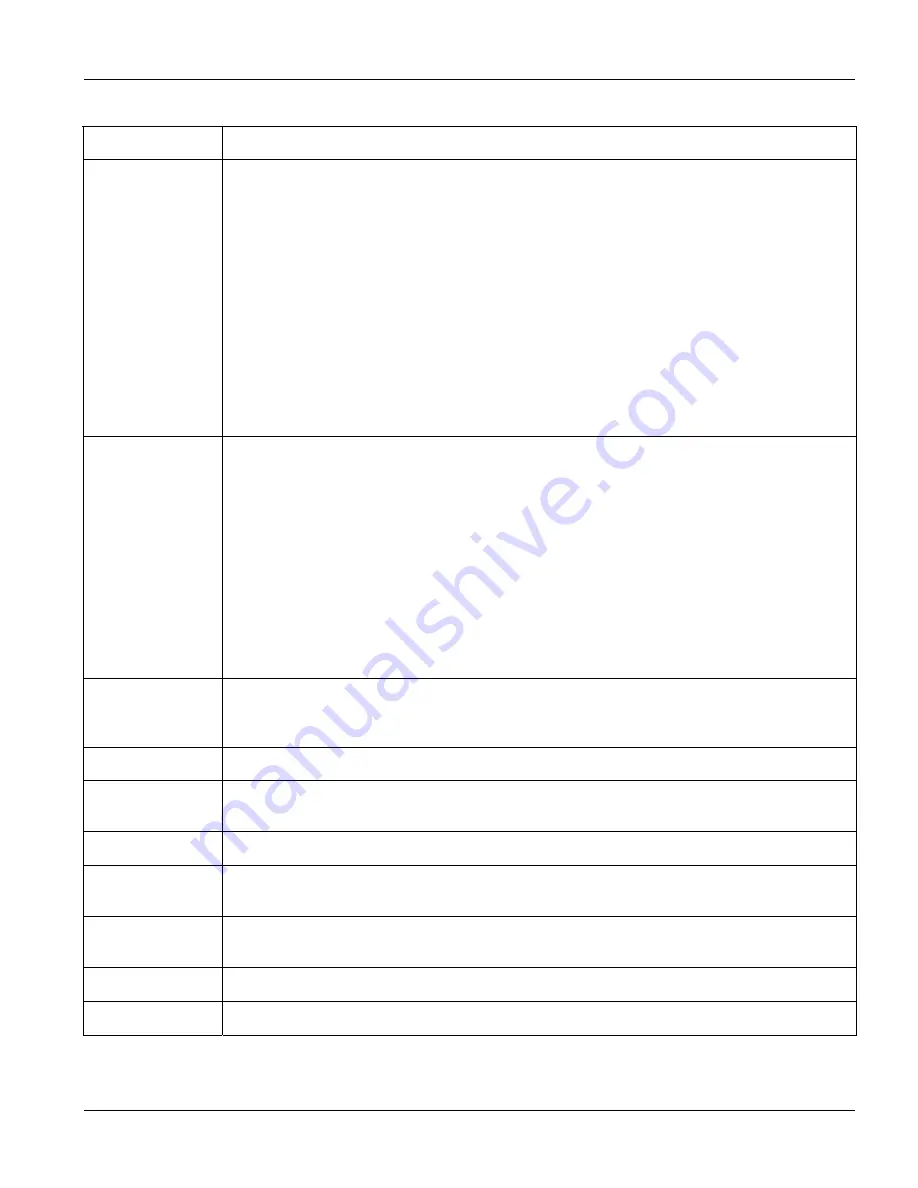
GS-3012/GS-3012F User’s Guide
Basic Setting
6-5
Table 6-2 General Setup
LABEL DESCRIPTION
Login Precedence Configure the local user accounts in the
Access Control Logins
screen. The RADIUS is an
external server. Use this drop-down list box to select which database the switch should use
(first) to authenticate a user.
Before you specify the priority, make sure you have set up the corresponding database
correctly first.
Select
Local Only
to have the switch just check the local user accounts configured in the
Access Control Logins
screen.
Select
Local then RADIUS
to have the switch check the local user accounts configured in the
Access Control Logins
screen. If the user name is not found, the switch then checks the
user database on the specified RADIUS server. You need to configure the
Port
Authentication Radius
screen
first.
Select
RADIUS Only
to have the switch just check the user database on the specified
RADIUS server for a login username and password.
Use Time Server
When Bootup
Enter the time service protocol that a timeserver sends when you turn on the switch. Not all
timeservers support all protocols, so you may have to use trial and error to find a protocol that
works. The main differences between them are the time format.
When you select the
Daytime (RFC 867)
format, the switch displays the day, month, year and
time with no time zone adjustment. When you use this format, it is recommended that you use
a Daytime timeserver within your geographical time zone.
Time (RFC-868)
format displays a 4-byte integer giving the total number of seconds since
1970/1/1 at 0:0:0.
NTP (RFC-1305)
is similar to Time (RFC-868).
None
is the default value. Enter the time manually. Each time you turn on the switch, the time
and date will be reset to 1970-1-1 0:0.
Time Server IP
Address
Enter the IP address of your timeserver. The switch searches for the timeserver for up to 60
seconds. If you select a timeserver that is unreachable, then this screen will appear locked for
60 seconds. Please wait.
Current Time
This field displays the time you open this menu (or refresh the menu).
New Time
(hh:min:ss)
Enter the new time in hour, minute and second format. The new time then appears in the
Current Time
field after you click
Apply
.
Current Date
This field displays the date you open this menu.
New Date (yyyy-
mm-dd)
Enter the new date in year, month and day format. The new date then appears in the
Current
Date
field after you click
Apply
.
Time Zone
Select the time difference between UTC (Universal Time Coordinated, formerly known as
GMT, Greenwich Mean Time) and your time zone from the drop-down list box.
Apply Click
Apply
to save the settings.
Cancel
Click
Cancel
to start configuring the screen again.
Summary of Contents for Dimension GS-3012
Page 1: ...GS 3012 GS 3012F Gigabit Ethernet Switch Version 3 60 LH 1 LR 1 12 2005 User s Guide...
Page 24: ......
Page 26: ......
Page 34: ......
Page 38: ......
Page 48: ......
Page 50: ......
Page 64: ......
Page 78: ......
Page 80: ......
Page 90: ...GS 3012 GS 3012F User s Guide 7 10 VLAN Figure 7 8 Port Based VLAN Setup All Connected...
Page 98: ......
Page 104: ......
Page 108: ......
Page 118: ......
Page 122: ......
Page 128: ......
Page 134: ...GS 3012 GS 3012F User s Guide 18 6 Classifier Figure 18 3 Classifier Example...
Page 140: ...GS 3012 GS 3012F User s Guide 19 6 Policy Rule Figure 19 3 Policy Example...
Page 154: ......
Page 164: ......
Page 178: ......
Page 193: ...Commands VII Part VII Commands This part gives information on the Command Line Interface CLI...
Page 194: ......
Page 222: ......
Page 246: ......






























