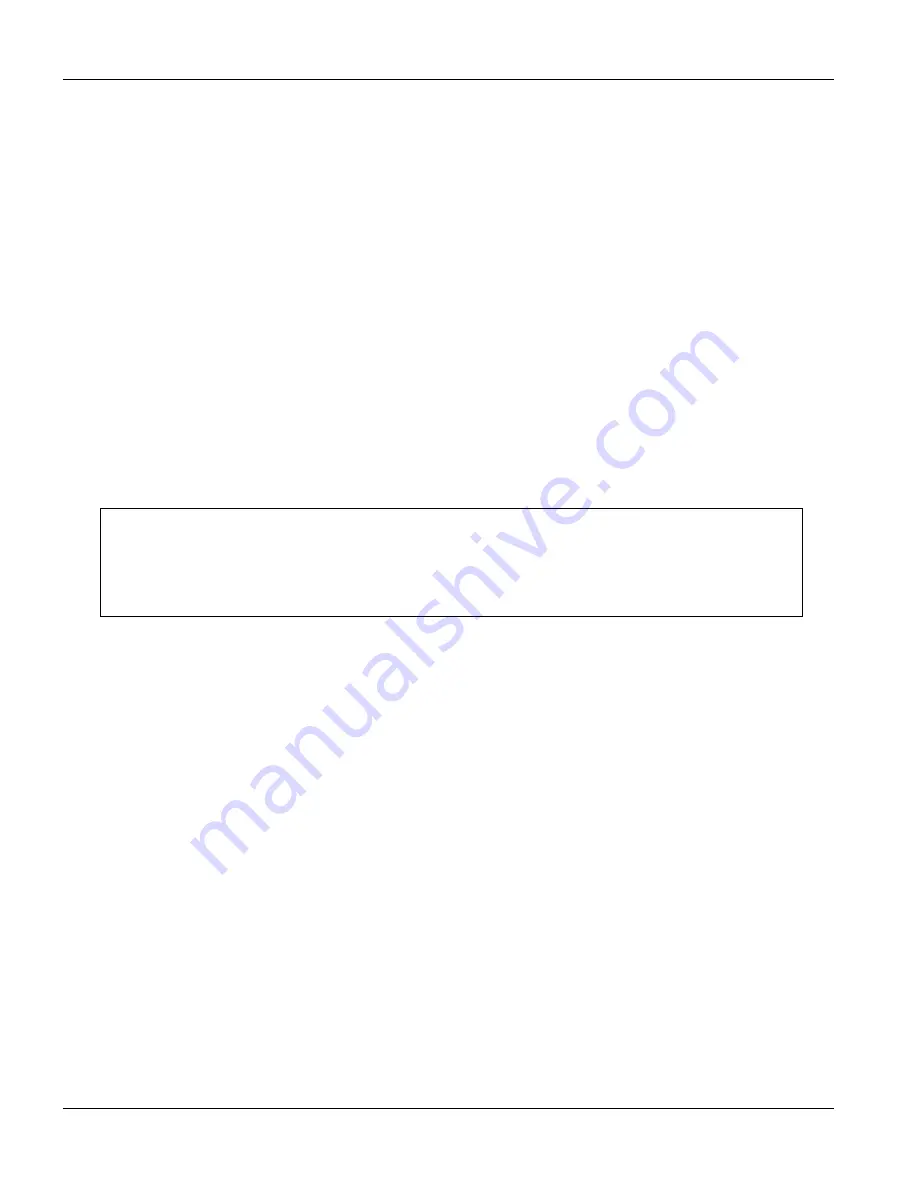
GS-3012/GS-3012F User’s Guide
30-2 Introducing the Commands
30.2.2
The Console Port
Connect to the switch’s console port using terminal emulation software configured to the following settings:
VT100 terminal emulation
9600 bps
No parity
8 data bits
1 stop bit
No flow control
Initial Screen
When you turn on your switch, it performs several internal tests as well as line initialization. You can view the
initialization information using the console port. After the initialization, the login screen displays (refer to
Section
30.3
).
Figure 30-1 Initial Console Port Screen
30.2.3 Telnet
Use the following steps to telnet into your switch.
1.
For local management, connect your computer to the RJ-45 management port (labeled
MGMT
) on the
switch.
2.
Make sure your computer IP address and the switch IP address are on the same subnet. In Windows, click
Start
(usually in the bottom left corner),
Run
and then type
telnet 192.168.1.1
(the default
management IP address) and click
OK
.
3.
A login screen displays (refer to Section 30.3).
30.3 The Login Screen
After you have successfully established a connection to the switch using a direct console connection or Telnet, a
login screen displays as shown below. For your first login, enter the default administrator login username “admin”
and password “1234”.
Copyright (c) 1994 - 2005 ZyXEL Communications Corp.
initialize mgmt, ethernet address: 00:13:49:00:00:01
initialize switch, ethernet address: 00:13:49:00:00:02
Initializing switch unit 0...
Press ENTER to continue...
Summary of Contents for Dimension GS-3012
Page 1: ...GS 3012 GS 3012F Gigabit Ethernet Switch Version 3 60 LH 1 LR 1 12 2005 User s Guide...
Page 24: ......
Page 26: ......
Page 34: ......
Page 38: ......
Page 48: ......
Page 50: ......
Page 64: ......
Page 78: ......
Page 80: ......
Page 90: ...GS 3012 GS 3012F User s Guide 7 10 VLAN Figure 7 8 Port Based VLAN Setup All Connected...
Page 98: ......
Page 104: ......
Page 108: ......
Page 118: ......
Page 122: ......
Page 128: ......
Page 134: ...GS 3012 GS 3012F User s Guide 18 6 Classifier Figure 18 3 Classifier Example...
Page 140: ...GS 3012 GS 3012F User s Guide 19 6 Policy Rule Figure 19 3 Policy Example...
Page 154: ......
Page 164: ......
Page 178: ......
Page 193: ...Commands VII Part VII Commands This part gives information on the Command Line Interface CLI...
Page 194: ......
Page 222: ......
Page 246: ......






























