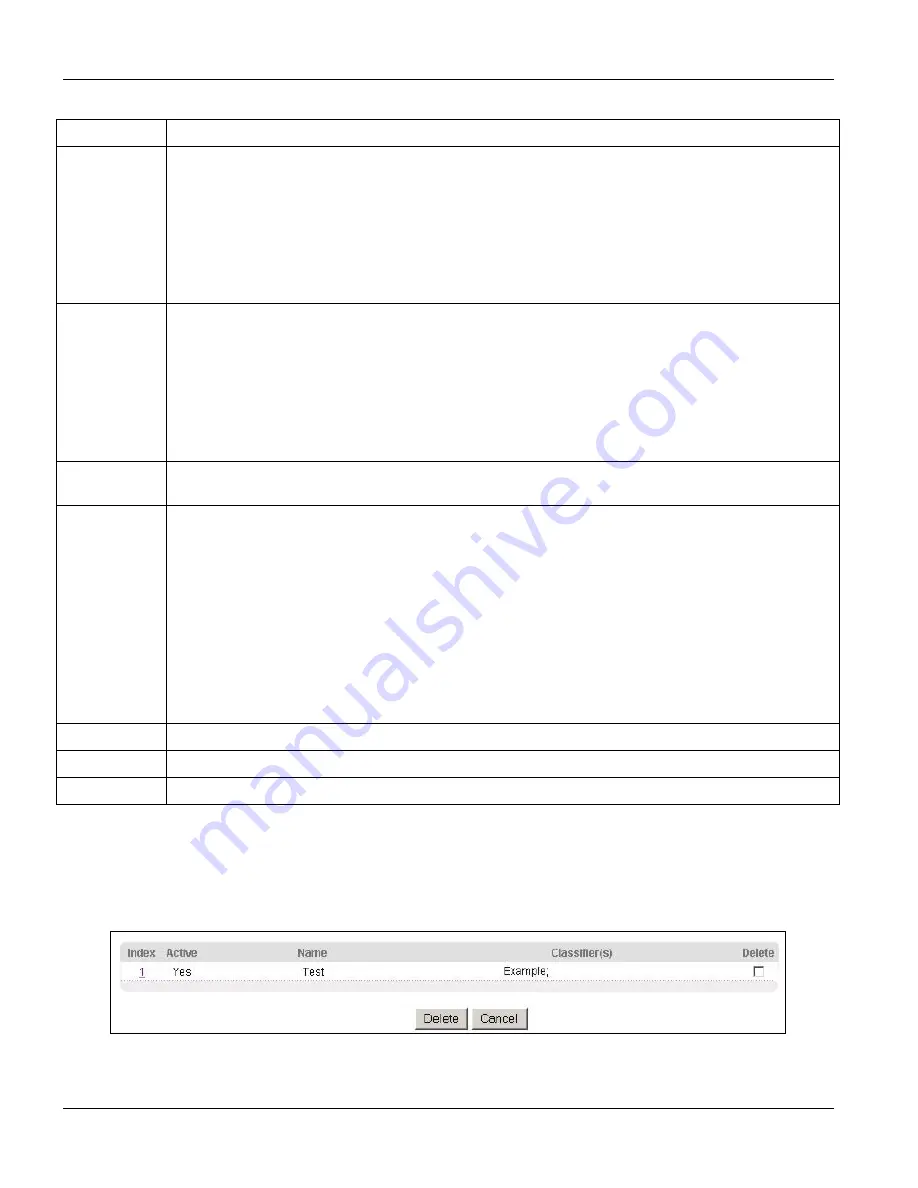
GS-3012/GS-3012F User’s Guide
19-4
Policy Rule
Table 19-1 Policy
LABEL DESCRIPTION
DiffServ Select
No change
to keep the TOS and/or DSCP fields in the packets.
Select
Set the packet’s TOS field
to set the TOS field with the value you configure in the
TOS
field.
Select
Replace the IP TOS with the 802.1 priority value
to replace the TOS field with the value
you configure in the
Priority
field.
Select
Set the Diffserv Codepoint field in the frame
to set the DSCP field with the value you
configure in the
DSCP
field.
Outgoing Select
Send the packet to the mirror port
to sent the packet to the mirror port.
Select
Send the packet to the egress port
to send the packet to the egress port.
Select
Send the matching frames (broadcast or DLF, multicast, marked for dropping or to be
sent to the CPU) to the egress port
to send the broadcast, multicast, DLF, marked-to-drop or
CPU frames to the egress port.
Select
Set the packet’s VLANID
to set the VLAN ID of the packet with the value you configure in
the
VLANID
field.
Metering Select
Enable
to activate bandwidth limitation on the traffic flow(s) then set the actions to be taken
on out-of-profile packets.
Out-of-profile
action
Select the action(s) to be performed for out-of-profile traffic.
Select
Drop the packet
to discard the out-of-profile traffic.
Select
Change the DSCP Value
to replace the DSCP field with the value specified in the
Out of
profile DSCP
field.
Set Out-Drop Precedence
is related to the metering bandwidth setting. The switch marks traffic
that is higher than the metering bandwidth setting as drop precedence. Select
Set Out-Drop
Precedence
to drop packets that are marked drop-precedence first when there is traffic
congestion.
Select
Do not drop the matching frame previously marked for dropping
to queue the frames
that are marked to be dropped.
Add Click
Add
to inset the entry to the summary table below.
Cancel
Click
Cancel
to reset the fields back to your previous configuration.
Clear
Click
Clear
to set the above fields back to the factory defaults.
19.3 Viewing and Editing Policy Configuration
To view a summary of the classifier configuration, scroll down to the summary table at the bottom of the
Policy
screen. To change the settings of a rule, click a number in the
Index
field.
Figure 19-2 Policy: Summary Table
Summary of Contents for Dimension GS-3012
Page 1: ...GS 3012 GS 3012F Gigabit Ethernet Switch Version 3 60 LH 1 LR 1 12 2005 User s Guide...
Page 24: ......
Page 26: ......
Page 34: ......
Page 38: ......
Page 48: ......
Page 50: ......
Page 64: ......
Page 78: ......
Page 80: ......
Page 90: ...GS 3012 GS 3012F User s Guide 7 10 VLAN Figure 7 8 Port Based VLAN Setup All Connected...
Page 98: ......
Page 104: ......
Page 108: ......
Page 118: ......
Page 122: ......
Page 128: ......
Page 134: ...GS 3012 GS 3012F User s Guide 18 6 Classifier Figure 18 3 Classifier Example...
Page 140: ...GS 3012 GS 3012F User s Guide 19 6 Policy Rule Figure 19 3 Policy Example...
Page 154: ......
Page 164: ......
Page 178: ......
Page 193: ...Commands VII Part VII Commands This part gives information on the Command Line Interface CLI...
Page 194: ......
Page 222: ......
Page 246: ......






























