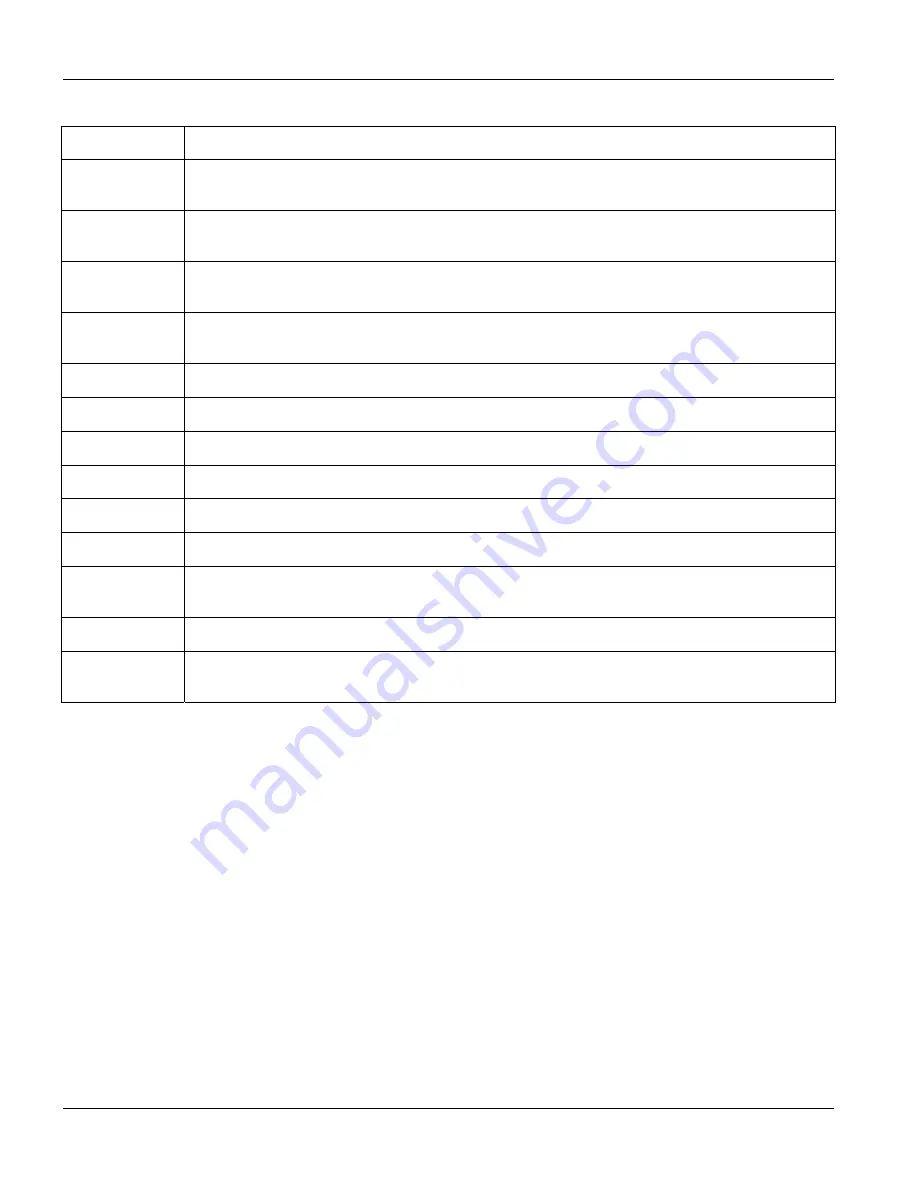
GS-3012/GS-3012F User’s Guide
5-2
System Status and Port Details
Table 5-1 Status
LABEL DESCRIPTION
Port
This identifies the Gigabit port. Click a port number to display the
Port Details
screen (refer to
Section 5.2.1
).
Link
This field displays the speed (either
10M
for 10Mbps,
100M
for 100Mbps or
1000M
for
1000Mbps) and the duplex (
F
for full duplex or
H
for half duplex).
State
This field displays the STP state of the port. See the
Spanning Tree Protocol
chapter for details
on STP port states.
LACP
This fields displays whether the Link Aggregation Control Protocol (LACP) has been enabled on
the port.
TxPkts
This field shows the number of transmitted frames on this port.
RxPkts
This field shows the number of received frames on this port.
Errors
This field shows the number of received errors on this port.
Tx KB/s
This field shows the number of kilobytes per second transmitted on this port.
Rx KB/s
This field shows the number of kilobytes per second received on this port.
Up Time
This field shows the total amount of time in hours, minutes and seconds the port has been up.
Poll Interval(s)
The text box displays how often (in seconds) this screen refreshes. You may change the refresh
interval by typing a new number in the text box and then clicking
Set Interval
.
Stop Click
Stop
to halt system statistic polling.
Clear Counter
Select a port from the
Port
drop-down list box and then click
Clear Counter
to erase the
recorded statistical information for that port.
5.2.1 Port
Details
Click a number in the
Port
column in the
Status
screen to display individual port statistics. Use this screen to
check status and detailed performance data about an individual port on the switch.
Summary of Contents for Dimension GS-3012
Page 1: ...GS 3012 GS 3012F Gigabit Ethernet Switch Version 3 60 LH 1 LR 1 12 2005 User s Guide...
Page 24: ......
Page 26: ......
Page 34: ......
Page 38: ......
Page 48: ......
Page 50: ......
Page 64: ......
Page 78: ......
Page 80: ......
Page 90: ...GS 3012 GS 3012F User s Guide 7 10 VLAN Figure 7 8 Port Based VLAN Setup All Connected...
Page 98: ......
Page 104: ......
Page 108: ......
Page 118: ......
Page 122: ......
Page 128: ......
Page 134: ...GS 3012 GS 3012F User s Guide 18 6 Classifier Figure 18 3 Classifier Example...
Page 140: ...GS 3012 GS 3012F User s Guide 19 6 Policy Rule Figure 19 3 Policy Example...
Page 154: ......
Page 164: ......
Page 178: ......
Page 193: ...Commands VII Part VII Commands This part gives information on the Command Line Interface CLI...
Page 194: ......
Page 222: ......
Page 246: ......






























