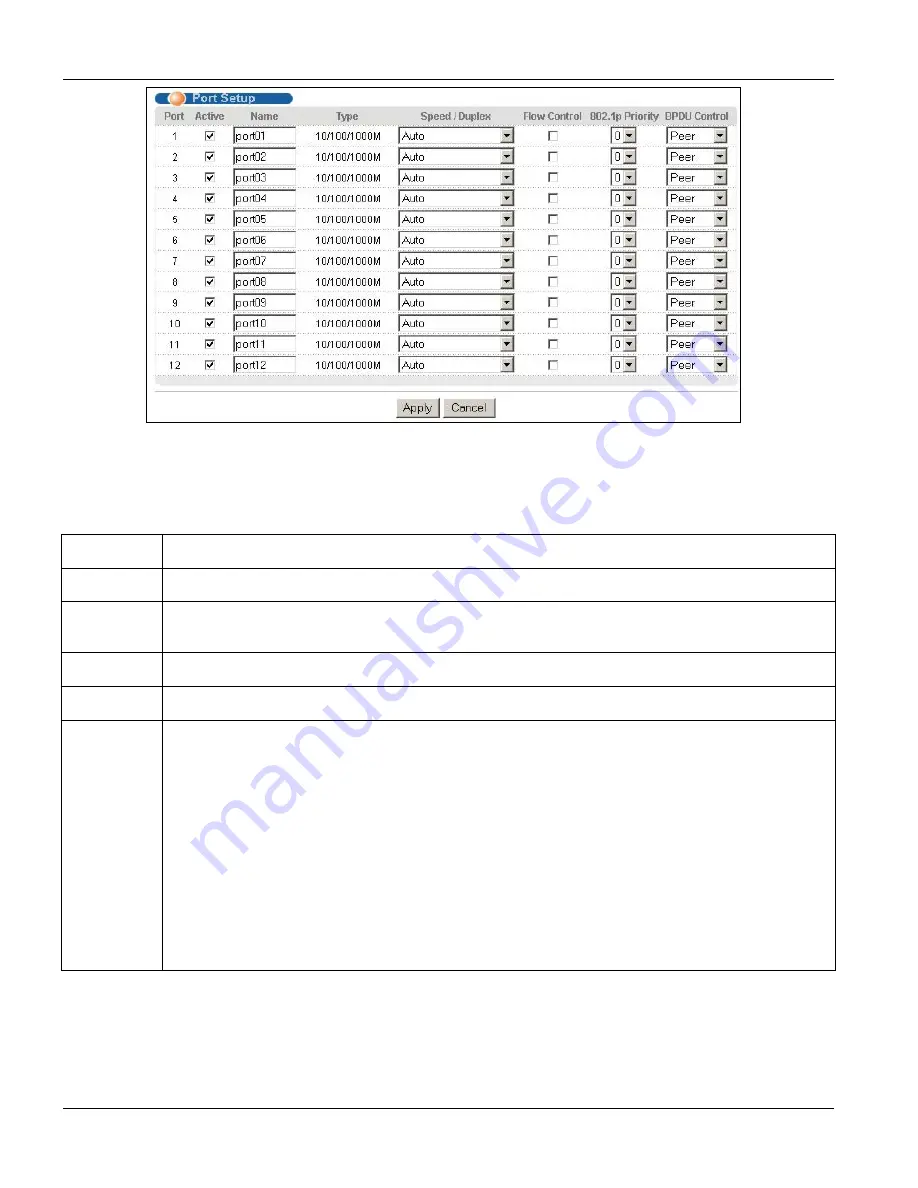
GS-3012/GS-3012F User’s Guide
6-12
Basic Setting
Figure 6-5 Port Setup
The following table describes the fields in this screen.
Table 6-5 Port Setup
LABEL
DESCRIPTION
Port
This is the port index number.
Active
Select this check box to enable a port. The factory default for all ports is enabled. A port must be
enabled for data transmission to occur.
Name
Enter a descriptive name that identifies this port.
Type
This field displays
10/100/1000M
for this connection.
Speed/Duplex Select the speed and the duplex mode of the connection on this port.
For mini GBIC slots, select
Auto
or
1000M/Full Duplex
.
For mini Gigabit Ethernet or GBIC/Gigabit Ethernet combo ports, select
Auto
,
10M/Half Duplex
,
10M/Full Duplex
,
100M/Half Duplex
,
100M/Full Duplex
or
1000M/Full Duplex.
Selecting
Auto
(auto-negotiation) makes one Gigabit port able to negotiate with a peer automatically
to obtain the connection speed and duplex mode that both ends support. When auto-negotiation is
turned on, a Gigabit port on the switch negotiates with the peer automatically to determine the
connection speed and duplex mode. If the peer Ethernet port does not support auto-negotiation or
turns off this feature, the switch determines the connection speed by detecting the signal on the
cable and using half duplex mode. When the switch’s auto-negotiation is turned off, a Gigabit port
uses the pre-configured speed and duplex mode when making a connection, thus requiring you to
make sure that the settings of the peer Ethernet port are the same in order to connect.
Summary of Contents for Dimension GS-3012
Page 1: ...GS 3012 GS 3012F Gigabit Ethernet Switch Version 3 60 LH 1 LR 1 12 2005 User s Guide...
Page 24: ......
Page 26: ......
Page 34: ......
Page 38: ......
Page 48: ......
Page 50: ......
Page 64: ......
Page 78: ......
Page 80: ......
Page 90: ...GS 3012 GS 3012F User s Guide 7 10 VLAN Figure 7 8 Port Based VLAN Setup All Connected...
Page 98: ......
Page 104: ......
Page 108: ......
Page 118: ......
Page 122: ......
Page 128: ......
Page 134: ...GS 3012 GS 3012F User s Guide 18 6 Classifier Figure 18 3 Classifier Example...
Page 140: ...GS 3012 GS 3012F User s Guide 19 6 Policy Rule Figure 19 3 Policy Example...
Page 154: ......
Page 164: ......
Page 178: ......
Page 193: ...Commands VII Part VII Commands This part gives information on the Command Line Interface CLI...
Page 194: ......
Page 222: ......
Page 246: ......






























