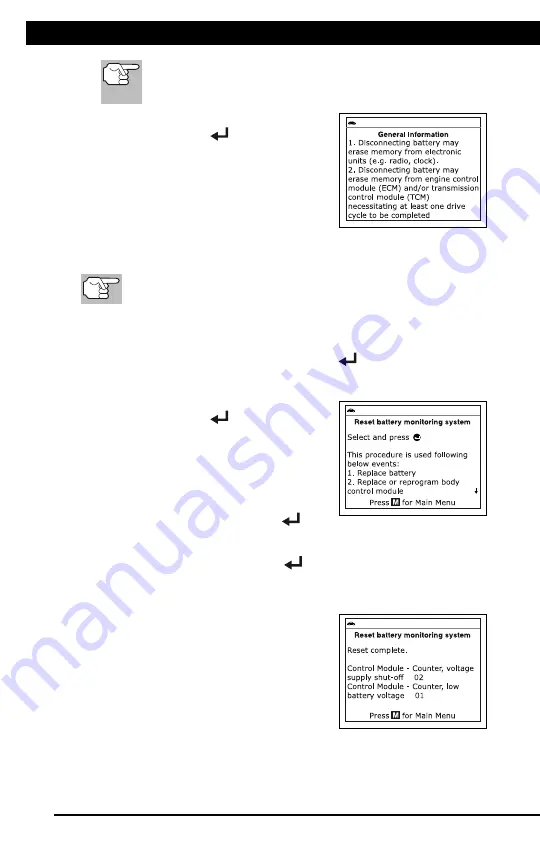
For technical questions, please call 1-888-866-5797
35
About the Scan Tool
DISPLAY FUNCTIONS
3
5. M (Menu) button
– When pressed, displays the Main Menu.
6. LD button
– When pressed while linked to a vehicle, places the
Scan Tool in Live Data mode.
7.
UP button
– When in MENU mode, scrolls UP through the
menu options. When LINKED to a vehicle, scrolls UP through the
current display screen to display any additional data.
8.
ENTER button
- When in Menu mode, confirms the selected
option or value.
9.
DOWN button
- When in MENU mode, scrolls down through the
menu options. When LINKED to a vehicle, scrolls down through the
current display screen to display any additional data.
10. GREEN LED
- Indicates that all engine systems are running
normally (all Monitors on the vehicle are active and performing their
diagnostic testing, and no DTCs are present).
11. YELLOW LED
- Indicates there is a possible problem. A “Pending”
DTC is present and/or some of the vehicle's emission monitors have
not run their diagnostic testing.
12. RED LED
- Indicates there is a problem in one or more of the
vehicle's systems. The red LED is also used to show that DTC(s)
are present. DTCs are shown on the Scan Tool’s LCD display. In
this case, the Malfunction Indicator (“Check Engine”) lamp on the
vehicle's instrument panel will light steady on.
13. Display
- Displays test results, Scan Tool functions and Monitor status
information. See DISPLAY FUNCTIONS, below, for details.
14. CABLE
- Connects the Scan Tool to the vehicle's Data Link Connector
(DLC).
DISPLAY FUNCTIONS
Figure 2. Display Functions
See Figure 2 for the locations of items 1 through 15, below.
1. I/M MONITOR STATUS field
- Identifies the I/M Monitor status area.
4
3
2
5
7
6
1
14
10
11
12
8
9
13
15
BATTERY RESET
Additional Tests
BATTERY RESET
35
If battery reset procedures are not available for your
vehicle, an advisory message shows. Press
M
to return to
the Main Menu.
4.
Select the procedure you wish to view,
then press
ENTER
.
The selected procedure displays.
5.
When you have finished viewing the
retrieved information, press
M
to return
to the Main Menu. Repeat steps
2
through
4
to view additional procedures.
To perform battery reset OBD service:
The
Battery Reset OBD Service
option is available for BMW,
Ford and Volvo vehicles only.
1.
While linked to a vehicle, press
M
.
The Main Menu displays.
2.
Select
Battery Reset
, then press
ENTER
.
The Battery Reset menu displays.
3.
Select
Battery Reset OBD Service
,
then press
ENTER
.
An “instructional” message displays.
4.
Follow the instructions provided to
prepare the vehicle for battery reset
OBD service. When all necessary
procedures have been performed,
select
Next
, then press
ENTER
.
A “Live Data” screen displays, if applicable.
5.
Select
Next
, then press
ENTER
.
A “One moment please…” message displays while battery reset
is in process.
6.
If the battery reset process is successful,
a “Reset Complete” message displays.
Press
M
to return to the Main Menu.
If the battery reset process is not
successful, a “Reset Fail” message
displays. Press
M
to return to the
Main Menu.
Summary of Contents for ZR13s
Page 1: ......
















































