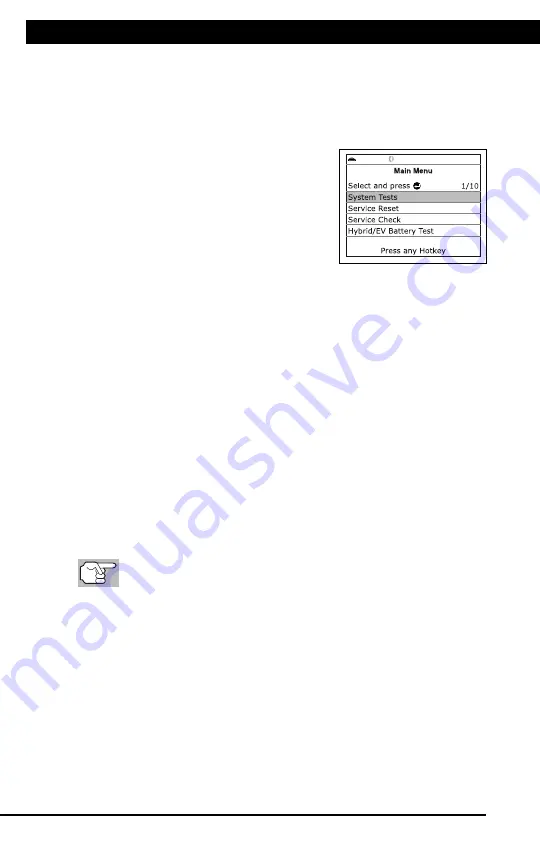
For technical questions, please call 1-888-866-5797
30
About the
Scan Tool
DIS
PL
AY
FUNC
TIONS
3
5.
M (Menu)
button
– W
hen
pre
sse
d, d
isp
lay
s th
e M
ain
Men
u.
6.
LD button
–
When pressed
while
linked to
a vehicle,
places
the
Scan To
ol in
Live
Data mode.
7.
UP butto
n
– When
in ME
NU mode,
scrolls UP
through the
menu optio
ns. When
LINKED
to
a vehic
le,
scrolls
UP thro
ugh
the
current disp
lay screen
to disp
lay
any addit
iona
l data.
8.
ENTER
button
-
When in
Menu mode,
confirms
the selected
option or
value.
9.
DOWN
button
- W
hen
in
M
EN
U m
ode
, s
cro
lls
do
wn
thr
oug
h the
menu options.
When LI
NKED
to
a veh
icl
e, scr
olls do
wn throu
gh the
current disp
lay screen
to disp
lay
any addit
iona
l data.
10.GR
EEN
L
ED
-
Indicates tha
t
all eng
ine s
ystems are
runnin
g
normally (all
Monitors
on the
vehi
cle
are a
ctive and
performing their
diagnostic
testing,
and no
DTCs
are
present).
11.YEL
LOW
LE
D
-
Indicates there
is a
possible problem.
A “Pe
nding”
DTC
is pres
ent and/or
some of
the
vehicle's em
ission mon
itors
have
not run
their dia
gnostic testin
g.
12.RE
D L
ED
-
Indicates there
is a
problem in
one or
more o
f th
e
vehicle's
system
s. The
red LED
is al
so
used
to show
that DT
C(s)
are present.
DTCs are
show
n on
the Scan
Tool’s LCD
display.
In
this case,
the Malfunctio
n Indicator
(“Check
Eng
ine”)
lamp on
the
vehicle
's
ins
tru
men
t p
ane
l will
light steady
on.
13.Di
splay
- D
isp
lay
s te
st r
esu
lts
, S
can
T
ool
fun
ctio
ns
and
Mon
ito
r s
tat
us
info
rm
atio
n. S
ee
DIS
PLA
Y F
UN
CT
IO
NS
, b
elo
w, fo
r d
eta
ils
.
14.CABLE
- C
onn
ect
s th
e S
can
Too
l to
the
ve
hic
le'
s D
ata
Li
nk C
onn
ect
or
(DLC).
DISPLAY
FUNC
TIONS
Figure 2.
Display
Functions
See F
igure
2 for
the locations
of items
1 through
15, below.
1.
I/M M
ONIT
OR S
TA
TU
S f
ield
- Id
ent
ifie
s th
e I/
M Monitor
status area.
4
3
2
5
7
6
1
14
10
11
12
8
9
13
15
SYSTEM TEST MENU
Additional Tests
SYSTEM TEST MENU
30
In addition to retrieving Diagnostic Trouble Codes (DTCs), you can use
the Scan Tool to perform additional diagnostic tests, to view diagnostic
and vehicle information stored in your vehicle's on-board computer, and
to configure the Scan Tool for your particular needs. Additional tests and
related functions are accessed through the Main Menu. The following
functions are available:
System Tests
– Displays the System
Test menu, which lets your retrieve and
view results for the O2 Sensor Test and
OBD Monitor Test, and lets you initiate
a test of the vehicle’s EVAP system.
Service Reset
– Lets you reset the Oil
Maintenance Light and reset the battery
monitor system after battery replacement.
Service Check
– Lets you view the current engine oil level and oil
life remaining.
Hybrid/EV Battery Test, Battery/Alternator Test
– Performs a check
of the vehicle’s battery and alternator system (or hybrid/EV battery
system) to ensure the system is operating within acceptable limits.
Drive Cycle Procedure
– Lets you view trip cycle procedures for a
selected vehicle monitor.
DLC Locator
– Lets you find the location of the Data Link
Connector (DLC) for a specified vehicle.
Vehicle Information
– Displays the Vehicle Info menu, which lets you
retrieve and view reference information for the vehicle under test.
Firmware Version
– Displays the Scan Tool’s firmware version.
Tool Library
– Displays the Tool Library menu, which provides
access to OBD1 and OBD2 DTC libraries and to definitions for
Monitor icons and LED indications.
Tool Settings
– Displays the Tool Settings menu, which lets you
make several adjustments and settings to configure the Scan Tool
to your particular needs.
The
System Tests
and
Vehicle Information
options are
shown only when the Scan Tool is in Global OBD2 mode.
SYSTEM TEST MENU
Additional tests are accessed through the Mode Test menu. The
following functions are available:
O2 Sensor Test
- Retrieves and displays O2 sensor monitor test
results from your vehicle's on-board computer.
OBD Monitor Test
- Retrieves and displays test results for
emission-related powertrain components and systems that are not
continuously monitored.
EVAP Test
- Performs a leak test for the vehicle's EVAP system.
1.
While linked to the vehicle, press
M
.
Summary of Contents for ZR13s
Page 1: ......






























