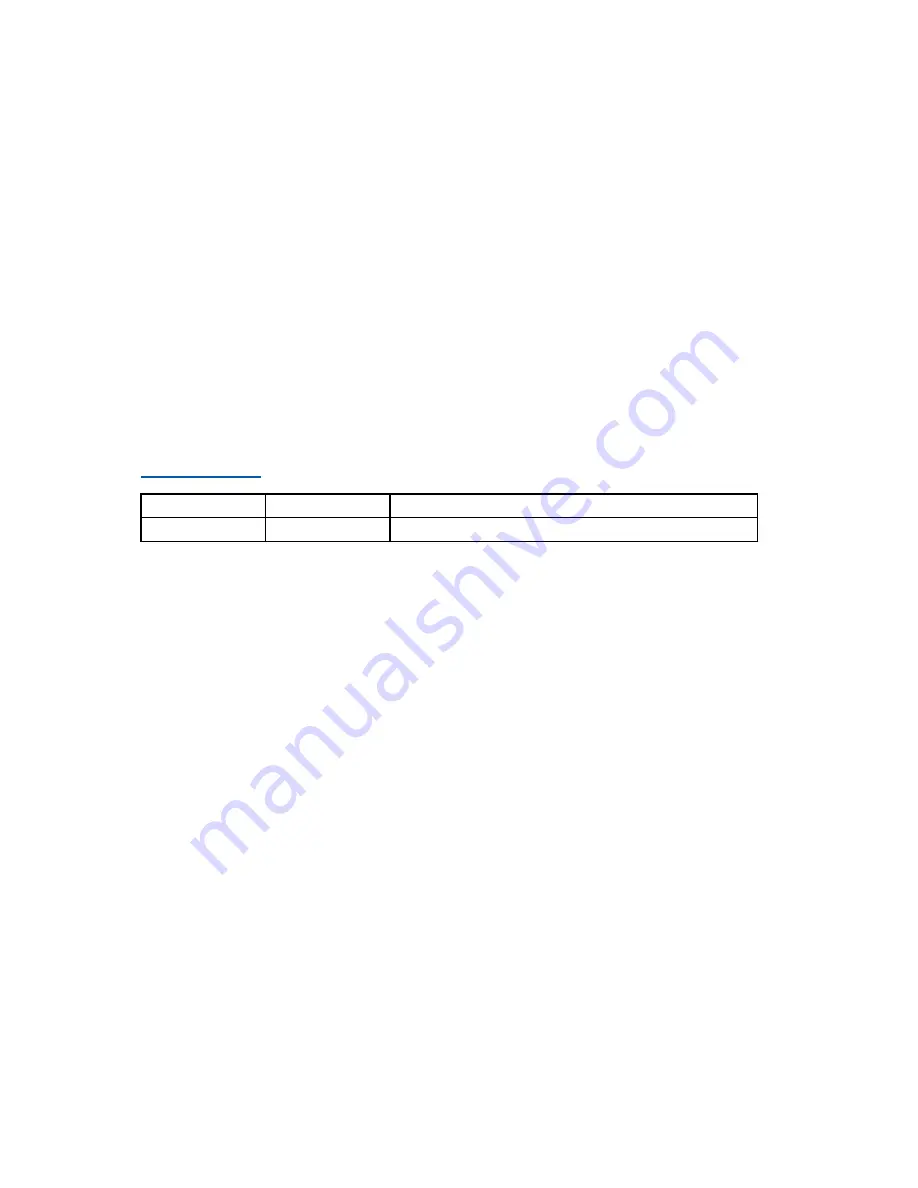
LEGAL INFORMATION
Copyright © 2006 ZTE CORPORATION.
The contents of this document are protected by copyright laws and international treaties. Any reproduction or distribution of
this document or any portion of this document, in any form by any means, without the prior written consent of ZTE CORPO-
RATION is prohibited. Additionally, the contents of this document are protected by contractual confidentiality obligations.
All company, brand and product names are trade or service marks, or registered trade or service marks, of ZTE CORPORATION
or of their respective owners.
This document is provided “as is”, and all express, implied, or statutory warranties, representations or conditions are dis-
claimed, including without limitation any implied warranty of merchantability, fitness for a particular purpose, title or non-in-
fringement. ZTE CORPORATION and its licensors shall not be liable for damages resulting from the use of or reliance on the
information contained herein.
ZTE CORPORATION or its licensors may have current or pending intellectual property rights or applications covering the subject
matter of this document. Except as expressly provided in any written license between ZTE CORPORATION and its licensee,
the user of this document shall not acquire any license to the subject matter herein.
ZTE CORPORATION reserves the right to upgrade or make technical change to this product without further notice.
Users may visit ZTE technical support website http://ensupport.zte.com.cn to inquire related information.
The ultimate right to interpret this product resides in ZTE CORPORATION.
Revision History
Revision No.
Revision Date
Revision Reason
R1.0
20090824
First Release
Serial Number: sjzl20093836
Summary of Contents for ZXR10 8900 Series
Page 6: ......



































