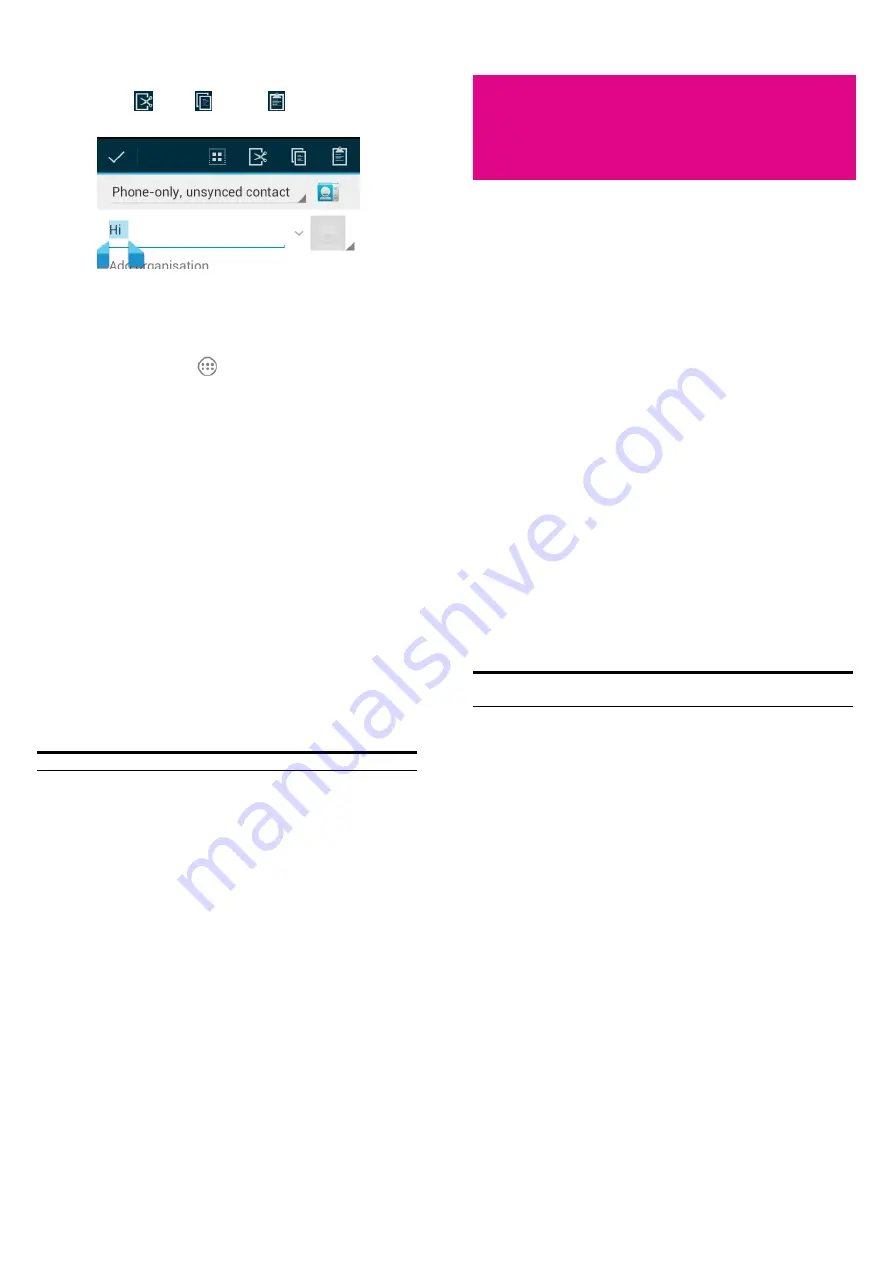
33
The nearest word highlights, with a tab at each end of the selection.
Drag the tabs to change the selection.
•
Cut, copy, paste:
Select the text you want to manipulate. Then
touch the Cut
, Copy
, or Paste
button:
Opening and Switching apps
Open an App
1.
Touch the
Home Key >
.
2.
Slide left or right on the screen, and touch an app to open it.
Switch Between Recently Opened Apps
1.
Touch and hold the
Home Key
.
A list of the names and thumbnails of apps you’ve used recently
opens. If you’ve been using more apps than can fit on the screen,
you can scroll the list up and down.
34
2.
Touch a thumbnail to open that app.
You can swipe a thumbnail sideways to remove it from the list.
Connecting to Networks
and Devices
Connecting to Mobile Networks
Select Network Operator
1.
Touch the
Home Key > Menu Key > System settings > More >
Mobile networks > Network operators
.
2.
Touch
Search networks
to search for all available networks.
3.
Touch a network in the network list to register manually.
You can also touch
Select automatically
to select preferred
network automatically.
Control Mobile Data Use
To enable or disable data access:
1.
Touch the
Home Key > Menu Key > System settings > More >
Mobile networks
.
2.
Tick the
Data enabled
check box to enable data access over the
mobile network. Clear the check box to disable data access.
35
To get data services when roaming:
1.
Touch the
Home Key > Menu Key > System settings > More >
Mobile networks
.
2.
Tick the
Data roaming
check box.
IMPORTANT: Data roaming may incur significant roaming charges.
Use 2G Network Only to Save Power
1.
Touch the
Home Key > Menu Key > System settings > More >
Mobile networks
.
2.
Tick the
Use only 2G networks
check box to save battery
power.
Connecting to Wi-Fi
Wi-Fi is a wireless networking technology that can provide Internet
access at distances of up to 100 meters, depending on the Wi-Fi router
and your surroundings.
Turn Wi-Fi On and Connect to a Wi-Fi Network
1.
Touch the
Home Key > Menu Key > System settings > Wi-Fi
.
2.
Slide the
Wi-Fi
switch to the
ON
position to turn on Wi-Fi.
The Wi-Fi networks that your phone has detected are displayed
with their names and security settings. If your phone finds a
network that you connected to previously, it connects to it.
3.
Touch a network name to connect to it.
36
NOTE: If the network is secured, you're prompted to enter a password
or other credentials. (Ask your network administrator for details.)
Get Notified of Open Networks
1.
Touch the
Home Key > Menu Key > System settings > Wi-Fi
.
2.
Slide the
Wi-Fi
switch to the
ON
position.
3.
Touch the
Menu Key > Advanced
.
4.
Tick the
Network notification
check box.
When Wi-Fi is on, you receive notifications in the Status bar when
your phone detects an open Wi-Fi network. Clear the check box to
turn off notifications.
Add a Wi-Fi Network
You can add a Wi-Fi network if the network does not broadcast its
name (SSID), or add a Wi-Fi network when you are out of range.
To connect to a secured network, you first need to get the security
details from the network's administrator.
1.
Touch the
Home Key > Menu Key > System settings > Wi-Fi
.
2.
Slide the
Wi-Fi
switch to the
ON
position.
3.
Touch
ADD NETWORK
.
4.
Enter the network SSID (name). If necessary, enter security or
other network configuration details.
5.
Touch
Save
.
























