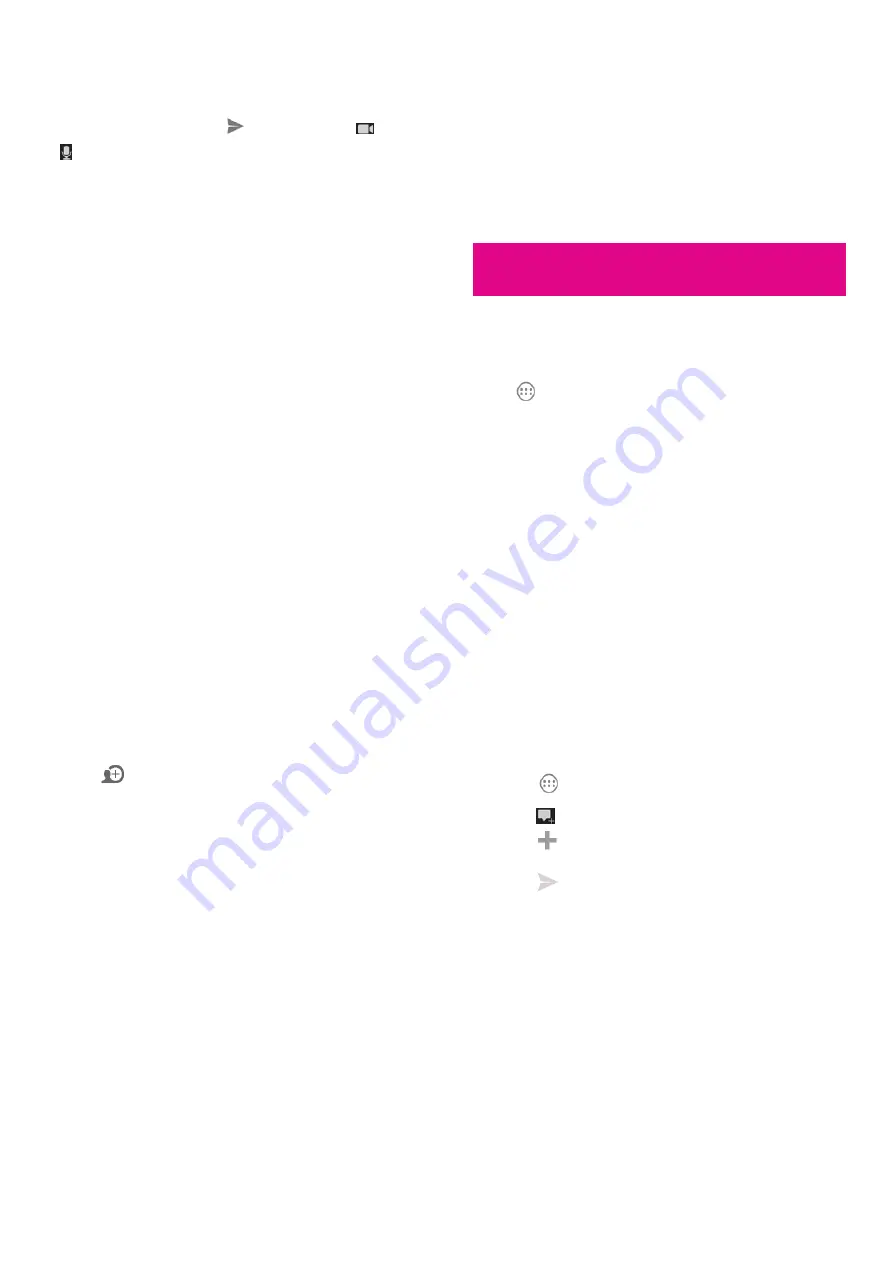
89
Chatting with Friends
1.
Touch a friend in your friends list. The chat screen for that friend
opens.
2.
Enter your message and touch
. You can also touch
or
to initiate a video chat or voice chat if the friend is online.
Switch Between Active Chats
If you have more than one chat going, you can switch between these
chats in one of the following ways.
•
Touch the
Back Key
to return from one chat to the friends list.
Then touch the other friend you want to chat with.
•
While you are in one chat screen with a friend, swipe left or right
to switch to the chat screen with the other friend.
Use Group Chat
When you’re chatting, you can invite additional friends to join a
group chat.
1.
On a chat screen, touch the
Menu Key
> Add to chat
.
2.
Touch the name of the friend to invite.
The friend you invited and the current participants receive an
invitation to a group chat. Each friend who accepts the invitation
joins the group chat. In a group chat, everyone can see everyone
else’s messages. Group chats appear at the top of your friends list,
90
with a group chat icon.
End the Chat
While on a chat screen, touch the
Menu Key
> End chat
.
You can also touch the
Menu Key > End all chats
while in the
friends list to end all active chats.
Changing Google Talk Settings
On any chat screen or the friends list, touch the
Menu Key >
Settings
to change Google Talk settings for your account.
is a social networking service offered by Google. The
application on your device enables you to manage your data,
chat with online contacts, organize them in different circles, and share
your selected information.
Touch
in the Home Screen and select
. The first time you
open the app, select the instant upload and contact sync
options.
91
Organizing Your Contacts
1.
Open the
app.
2.
Touch
Circles
.
3.
Touch
People > Find & invite people
.
3.
Touch
next to a suggested person.
4.
Touch an existing circle or select
Create a new circle
.
Getting Updates
1.
Open the
app.
2.
Touch
Stream
.
3.
Swipe left or right to see information shared with you by other
users. Touch
Menu Key > Choose circles
to choose what groups
of information are shown.
X
NEARBY
shows posts shared with you by users near your
current location.
X
ALL CIRCLES
,
ACQUATANCES
,
FAMILY
,
FOLLOWING
and
FRIENDS
show updates from people
you’ve added to your circles.
X
WHAT’S HOT
shows popular posts on .
92
Chatting with Contacts
You can chat with your contacts through instant messaging,
similar to sending a text with the Messages app.
1.
Touch
Messenger
in the
app or touch from the Home
Screen
> Messenger
.
2.
Touch
to create a new message.
3.
Touch
to add recipients, they can be contacts or circles.
4.
Enter the message.
5.
Touch
to send the message.
Checking Photos
You can see your own photo albums and those shared by other users.
Touch
Photos
in the
app to see all available albums.
Checking and Managing Your
Profile
1.
Touch
Profile
in the
app.
2.
Swipe left or right to see your posts, personal info, and photos.






























