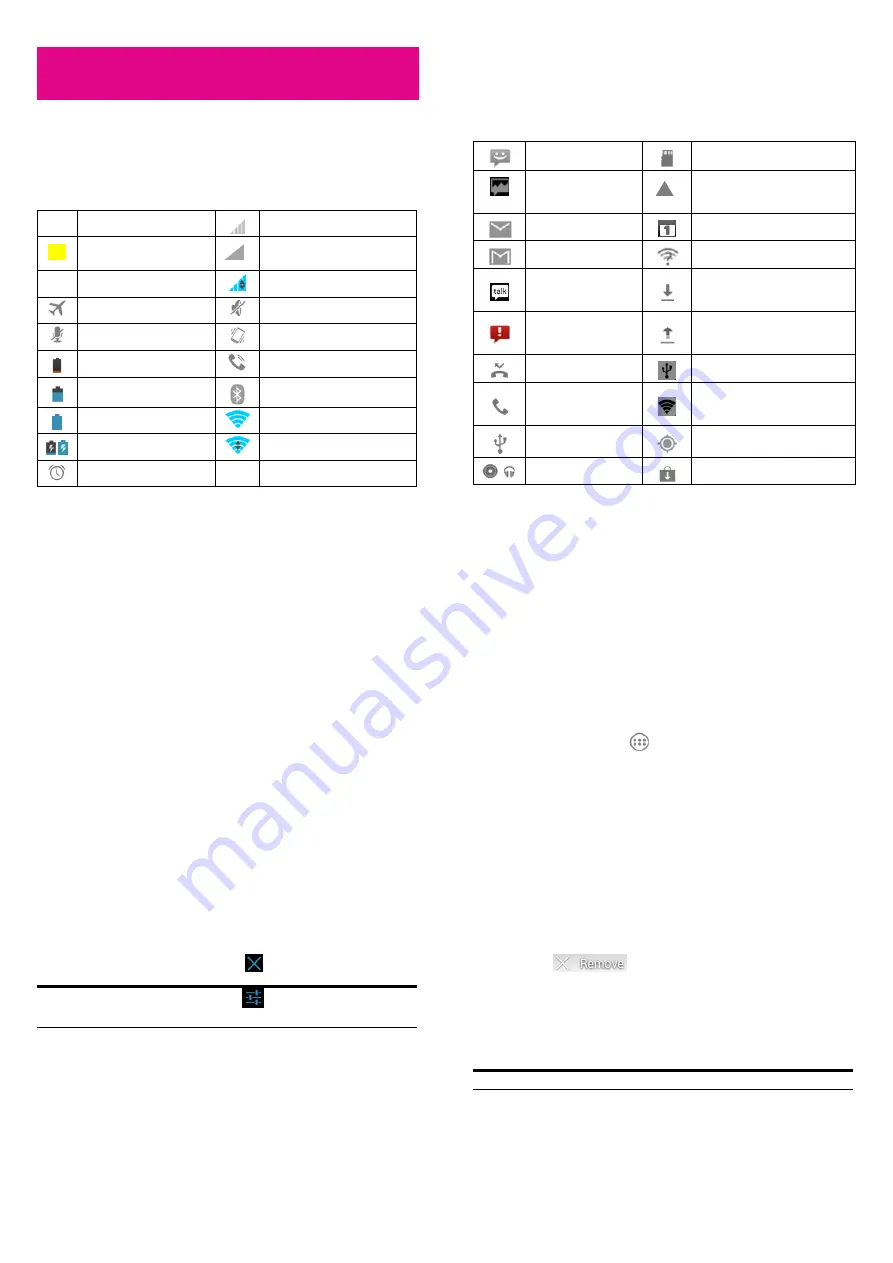
25
Knowing the Basics
Monitoring the Phone Status
The status bar at the top of the home screen provides phone and service
status information on the right side. You can monitor the phone status
by checking the following status icons.
G
GPRS connected
Signal strength
2G
EDGE connected
No signal
3G
3G connected
Mobile data in use
Flight mode
Ringer off
Phone microphone off
Vibrate mode
Battery low
Speaker on
Battery partially drained
Bluetooth on
Battery full
Connected to a Wi-Fi network
/
Battery charging
Wi-Fi in use
Alarm set
X
26
Managing Notifications
Notification Icons
The status bar at the top of the home screen provides notification alerts
on the left. You can view the following notification icons.
New SMS
microSD card unmounted
New MMS
microSD card unexpectedly
removed
New email
Upcoming event
New Gmail message
New Wi-Fi network detected
New Google Talk
instant message
Downloading data
Problem with
SMS/MMS delivery
Sending data
Missed call
USB tethering is on
Call in progress
Portable Wi-Fi hotspot or Wi-Fi
direct is on
USB connected
GPS on
/
Song is playing
Updates available
!
27
Open/Close the Notification Panel
Notifications report the arrival of new messages, calendar events, and
alarms, as well as ongoing events, such as when you've configured
your phone as a Wi-Fi hotspot. You can open the notification panel
to view the details of notifications.
•
To open the notification panel, swipe your finger down from the
top of the screen.
•
To close the notification panel, swipe your finger up from the
bottom of the screen or touch the
Back Key
.
Respond to or Remove a Notification
In the notification panel, you can respond to a notification or remove
the notifications.
•
To respond to a notification, just touch it.
•
To remove a notification, swipe it sideways.
•
To remove all notifications, touch
in the top right corner.
TIP: In the notification panel, touch
at the top of notifications
list to get to the Settings menu quickly.
28
Managing Shortcuts and Widgets
Add Shortcuts and Widgets
1.
Touch the
Home Key >
.
2.
Touch
APPS
or
WIDGETS
to view the available apps and
widgets.
3.
Touch and hold an item to add widget or shortcut to the Home
Screen.
Move Shortcuts or Widgets
1.
Touch and hold a widget or shortcut on the Home Screen.
2.
Drag it to the place you need.
Remove Shortcuts or Widgets
1.
Touch and hold a widget or shortcut on the Home Screen.
2.
Drag it to
to remove it.
Adjust Widget Size
1.
Touch and hold a widget on the Home Screen and then release it.
2.
An outline appears on the widget. Drag the outline to resize the
widget.
NOTE: Not all widgets can be resized.






















