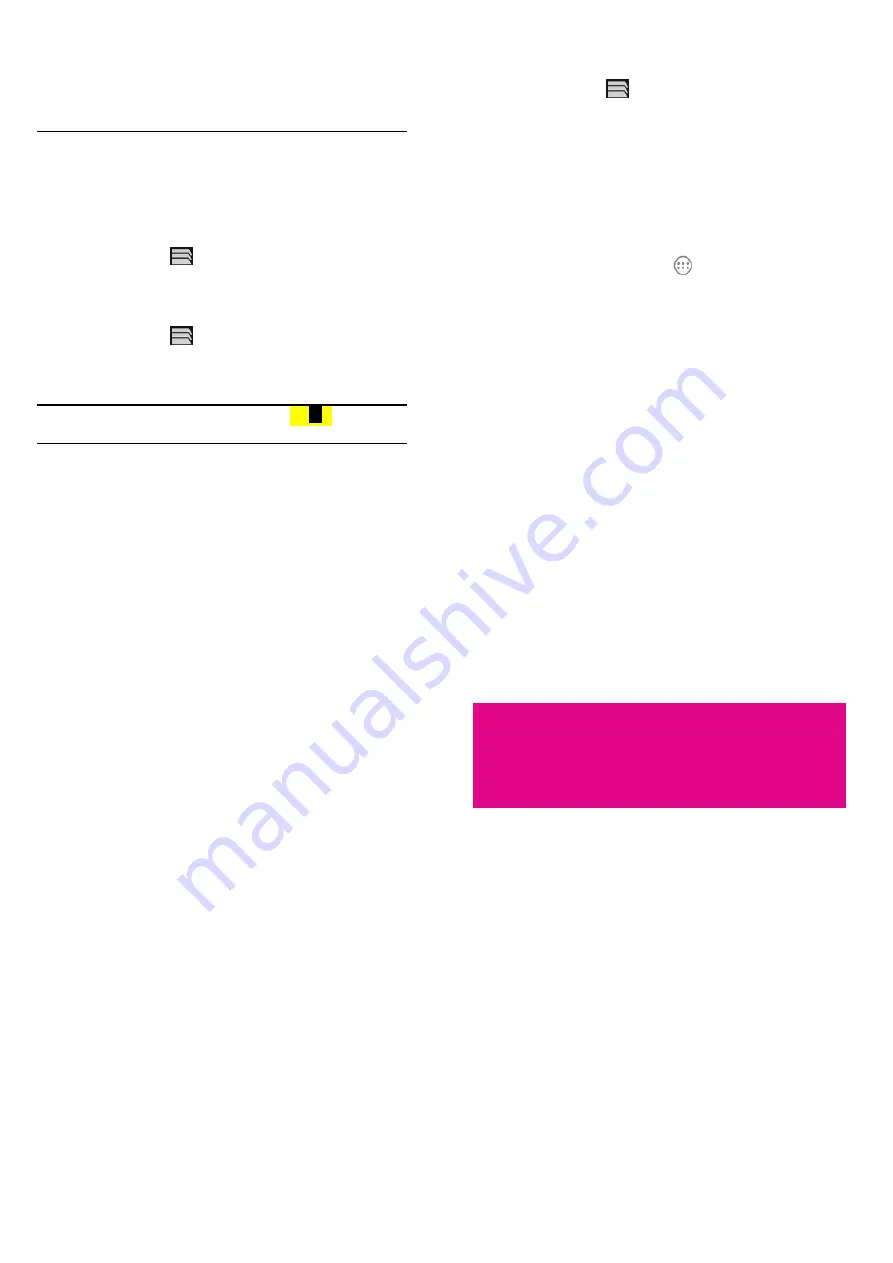
97
zooming. If you want to view the desktop version, touch the
Menu Key and check Request desktop site.
z
Besides links, Browser also recognizes some phone numbers,
addresses, and similar information for you to act on. Try
touching them and see what happens.
Using Multiple Browser Windows
You can open several browser windows at once and switch between
multiple web pages.
To open a new browser window:
1.
Touch the tabs icon
to the right of the address box.
2.
Touch + at the top right of the screen. A new browser window
opens and the homepage is loaded.
To switch between windows:
1.
Touch the tabs icon
to the right of the address box.
2.
Swipe vertically to scroll through the list of opened tabs.
3.
Touch the thumbnail of the window you want to open.
TIP: Swipe a thumbnail horizontally or touch its
to close the
window.
To use incognito window for privacy browsing:
1.
Pages you view in incognito windows won’t appear in your
X
98
browsing history or search history. No trace will be left on your
device once you close the window.
2.
Touch the tabs icon
to the right of the address box.
3.
Touch the
Menu Key > New incognito tab
.
Downloading Files
Touch and hold an image or a link to a file or to another webpage. In
the menu that opens, touch
Save image
or
Save link
.
The downloaded files are saved to your memory card. You can view
or open them in the
Downloads
app (
> Downloads
).
Using Bookmarks
Save web URLs as bookmarks to open them easily in the future.
To open a bookmark, touch the
Menu Key > Bookmarks
in a
browser window and then touch the bookmark.
Bookmark a Web Page
1.
Open the web page.
2.
Touch the
Menu Key > Save to bookmarks
.
3.
Edit the bookmark label and address if necessary, or choose a
99
different account.
Touch the name beside
Add to
to change the place where the
bookmark will be stored.
4.
Touch
OK
.
Edit a Bookmark
1.
Touch the
Menu Key > Bookmarks
.
2.
Touch and hold the bookmark to edit.
3.
Touch
Edit bookmark
.
4.
Edit the label, address, account, or location of the bookmark in the
dialog that opens.
5.
Touch
OK
.
Delete a Bookmark
1.
Touch the
Menu Key > Bookmarks
.
2.
Touch and hold the bookmark to delete.
3.
Touch
Delete bookmark
.
4.
Touch
OK
.
Changing Browser Settings
You can configure a number of Browser settings to customize the
way you browse the web, including several that you can use to
control your privacy.
100
To open the Browser settings screen, touch the
Menu Key >
Settings
.
Maps, Navigation, Places,
and Latitude
Activating Location Services
To use
Navigation
,
Places
,
Latitude
, and find your location on
Google Maps, you must have location services activated on your
device.
1.
Touch the
Home Key > Menu Key > System settings > Location
services
.
2.
Select the location options you want to use.
f
Check
Google’s location service
to use Wi-Fi and mobile
networks to determine your approximate location.
f
Check
GPS satellites
to use GPS satellites to determine your
location.
f
Check
Use assisted GPS
to use server to assist GPS.
f
Check
Location & Google search
to let Google use your
location to improve search results and other services.






























