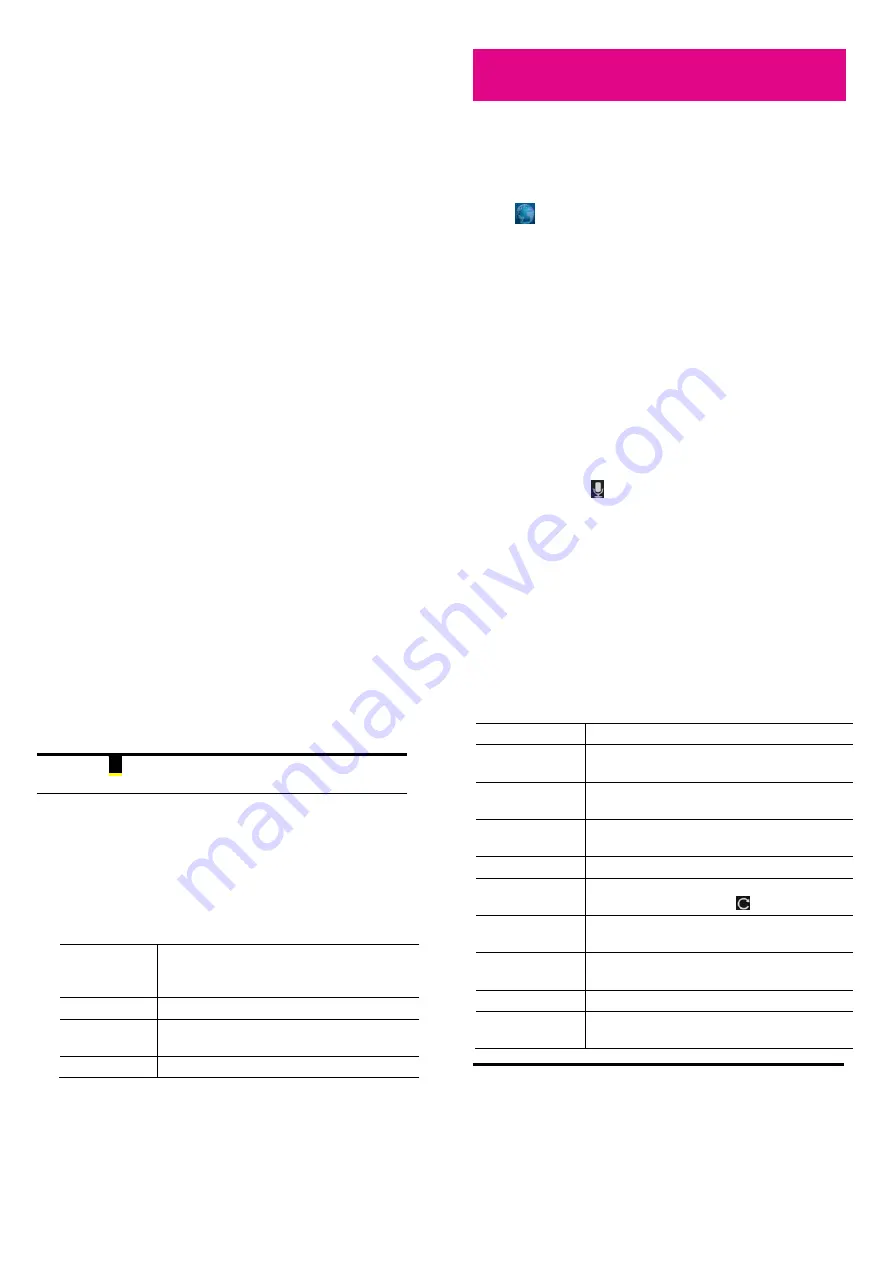
93
X
Touch the
ABOUT
tab to change your profile photo.
X
Touch the
PHOTOS
tab and open a photo. You can add
comments to it, delete it, or set it as your profile photo.
94
Browser
Use
Browser
to view web pages and search for information.
Opening the Browser
Touch
in the favorites tray on the Home Screen.
Browser also opens when you touch a web link - for example, in an
email or a text message.
Open a Web Page or Search the Web
1.
When you open Browser, the last web page you have viewed is
displayed. If you have not used Browser recently, your home page
opens. You can switch to another web page by doing the following.
2.
Touch the address box at the top of the web page. If the address
box isn’t visible, swipe down a little to show it.
3.
Enter the address (URL) of a web page. Or enter terms you want to
search for. As you enter text, your web search engine makes
suggestions of web pages and queries. You can also touch the
microphone icon
to search by voice.
95
4.
Touch a suggestion or touch
Go
on the keyboard.
If you touch a suggested page or enter an address and touch
Go
,
that web page opens. If you touch a suggested query, your web
search engine opens with the results.
TIP: Touch
to the left of the address box if you want to stop
opening the page.
Set the Homepage
Your home page opens when you open a new browser window, and
when you start Browser after restarting your phone or after not using
it for a while.
1.
Open the page you want to set as your home page.
2.
Touch the
Menu Key > Settings > General > Set homepage
.
3.
Touch
Current page
or one of the following options.
Blank page
Open browser windows without opening a web
page by default. This can make new Browser
windows open more quickly.
Default page
Set the factory default URL as the homepage.
Most visited
sites
Every new browser window displays a list of your
most visited sites for you to choose from.
Other
Type a URL as the homepage.
Get Information About the Current Page
Touch the page icon, to the left of the address box.
X
96
Working with an Opened Page
While viewing most web pages, you can do the following operation.
Scroll
Swipe the screen in any direction.
Zoom out
Touch the screen with two fingers and pinch them
together.
Zoom in
Touch the screen with two fingers and spread them
apart.
Go back
Touch the
Back Key
to return to the page you’ve
viewed previously in the same window.
Go forward
Touch the
Menu Key > Forward
.
Refresh the page
Touch the
Menu Key > Refresh
. Or touch the
address box and then touch
.
Find text on the
page
Touch the
Menu Key > Find on page
and type
the terms you search for.
Send the page URL
to friends
Touch the
Menu Key > Share page
and select
how you want to send the URL.
Follow a link
Touch a link on the web page to open it.
Save the page for
offline reading
Touch the
Menu Key > Save for offline reading
.
TIPS:
z
Some web sites may redirect you to the mobile version of
their web pages, which mostly do not support scrolling or






























